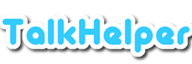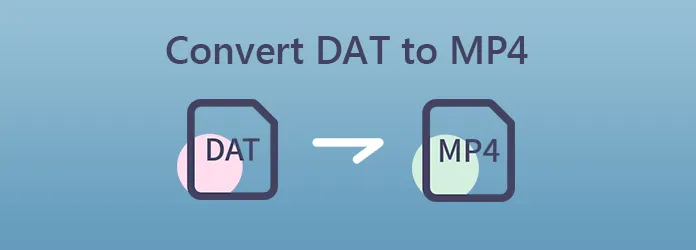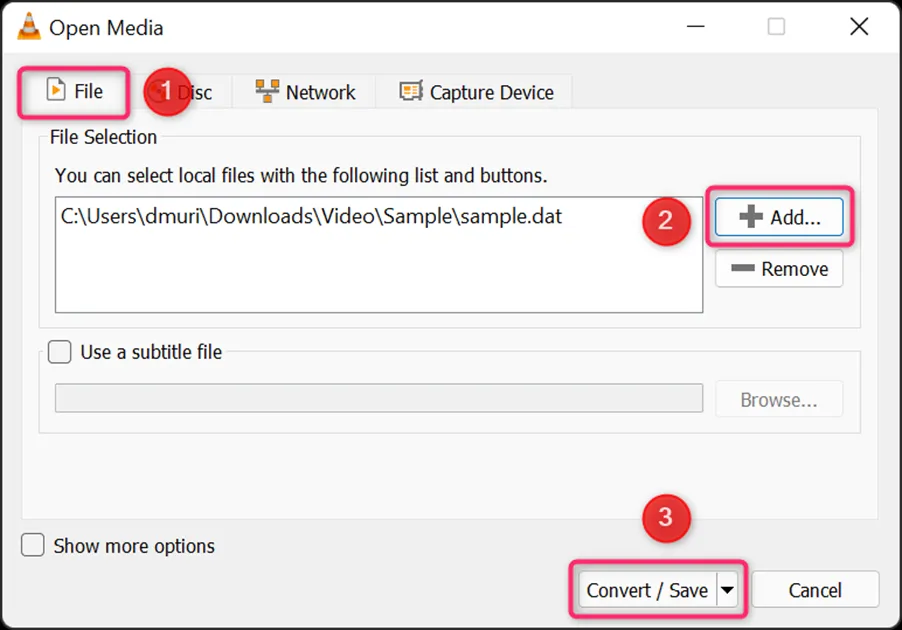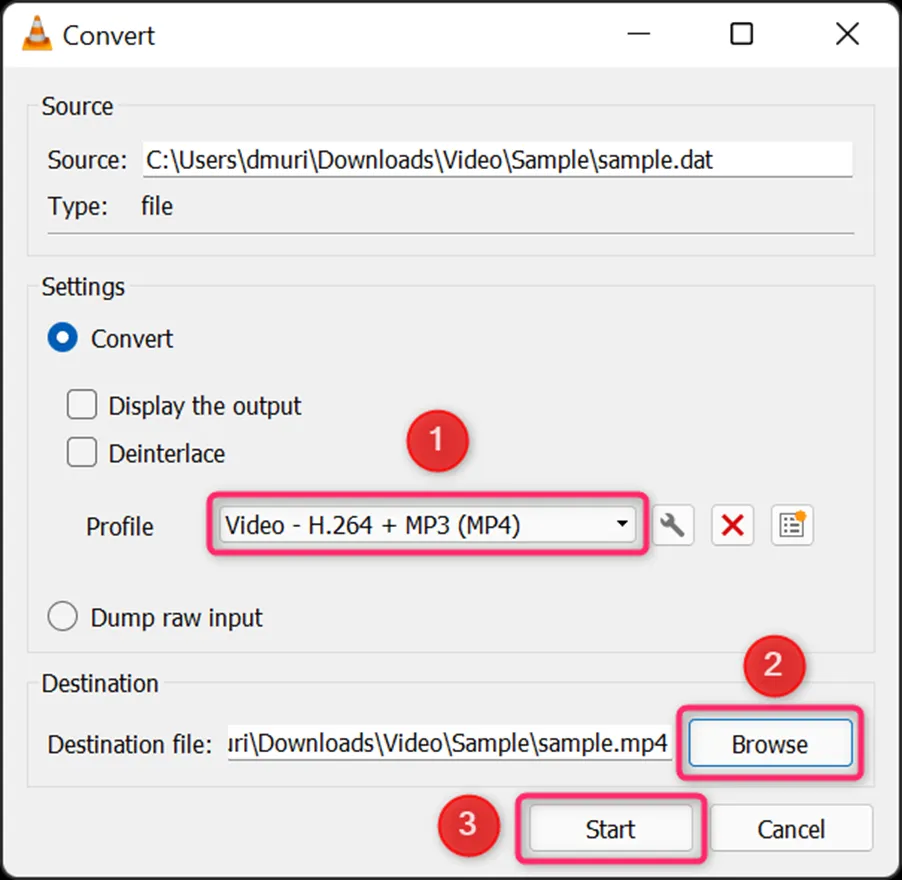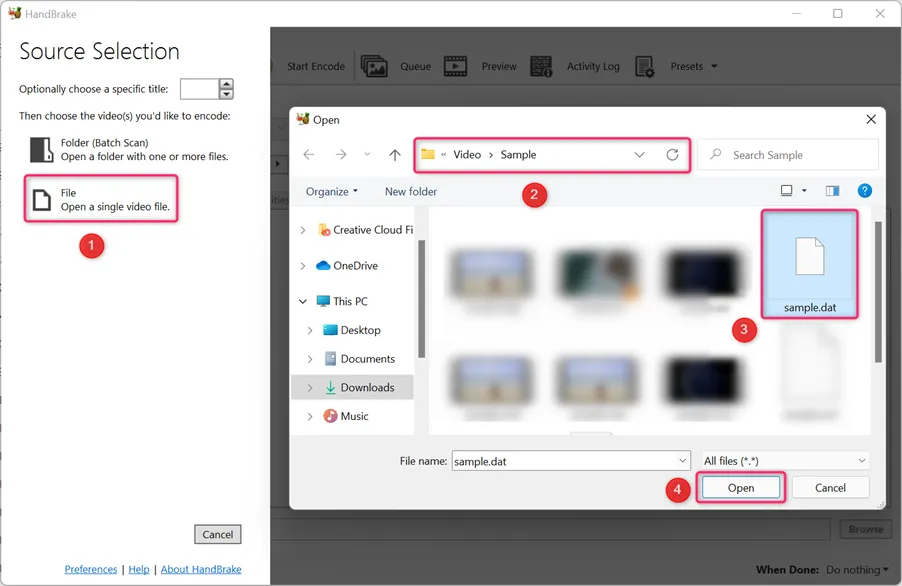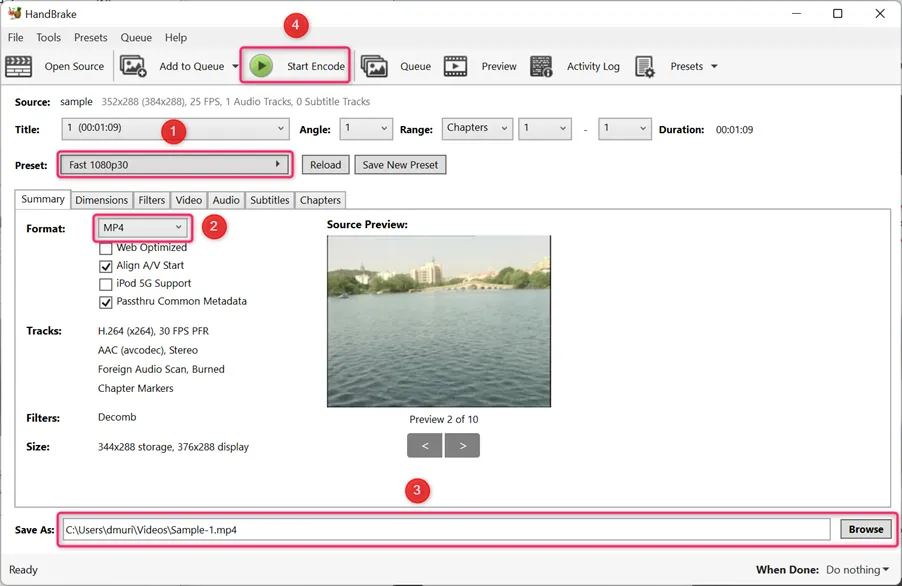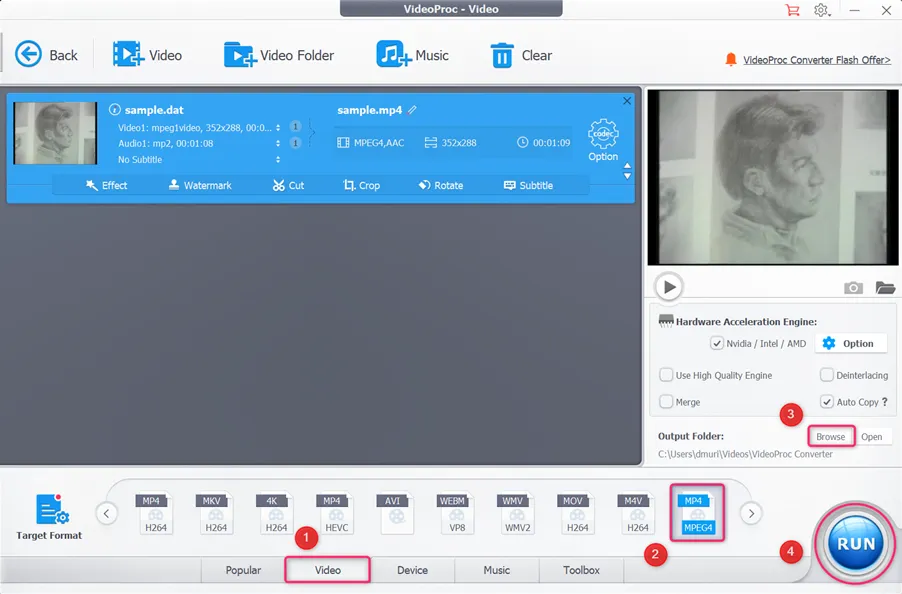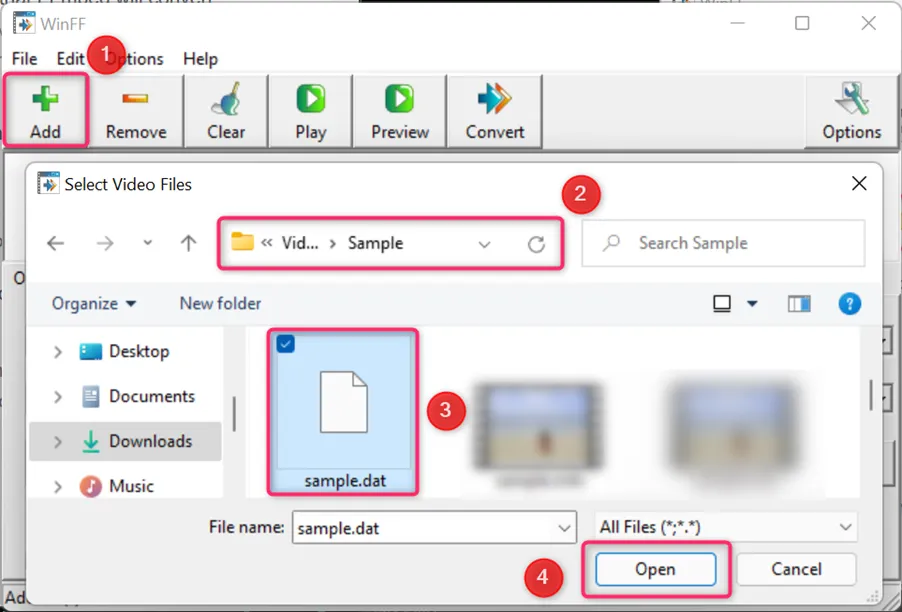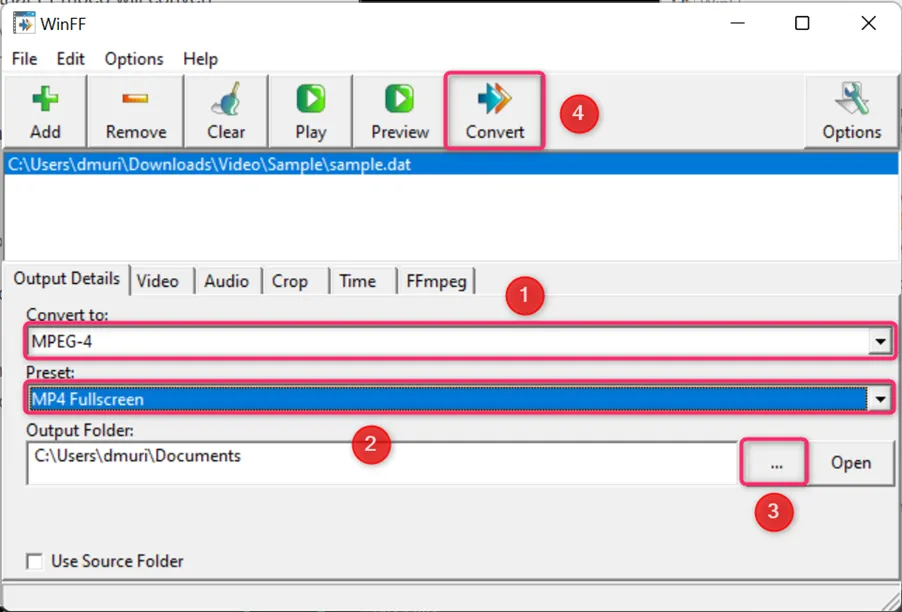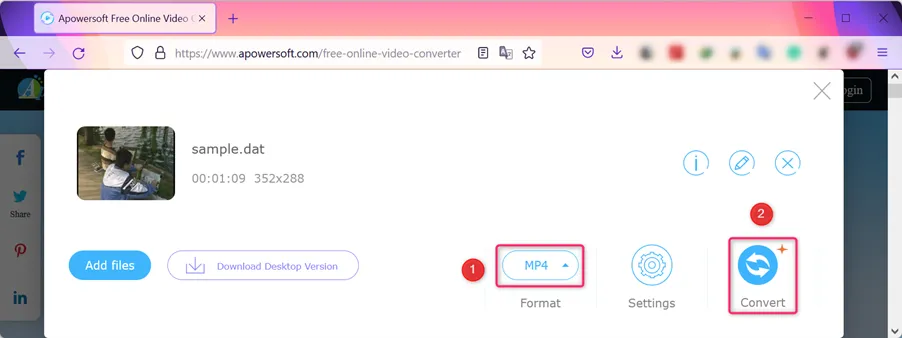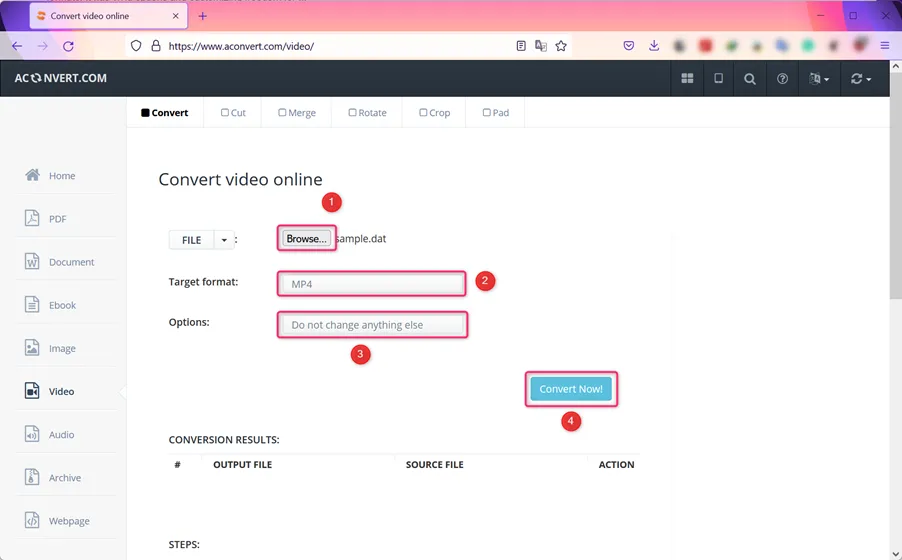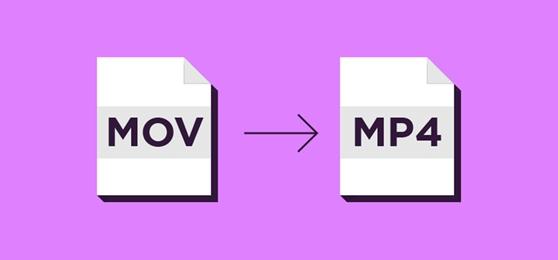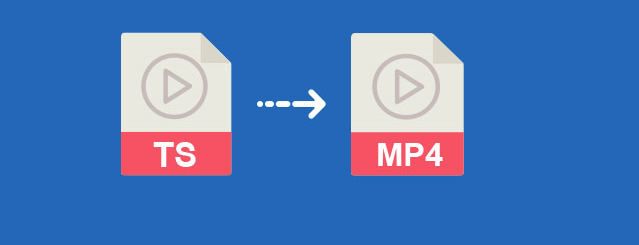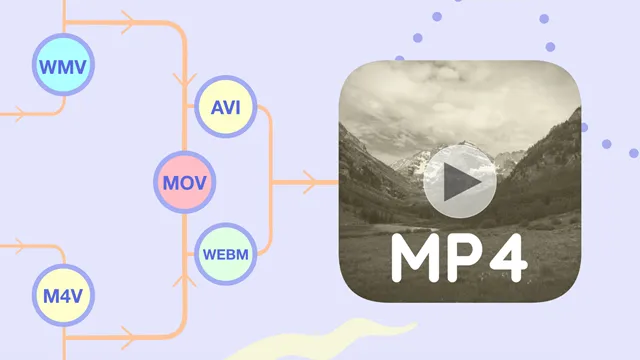MP4 or MPEG-4 Part 14 is the most popular digital media container format that stores a range of media data like audio, video, subtitles, and still images, besides allowing convenient streaming over the internet.
DAT is a video format commonly used in Video CD (VCD) optical discs or physical media and utilizes either the MPEG-1 or MPEG-2 codec. Created back in 1993 by Sony, Philips, JVC, and Matsushita, the DAT format is mostly playable on VCD, DVD, and Blu-ray players. As such, advancements in the video industry have led to people dropping the use of physical media since DAT has been superseded by other formats like MP4, that are more compatible and playable on almost any device.
To make DAT files more compatible, a video converter is necessary and this article opens you up to the best ways to convert DAT to MP4.
Convert a DAT file to MP4 for Free with VLC Media Player
VLC Media Player provides a free and the best way to convert DAT to MP4 across multiple platforms. With full support for codecs like MPEG-2, MPEG-4, H.264, MKV, WebM, WMV, MP3, AVI, MOV, among others, you can convert native DAT files or discs (Blu-ray, SVCD/VCD).
For efficiency, this video converter makes the conversion process even faster through hardware acceleration and built-in presets. Also, as a fully-fledged video player, VLC helps to preview the DAT video file before conversion.
How to Convert DAT to MP4 using VLC Media Player:
Step 1: Open the conversion interface by clicking on the “Media” menu and then selecting the “Convert/Save…” options or simply hit the Ctrl+R hotkey on WIndows.
Step 2: Add the DAT video file to convert by selecting the “File” tab, use the “Add…” button to import the files, and then hit the “Convert/Save” button.
Step 3: From the “Profile” section, select MP4 as the target format, use the “Browse” button to configure the saving directory, filename, and then hit the “Start” button.
How to Convert DAT to MP4 on Windows & Mac
# HandBrake
HandBrake is a free and open source video converter tool for Windows, Mac, and Linux that boasts a plethora of features. The most outstanding feature in the process to convert DAT to MP4 is the rich built-in device presets that help to tailor high-quality MP4 files even to specific devices.
You get to save time and effort by converting multiple DAT files simultaneously and still have access to some video editing options. Also, the output can be previewed live so that you have a chance to review how the output MP4 file will be and make the necessary adjustments.
Pros:
- Offers task queueing and batch processing
- Allows you to preview the source DAT file before conversion
- Available for free on multiple platforms
- Offers built-in conversion presets
Cons:
- Can be intimidating for first-timers
Supported OS: Windows, Linux, Mac OS X, Unix, iOS, Android
Steps to Convert DAT to MP4 Using HandBrake:
Step 1: Using the “File” option, navigate to the source directory, select the DAT video file, and hit the “Open” button.
Step 2: Choose your preferred output “Preset:”, choose “MP4” as the target format, configure further output options in the “Save As” section, and hit the “Start Encode” button.
# VideoProc
VideoProc is a comprehensive video converter with capabilities to convert, edit, resize and adjust DAT files at full speeds to obtain MP4 files without losing the original quality.
Through hardware acceleration, the output is delivered way faster than any other tool. Amazingly, if the VCD or DAT file is of somewhat poor quality, VideoProc is capable of upscaling the video to a better quality. Besides, you can merge multiple DAT files, apply effects, and access a fully-fledged Toolbox.
Pros:
- Supports hardware-accelerated conversions
- HIgh-quality and speedy conversions
- Works on both Windows and Mac
- Offers batch processing
Cons:
- Limited free version
Supported OS: Windows, Mac
Steps to turn DAT into MP4 Using VideoProc:
Step 1: Launch VideoProc and select the “Video” mode that will take you to the video converter interface.
Step 2: Open the DAT file to convert by clicking on the “Video” button, head over to the source directory, choose the file of interest, and click on the “Open” button.
Step 3: Set the output format by heading to the “Video” section, pick your preferred MP4 format depending on the codec (H264 or HEVC), define where you want the converted MP4 file to be saved, and hit the “RUN” button.
# WinFF
WinFF provides a frontend to the powerful FFmpeg to convert any VCD or DAT file into the MP4 format equivalent. When you are not converting DAT files into native MP4 files, this video converter allows you to output to specific devices like Android, Windows, iPod, PS3, Xbox, and more.
Through the use of FFmpeg, the output quality is pristine, besides presenting you with a built-in player and preview option to help check the video compatibility. Coupling all that with some video editing options results in a satisfactory DAT to MP4 process.
Pros:
- Boasts built-in player and preview options
- Supports batch conversion
- Offers conversion presets
- Can be used from the command line and GUI
- Features some video editing options
- Offers a portable version
Cons:
- An outdated interface
- No supports for the MKV codec
Supported OS: Windows, Linux
Steps to Change a DAT file to MP4 Using WinFF:
Step 1: Add a DAT file to transform into MP4 by clicking on the “Add” button, navigating to the source directory, selecting the DAT file, and then hit the “Open” button.
Step 2: Set the output format to MP4 by selecting MPEG-4 under the “Convert to:” section, match that with your preferred MP4 “Preset:”, configure the output directory, and then hit the “Convert” button.
How to Convert DAT to MP4 Online
# Apowersoft Free Online Video Converter
Apowersoft Free Online Video Converter is a multiplatform video converter that gives you a ton of options when converting DAT to MP4. It sets itself apart from other similar web apps by offering a ton of customizations like trimming, bitrate, channels, adjusting video size, resolution, adding watermarks, and tweaking video effects. This video converter also delivers very speedy DAT to MP4 conversion while keeping the original quality intact, not forgetting the batch processing feature.
Steps to Convert DAT Files into MP4 Using Apowersoft:
Step 1: Open the homepage: https://www.apowersoft.com/free-online-video-converter.
Step 2: Click on the “Select files to start” button to import the DAT video file and ensure to download the “Launcher” when prompted to.
Step 3: Once you have added the DAT file, set the output format to MP4 and hit the “Convert” button.
The DAT video file will be converted and you get the chance to decide where to save the output.
# Aconvert
Aconvert is one of the simplest but still featureful online tools going by some of the outstanding perks. For instance, you get to add VCD DAT clips from a URL, local storage, Dropbox, or Google Drive, translating into flexibility.
Besides, you are allowed to tinker with extra parameters when the need arises like the video size, bitrate, frame rate, and aspect ratio. Apart from the advanced tailoring, the output MP4 file will also pretty much retain the original quality to the greatest extent.
Steps to Convert DAT to MP4 Using Aconvert:
Step 1: Open Aconvert website: https://www.aconvert.com/video/.
Step 2: Add the DAT file from the local storage, URL, or cloud services (Google Drive and Dropbox), choose MP4 as the output format, configure some extra parameters (video size, bitrate, and framerate), and click on the “Convert Now!” button.
Be patient while the video file is uploaded, followed by the actual conversion process to obtain the output MP4 file.
Conclusion
The ways to convert DAT to MP4, as outlined in this article, will help you to digitize physical media (VCD or SVCD) and open up the content to an even wider audience. These handpicked methods guarantee smooth sailing to accommodate even novice users.
You can now rid yourself of the need for DVD/VCD/Blu-ray players and enjoy the full range compatibility concomitant to the MP4 format. Whether you are looking to work from a specific platform, online, or offline, we’ve got your back. Just pick your best way to convert DAT to MP4 and get started.