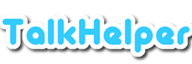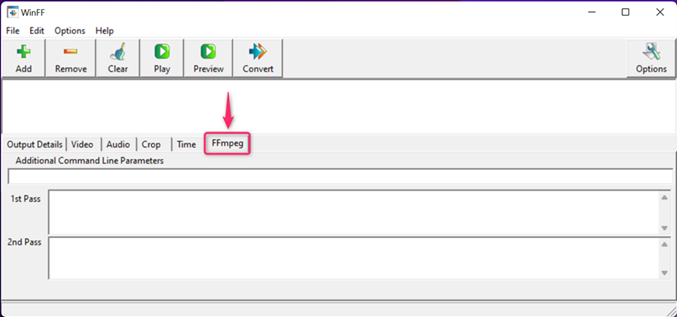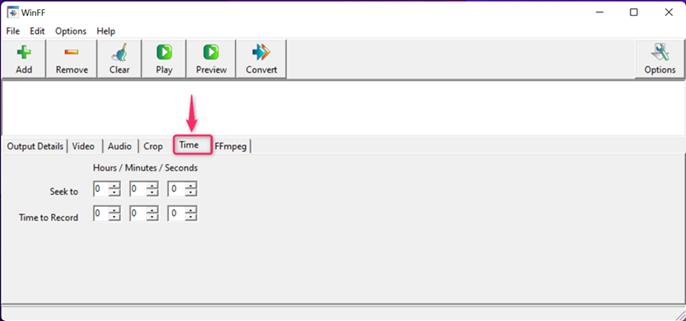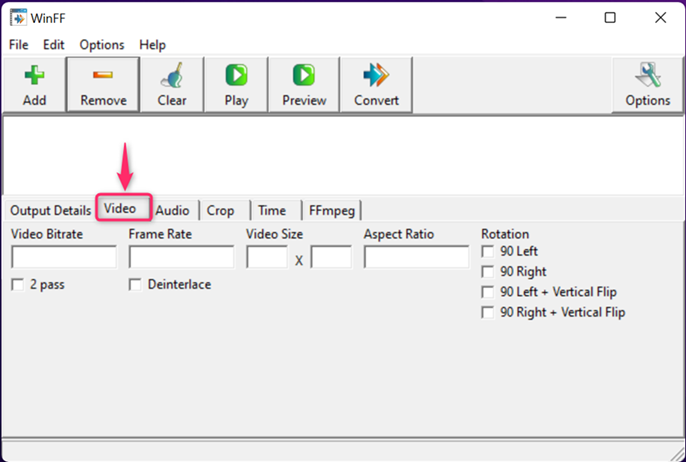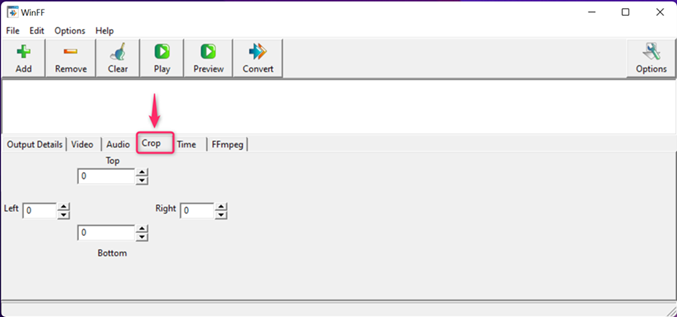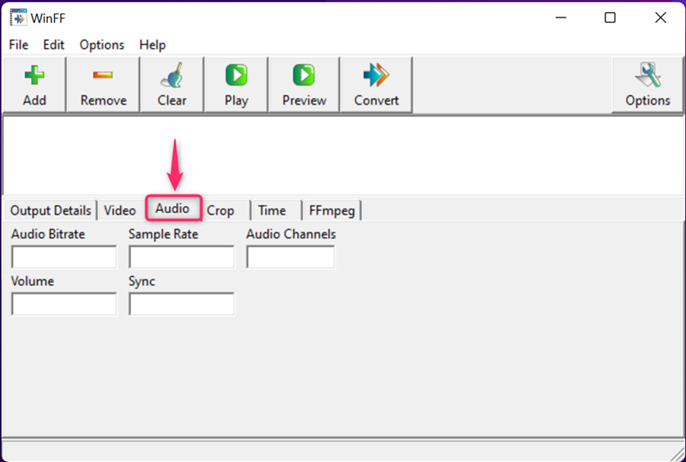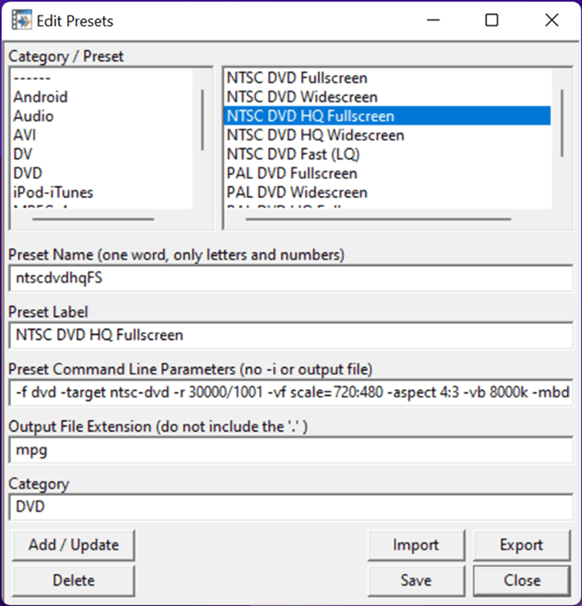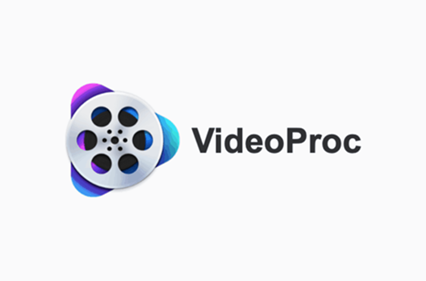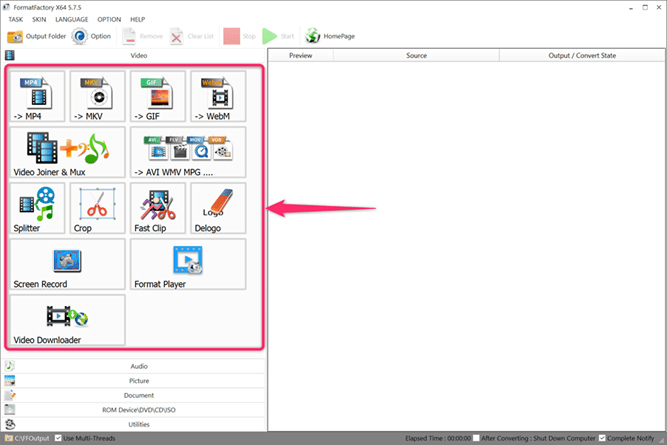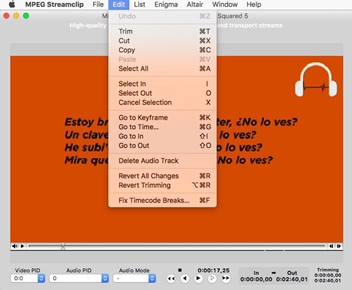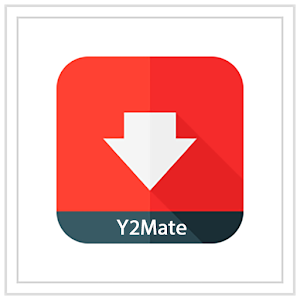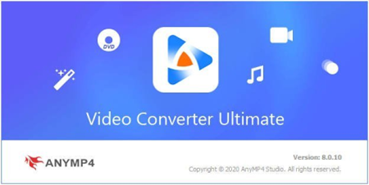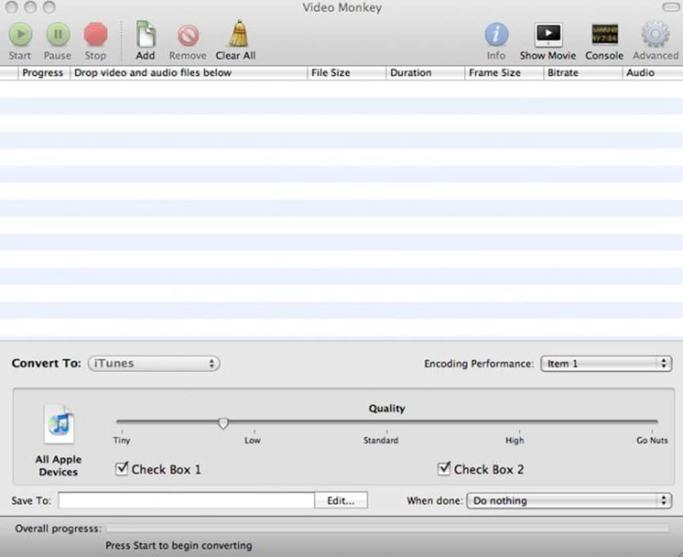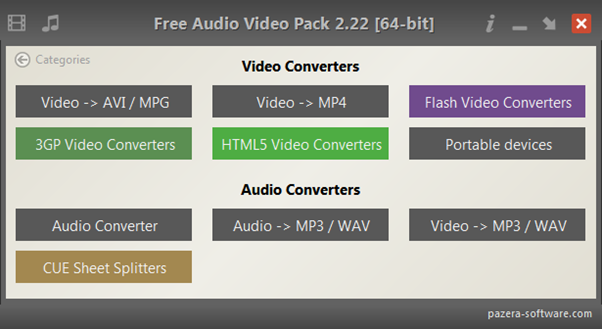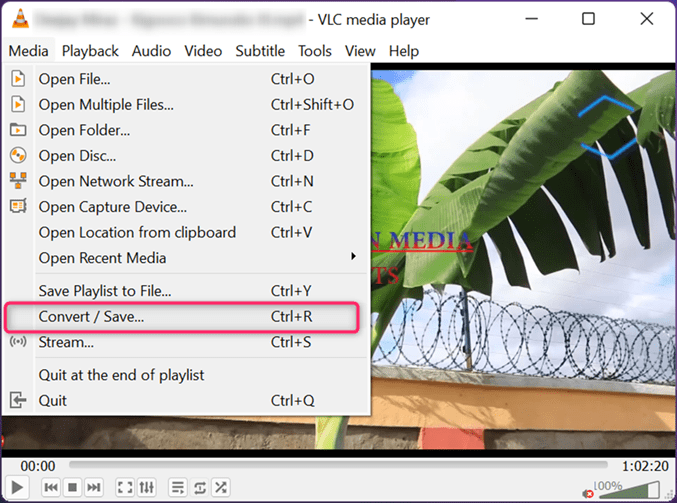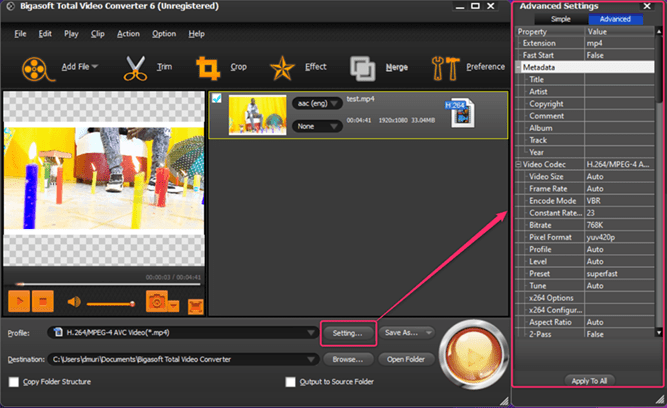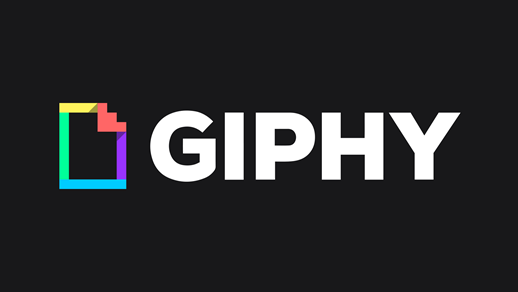Overview
WinFF is a free and open-source program that uses the FFmpeg framework to convert between video and audio formats. Just like WinFF, FFmpeg is a free, open-source solution for recording, converting, and streaming video and audio; usually used from the command line.
WinFF goes the extra mile to offer a graphical user interface although you can still work with conversion scripts, like on HandBrake, when the need arises. The good thing about this video converter is that it features user-friendly presets, besides being available for multiplatform use on both Windows and Linux.
Even with the extended functionality, WinFF aims at being the go-to media conversion software, for both beginners and experts, that not only supports native formats but also device-specific formats. This review article dives into the various features you are opened up to, but before that, let us take a look at the pros and cons;
Pros & Cons of WinFF
- Offers both a GUI and command-line option
- Presents customizable conversion presets
- Converts both video and audio
- Offers some video and audio editing options
- Boasts a built-in media player for preview
- Allows you to batch convert media
- Lacks support for the popular MKV format
How to Use WinFF
Key Features in WinFF
WinFF maintains a very minimalistic approach to the media conversion task but still delivers a good amount of features that guarantee a reliable process at all times. And going by the fact that the features do not really carry lots of advanced options to tinker with, we will list out the various options at your disposal. WinFF allows you to:
- Convert multiple files simultaneously to save you a great deal of time and effort.
- Crop videos to get rid of unwanted parts of what is displayable on the screen. For instance, you can crop a video to turn down the resolution.
- Trim a video by setting the start position and stop after a certain length of the video has been converted. This way, you can get rid of unwanted chunks of the video.
- Append extra command line parameters that help to refine the conversion task further to suit your needs. As mentioned, this is facilitated by the powerful FFmpeg.
- Tinker with extra audio parameters like the bitrate, volume, sample rate, sync, and the number of channels. With these options, you have total control over the kind of audio quality you deliver at the end.
- Adjust and refine video parameters including the bitrate, frame rate, size, aspect ratio, rotation, and deinterlace. Also, you can opt to use the 2 pass conversion mode for an enhanced quality of output. Eventually, the output video meets your specific requirements.
- Use the built-in media player to find out if the source files are compatible and also come in handy to preview the output settings before the actual conversion. This is important since you can make changes where necessary instead of having to redo the whole process.
- Access after-conversion actions like “Shutdown on Finish” in the instance the conversion process ends when you are away.
- Add and customize conversion presets. WinFF offers customizable presets that you can use without the need to modify any options and where necessary, helps you to come up with your custom preset for the case of advanced users. Keep in mind that the customization of the presets is command-line based. Not forgetting that you can also import, export, and delete presets as you see fit.
Supported Formats and Devices
WinFF has a good share of supported device and file formats to ensure that you are covered regarding the most common video and audio conversion tasks. Here is a list of the various formats you get to work with;
Category | Formats/Device |
Video | MPEG-4, AVI, DV, DVD, WMV, XviD, |
Audio | MP3, AC3, MPEG-4, OGG, WAV, WMA |
Device | Xbox, PS3, iPod, iPhone, Android, Windows |
Pricing
WinFF is available to use for free as it is the common practice for open-source software.
Conclusion
All in all, WinFF is a reliable video converter software that is both free and open-source. It accommodates both novice and experienced users to deliver amazing results. The availability of presets and editing options help a lot to deliver the desired results hassle-free. And the fact that you can work on multiple platforms makes the deal even sweeter.