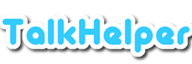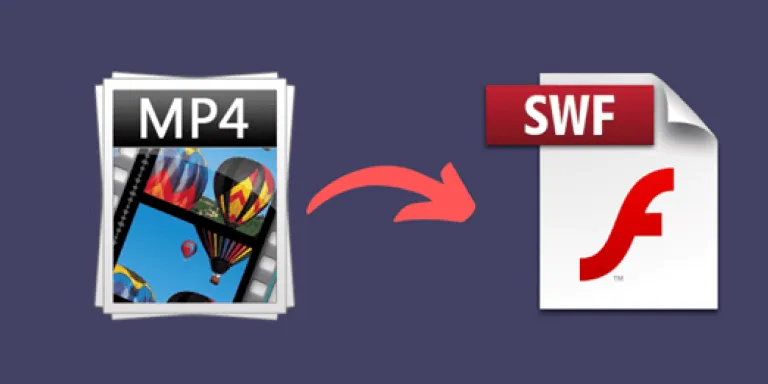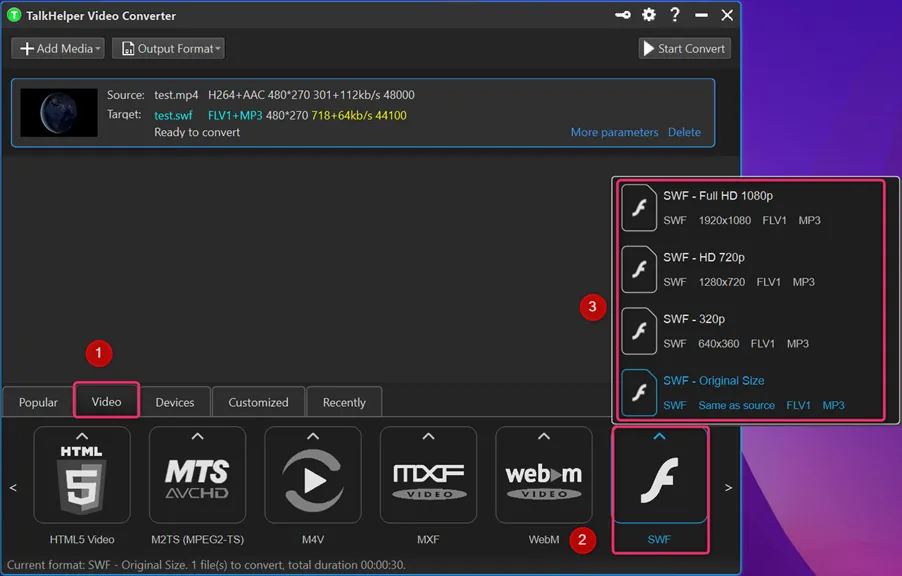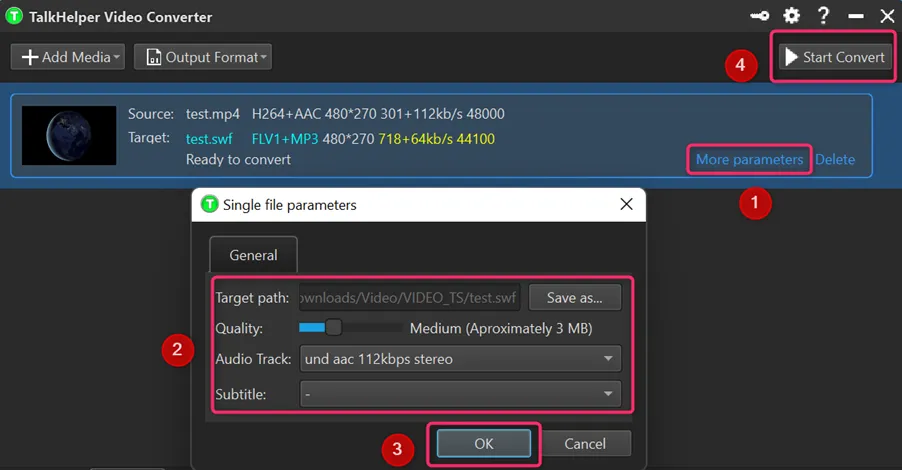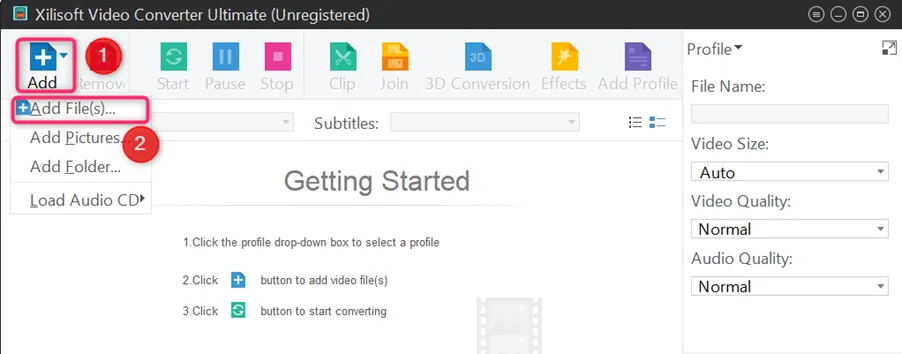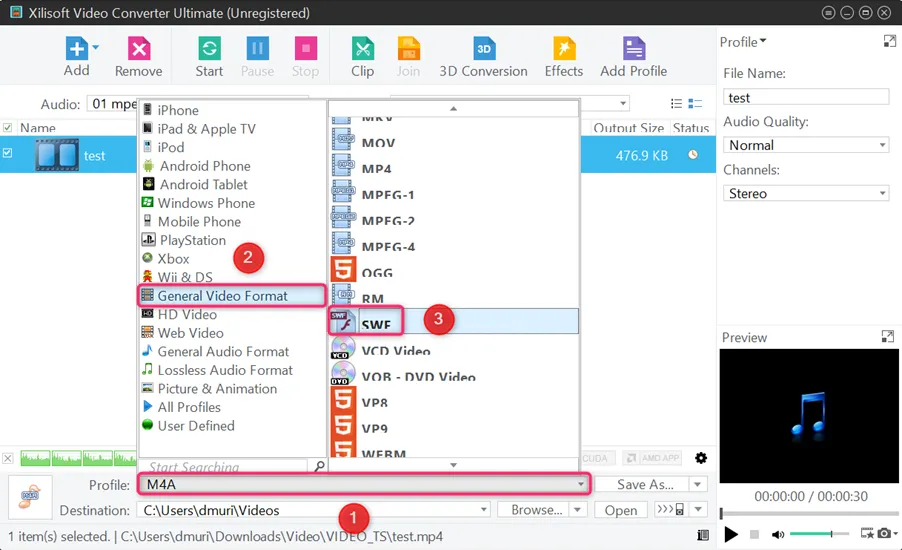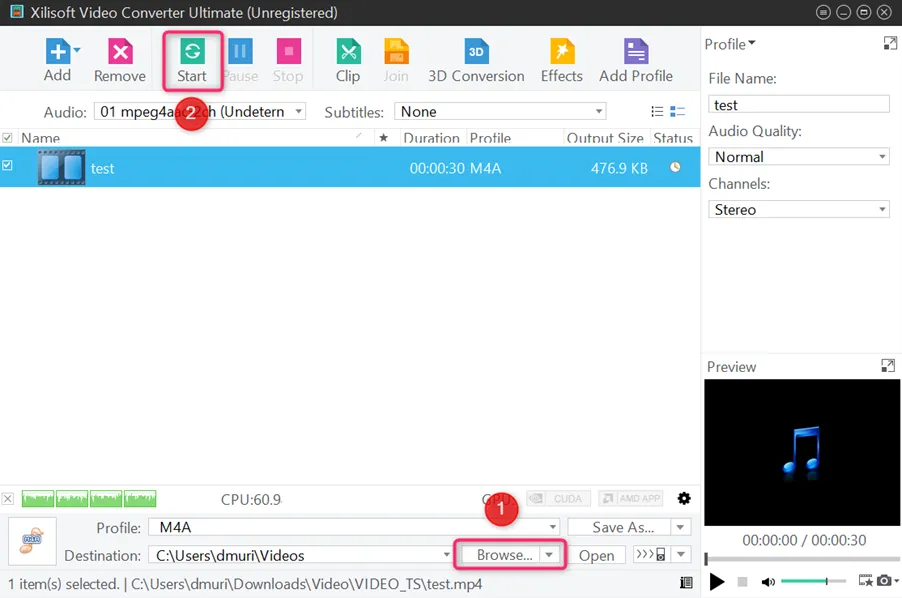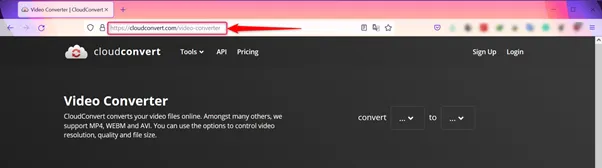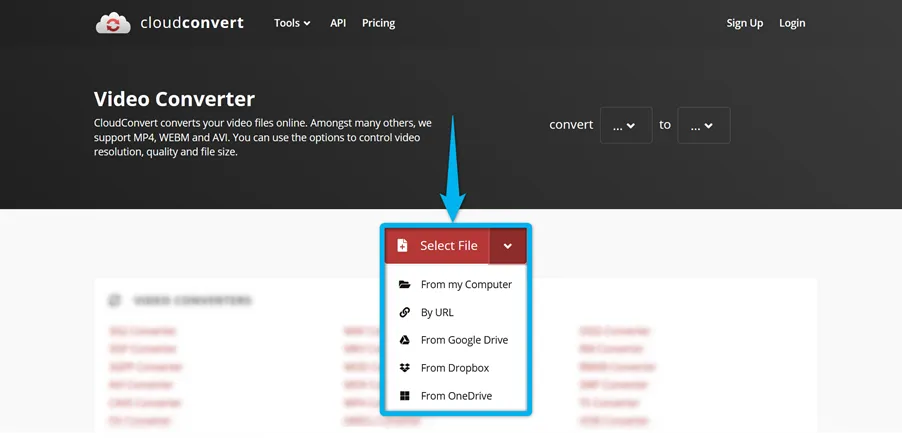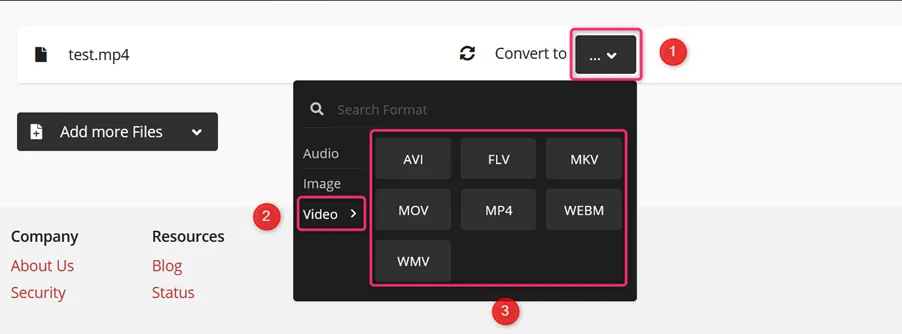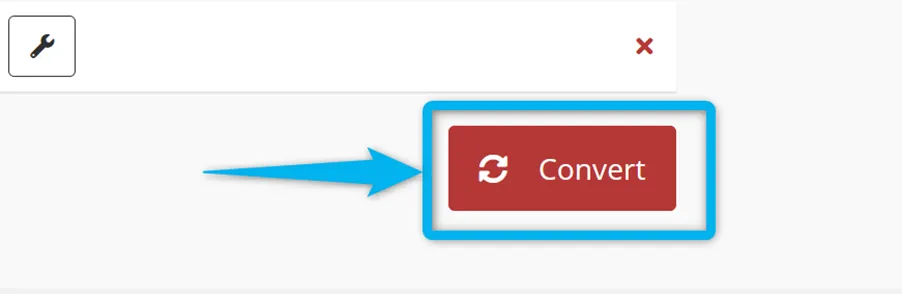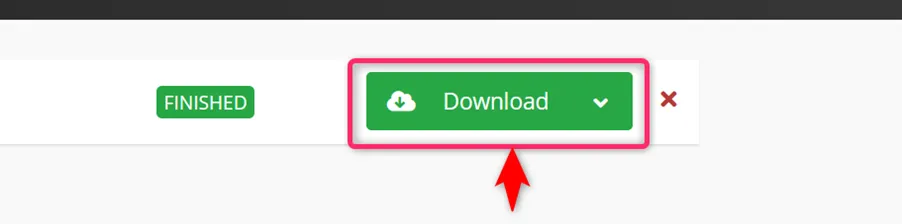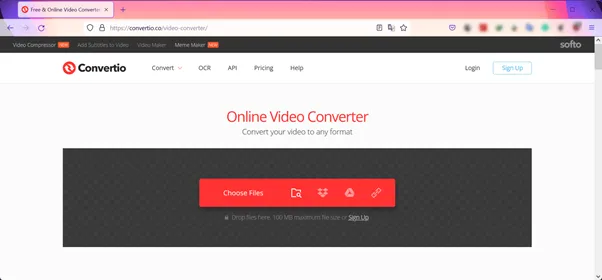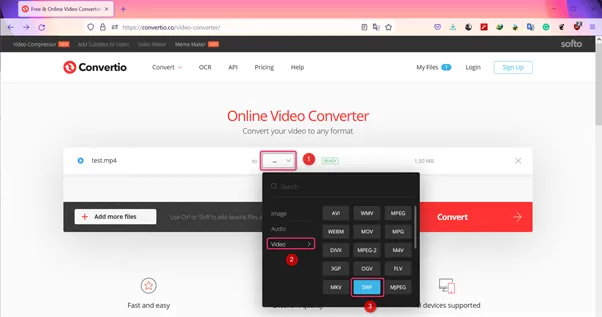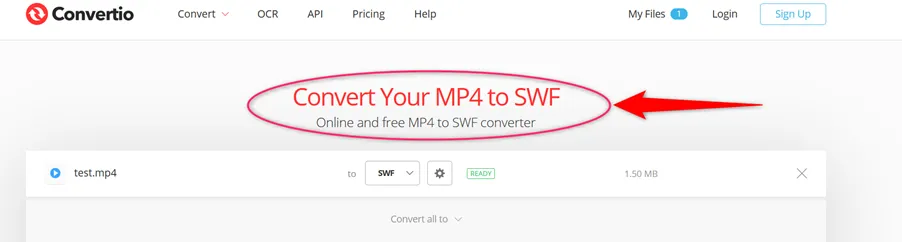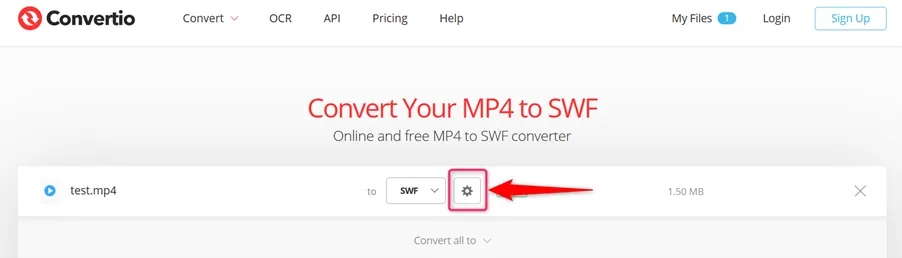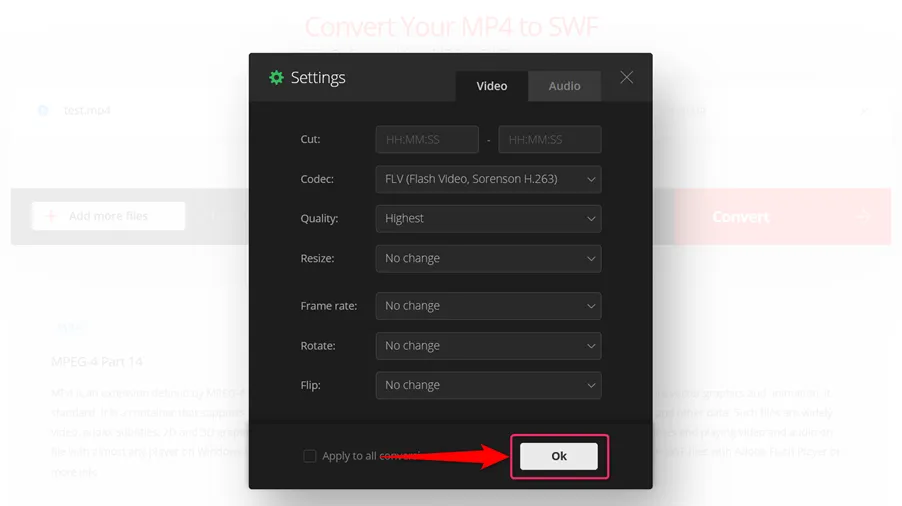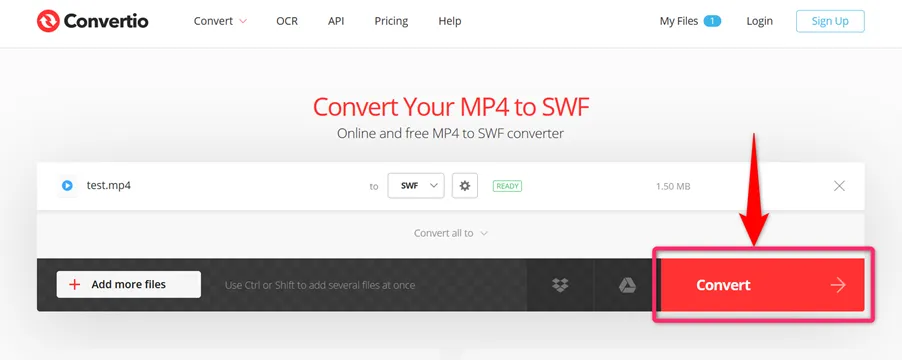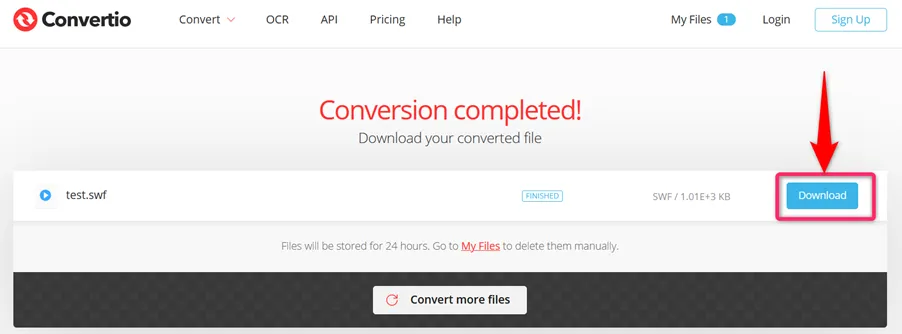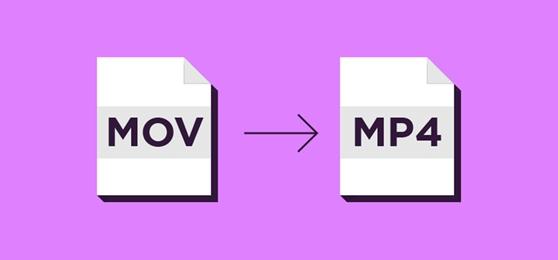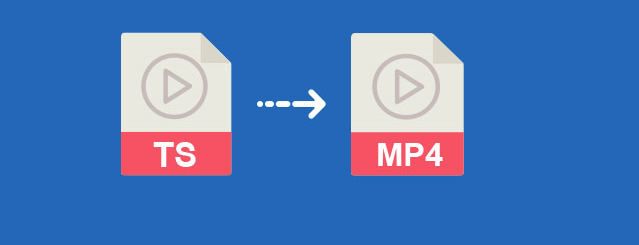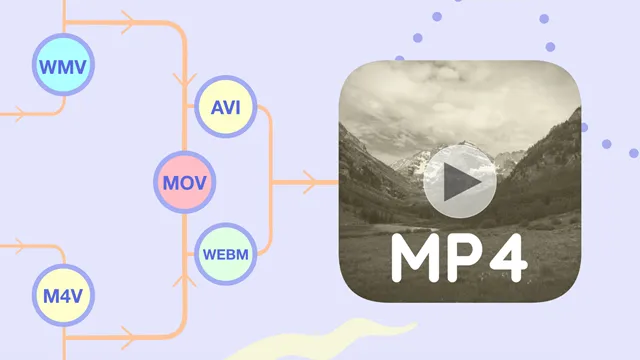SWF (Shockwave Flash Movie) is a file format by Adobe flash that features videos and vector-based animations. It is majorly used in delivering multimedia content on the web with the support of Adobe Flash Player and Adobe AIR software. MP4 is also a multimedia container format that carries audio, video, subtitle, and image data in a compressed manner.
If you are looking for interactive videos, SWF is the best format for that. This article not only provides you with the go-to online and offline programs but also takes the mandate of guiding you on how to accomplish the MP4 to SWF conversion with each tool.
How to Convert MP4 to SWF on Windows & Mac
For great reliability and exemplary output delivery, here are the best programs to use, especially when the need to convert MP4 files into SWF comes knocking;
- TalkHelper SWF Converter
- Xilisoft MP4 to SWF Converter
- CloudConvert Online Video to SWF Converter
- Convertio
1. TalkHelper SWF Converter (Recommended)
TalkHelper SWF Converter brings you a simple and hassle-free way of converting MP4 to SWF by putting all features at your fingertips. The process is very straightforward and through multicore processing, the output SWF files are delivered fast with the original quality being retained to the greatest extent.
Steps to Convert MP4 to SWF in High Quality Using TalkHelper:
Step 1: Add an MP4 video to transform. Click on the “Add Media” button and then pick the “Add Video File…” option. Simply head over to the folder containing the MP4 file, select the video and click the “Open” button.
Step 2: Adjust the output format to SWF.
Step 3: Set output options and convert the MP4 file into SWF.
2. Xilisoft MP4 to SWF Converter
With Xilisoft MP4 to SWF Converter, you will enjoy support for over 160 video and audio formats. For faster output delivery, this offline tool boasts hardware acceleration that boosts speeds by up to 5X. Besides, it utilizes multi-core processing and surprisingly the incorporated advanced encoding and decoding guarantees high-quality SWF files all the time.
Steps to Change MP4 to SWF Format Using Xilisoft Converter:
Step 1: Launch Xilisoft Video Converter and import an MP4 file. Expand the options under the “Add” button and click on “Add File(s)…”.
Using File Explorer, head over to the source folder, select the MP4 file, and add it.
Step 2: Choose SWF as the target output format. Expand the options under the “Profile:” section, pick the “General Video Format” category, and then refine the format further by selecting “SWF” from the side-kick menu.
Step 3: Pick a saving directory and convert. Use the “Browse…” button to pick a different saving folder and once that is done, hit the “Start” button to commence the process to convert MP4 to SWF.
3. CloudConvert Online Video to SWF Converter
CloudConvert is an online file converter that supports MP4 to SWF conversion, in addition to over 200 other formats. It is among the few online tools that offer options to tweak the output even before the actual conversion process.
Steps to Change MP4 to SWF Online with CloudConvert:
Step 1: Open CloudConvert homepage: https://cloudconvert.com/video-converter
Step 2: Upload the MP4 file to convert. Pick the source of your MP4 file from the options provided below and add it ready for upload.
Step 3: Configure the output format. Next to the “Convert to” option, expand the drop-down menu and set SWF as the output format.
Step 4: Convert and download the output. Click on the “Convert” button to start the process to convert MP4 to SWF.
Wait for both the upload and conversion process to complete after which you just need to click on the “Download” button to get the output SWF file.
4. Convertio
Convertio is another online MP4 to SWF converter program that is both easy to use and offers speedy conversions. While you are free to just convert directly, you can also tinker with advanced parameters like the quality, codec, flip, aspect ratio, and more. For convenience, you can import MP4 files from direct URLs, incorporated cloud services (Google Drive, Dropbox), or from the local storage.
Steps to Convert MP4 into SWF Files Online Using Convertio:
Step 1: Open Convertio online video converter at: https://convertio.co/video-converter/
Step 2: Import the source MP4 file. Click on the “Choose Files” button to add an MP4 file from the local storage or cloud service.
Step 3: Set SWF as the output format. Next to the “to” option, expand the drop-down arrow, navigate to the “Video” category, and from the various formats on the right side, pick the “SWF” format.
Notice that the tool name changes to “MP4 to SWF” at the top as shown below.
Step 4: Tweak the output options. This involves adjusting the various audio and video parameters that define how the output will be in terms of the codec, quality, framerate, sample rate, channels, and more. First, click on the settings icon next to the SWF format.
And from the floating pop-up, customize the audio and video options and then hit the “OK” button.
Step 5: Convert and download the output SWF file. Simply click on the “Convert” button, wait for the upload process, after which the actual MP4 to SWF conversion occurs.
Finally, save the output SWF video locally by clicking on the “Download” button.
Conclusion
Converting MP4 to SWF is now a flawless process for you after going through these video converters. You can now embed and share SWF videos easily, enjoy small size files with good quality. Therefore, pick a tool of choice and make the most out of it.