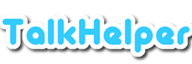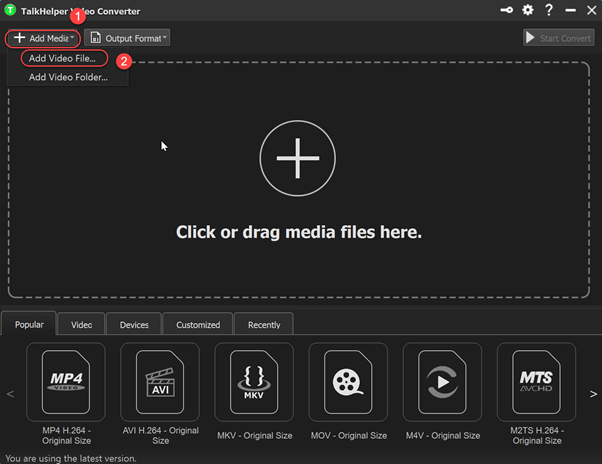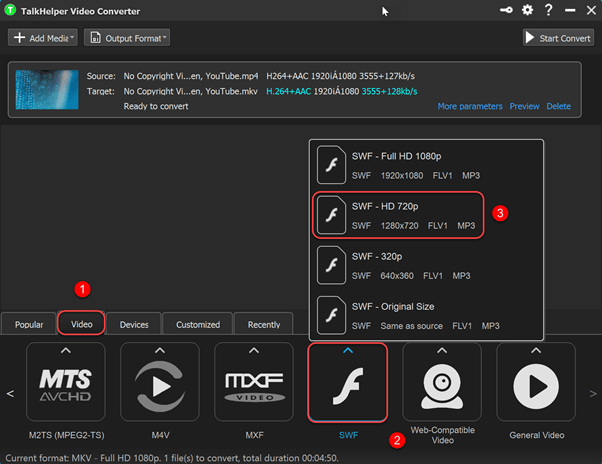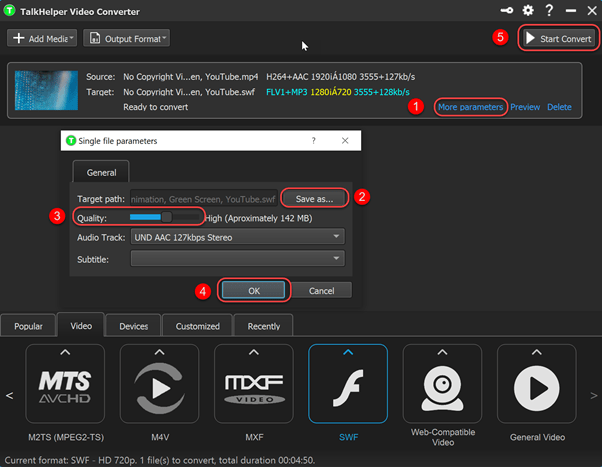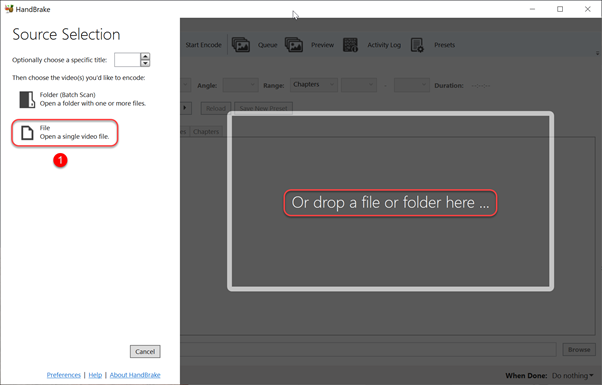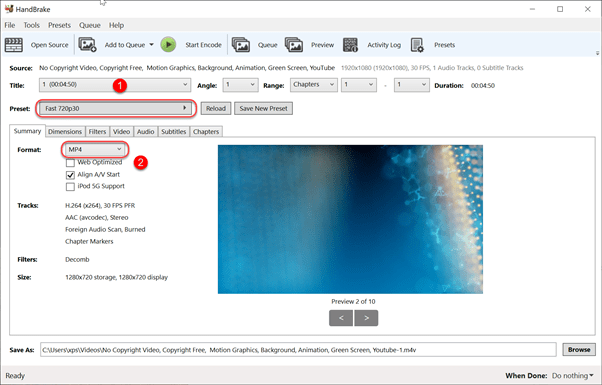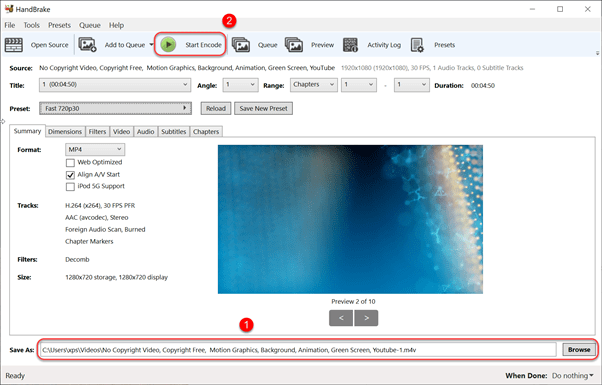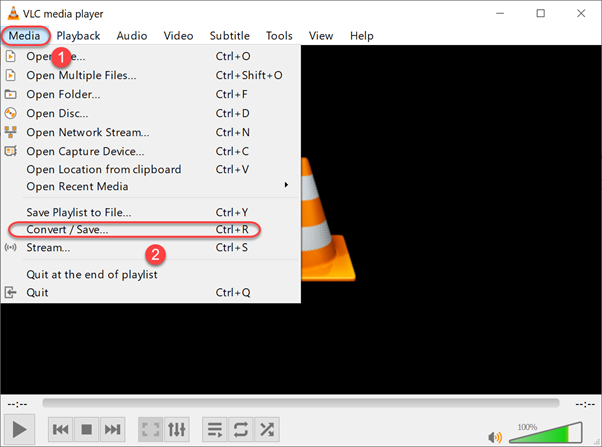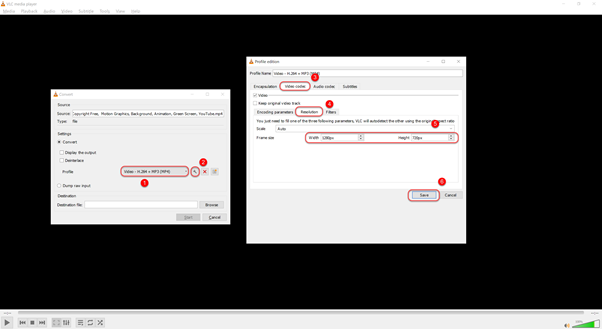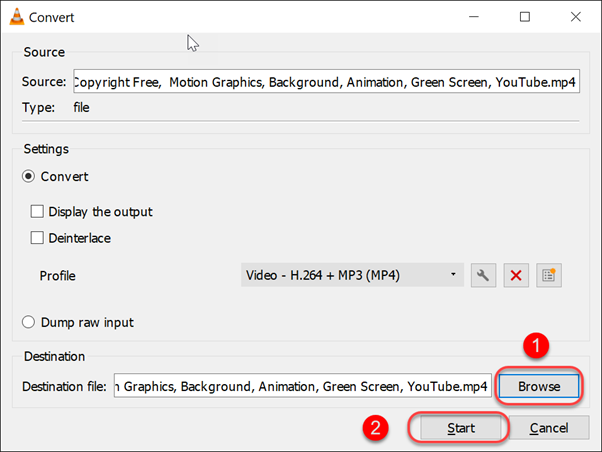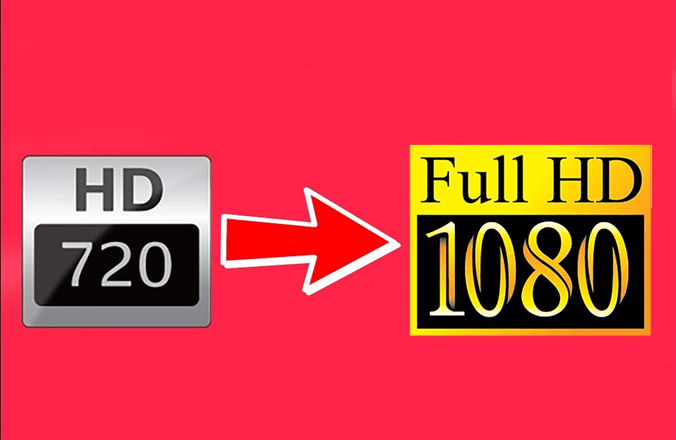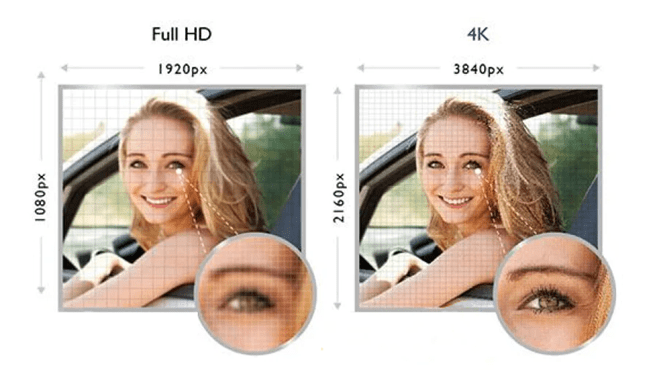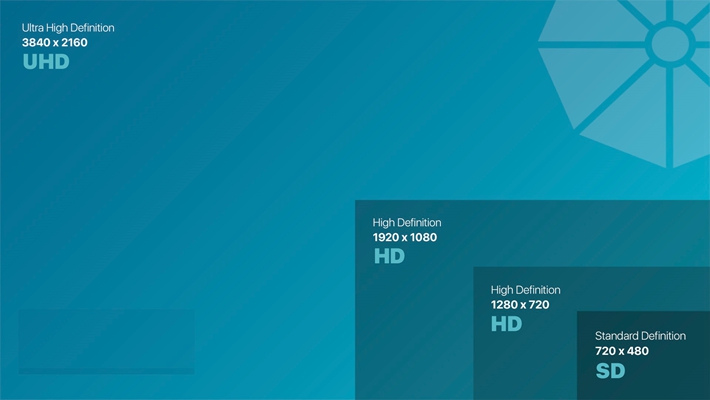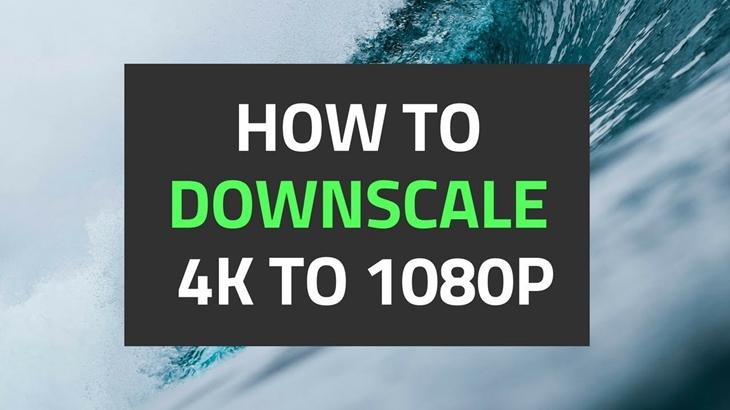720P, HD, is a video resolution of 1280 by 720 pixels which forms the minimum standard of High Definition media content. It offers low resource (CPU and graphics) consumption, great playback compatibility, and takes less disk space compared to Full HD resolution. 1080P, Full HD/FHD, is basically a video that carries a resolution of 1920 by 1080 pixels and offers a progressive scan display instead of interlaced. 1080P is characterized by large files and can be problematic to playback on old devices. Therefore the need to convert video files with an aim to downscale them is realized.
This article is here to let you in on the various tools and methods to follow when you are looking to make the most out of the process to convert 1080P to 720P. Ultimately, you will arrive at an easy and smooth playback process in addition to amazing output qualities. Without further ado, let us dive in and start downscaling videos.
How to convert 1080P videos to 720P
Here are the 3 best ways you can implement to transform 1080P videos into 720P using:
1. TalkHelper Video Converter (Recommended)
This is the most recommended 1080P to 720P converter program that brings all the required perks. TalkHelper supports a pretty vast list of formats including MP4, MKV, AVI, MOV, WMV, MP3, just to mention a few. This is in addition to implementing high-performing codecs that not only guarantee quick downscaling but also deliver very high-quality 720P files. No matter your level of experience, you can grab any of the customizable built-in presets and deliver exemplary results with little effort.
Better yet, TalkHelper Video Converter ensures that the downscaled videos have full device compatibility to facilitate playback. If you need to downscale multiple 1080P files, the batch conversion feature goes a long way to let you convert multiple videos all at the same time. The top-notch algorithms sewed into this program help deliver lossless quality videos even when compression is applied.
Steps to downscale 1080p video to 720p using TalkHelper Video Converter:
Step 1: With TalkHelper Video Converter up and running, expand the “Add Media” menu and pick “Add Video File…” to add single 1080p videos or “Add Video Folder…” to import an entire folder.
Step 2: Under the “Video” section, pick your preferred output format and expand it to access the resolutions available. From the list of resolutions, pick the one that has 720p or 1280 by 720 dimensions.
Step 3: Click on the “More parameters” button to open the necessary dialog box for output options. On the pop-up box, use the “Save as…” button to set the filename and saving folder, use the “Quality” slider as necessary, and then save the changes by hitting the “OK” button. Finally, hit the “Start Convert” button to convert 1080P to 720P.
2. HandBrake
HandBrake is a tool that can convert video files from almost any format out there. It is free, open-source, and multiplatform with support for Windows, Linux, and Mac.
As a top video resolution converter, you are opened up to a plethora of built-in presets, basic and advanced, that are key to standard and high-quality resolution downscales. In addition to native video formats, HandBrake also lets you process DVD and Blu-ray sources as long as they contain no protection.
By converting from 1080P to 720P, you will achieve great levels of compression, retain the aspect ratio, and most importantly, output high quality as much as possible. It means that Ultra HD/UHD 4K video or Full HD videos can be converted into 720P and even smaller resolutions like 480P, 360P, and 240P. Better yet, you have the batch convert feature and a live preview feature at your disposal.
Steps to convert 1080p video to 720p using Handbrake:
Step 1: Start HandBrake and import a 1080P video by clicking on the “File” button and then navigating to the source folder. Alternatively, just drag and drop the video file in the area indicated.
Step 2: Pick a “720p” profile under the “Preset:” drop-down menu and then choose your preferred output format for the downscaled video at the “Format:” section.
Step 3: Use the “Browse” button in the “Save As:” to define your preferred filename and saving directory. Click on the “Start Encode” button to downscale 1080p resolution video to 720p.
3. VLC Media Player
VLC Media Player, a VideoLAN craft, is a free and open-source, cross-platform, portable player software, and streaming media server. Besides comprehensive media playback, this app also offers video/audio conversion capabilities and therefore ideal as a 1080P to 720P downscaler.
It presents a ton of free encoding and decoding libraries necessary to upscale and downscale any video resolution with ease. To cut down on the number of settings you tinker with, VLC offers preset profiles that you can choose from. Through the use of fast hardware decoding, you can rest assured of a high performance coupled with quality output.
Steps to convert Full HD video to 720p using VLC Media Player:
Step 1: Launch VLC Media Player, navigate to the “Media” menu, and click on the “Convert/Save…” option. You can also achieve this directly using the Ctrl+R hotkey.
Step 2: Choose your preferred profile from the “Profile” drop-down menu and then click on the spanner-like icon to open the “Profile edition” window. From the resulting window, navigate to the “Video codec” tab, under that select the ”Resolution” tab to access the “Frame size” options. To downscale 1080p to 720p, input “1280px” as the “Width”, “720px” as the “Height” and finally hit the “Save” button.
Step 3: Hit the “Browse” button to select your preferred saving directory and also give an appropriate name to save the downscaled video. Once done, hit the “Start” button to begin the downscaling process.
Conclusion
Just like a knife through butter, the guides featured here offer a reliable experience with high-quality downscales every time they are called to action. It is time to join the train by picking your preferred tool, method, and perform video downscaling on a whole new level.