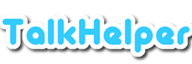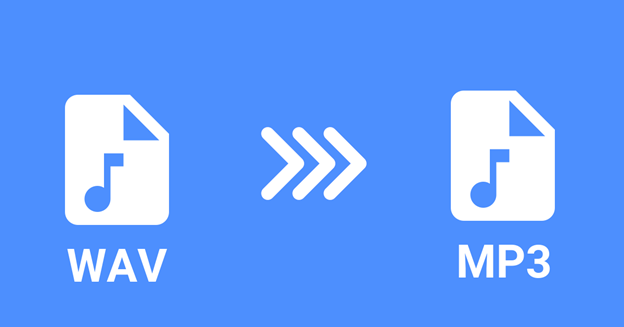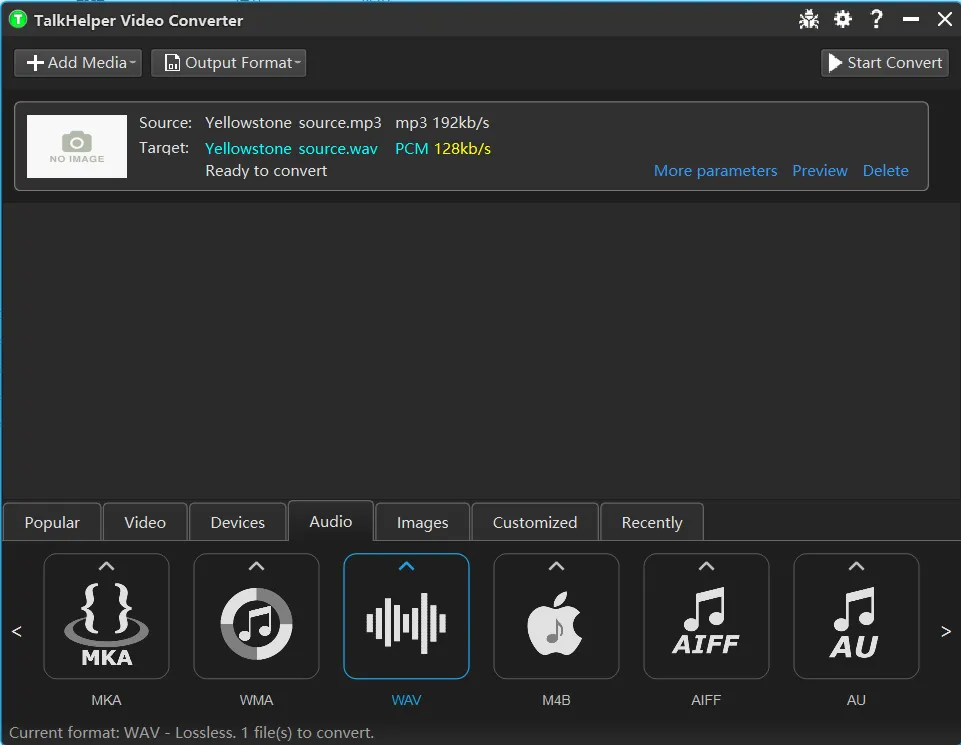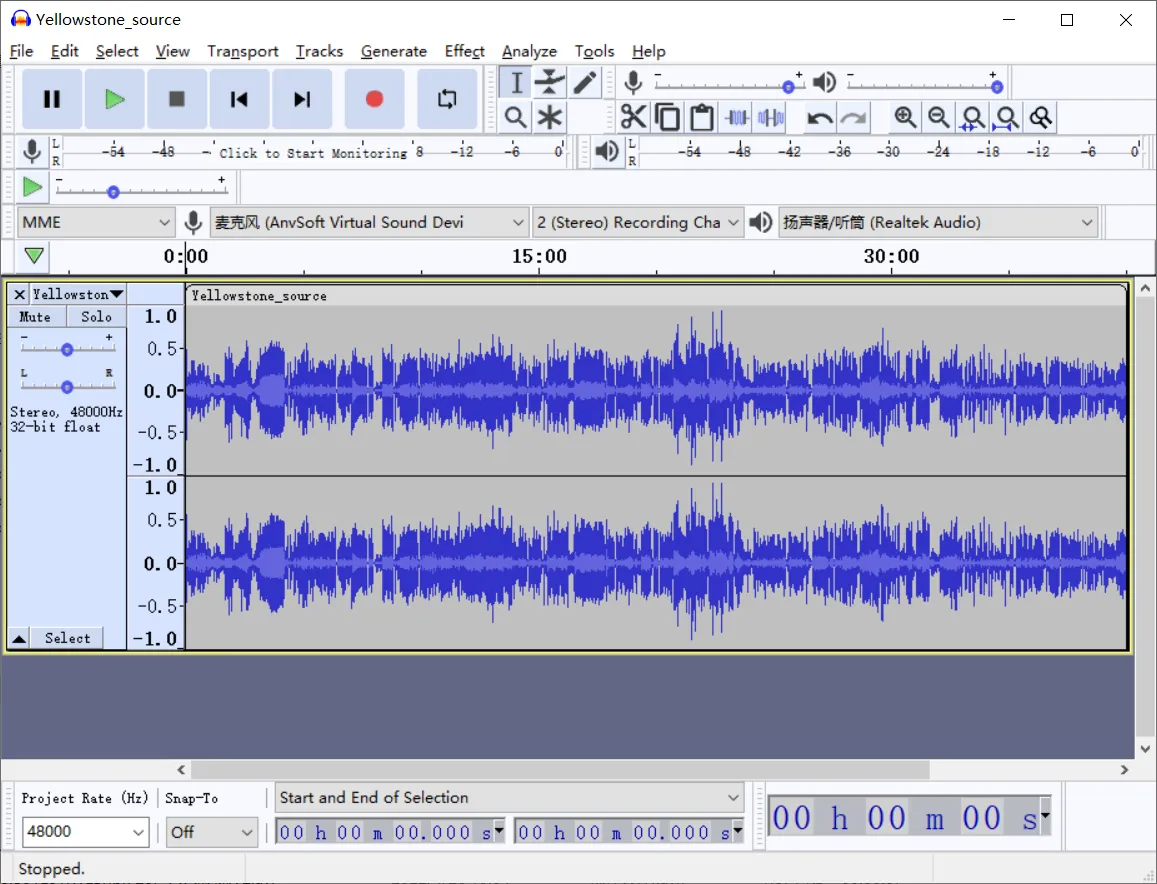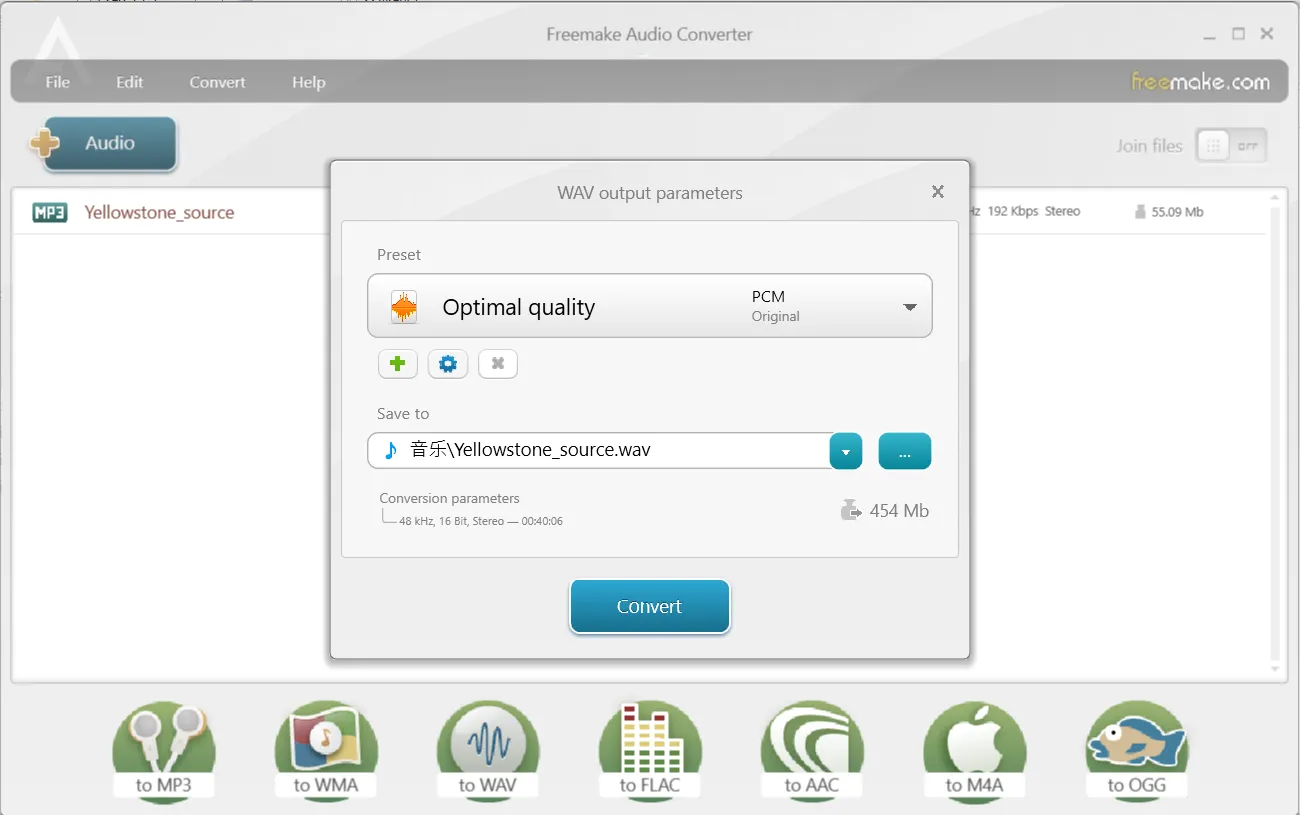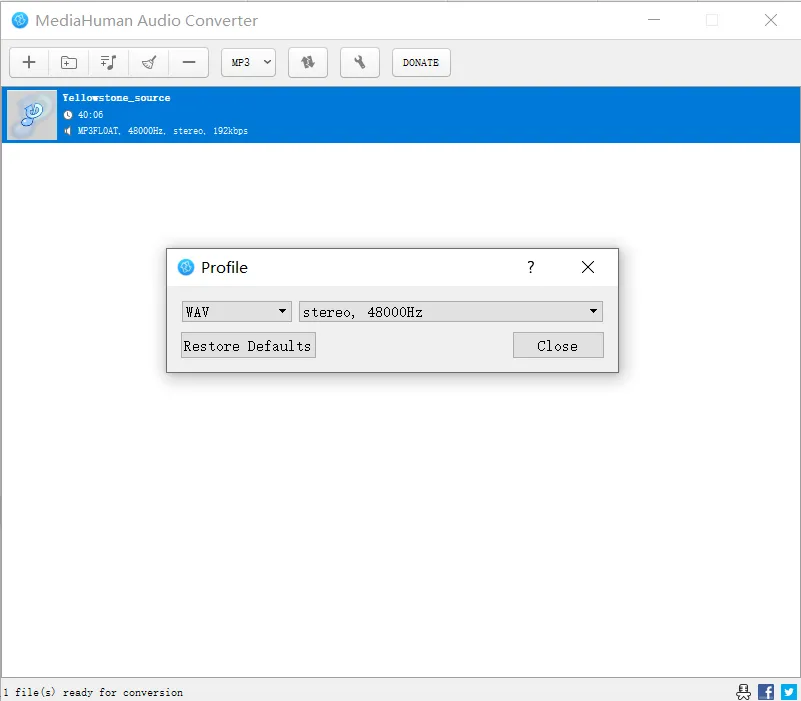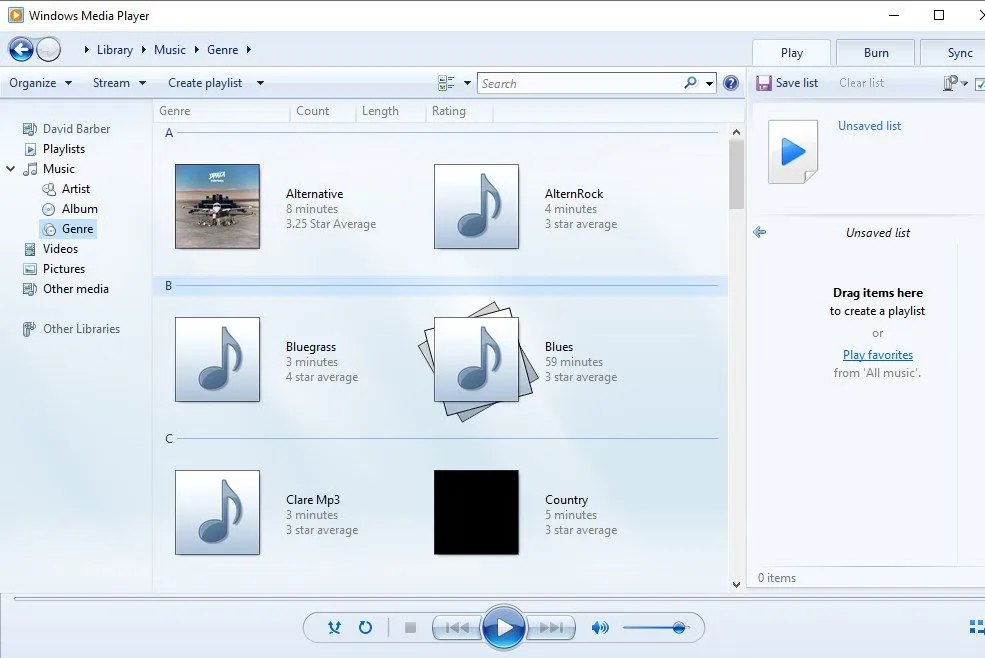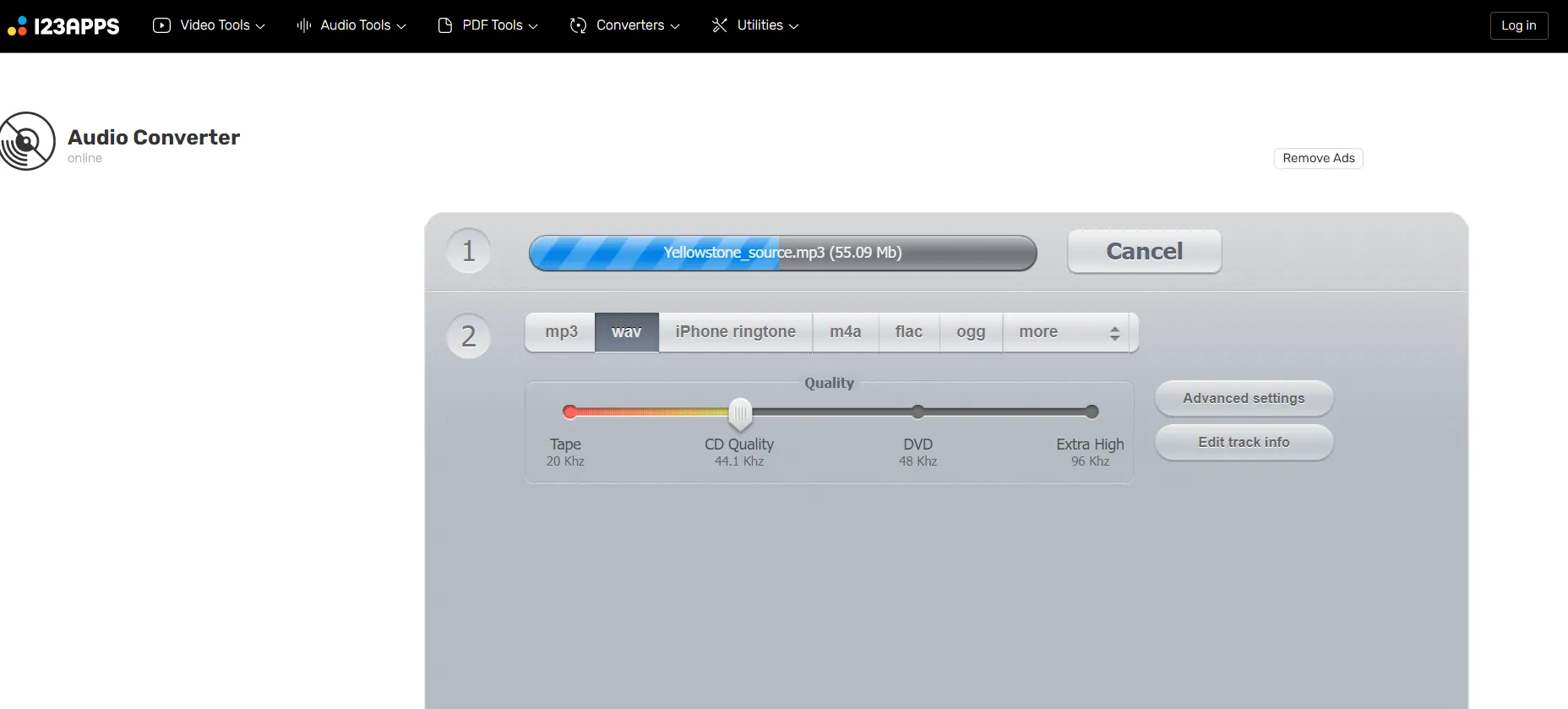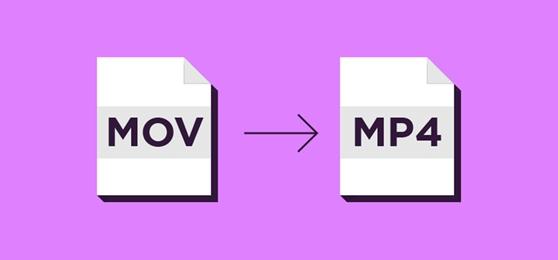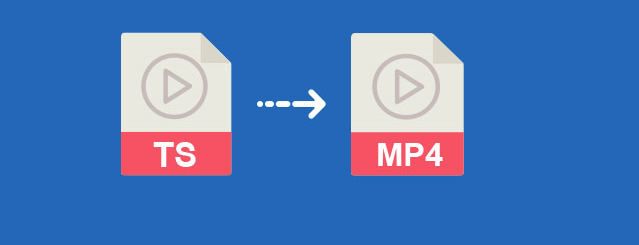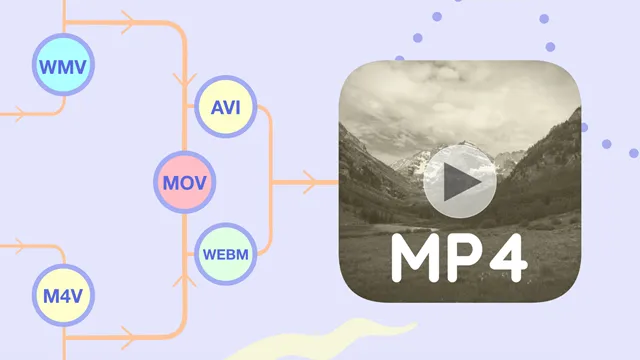A WAV to MP3 converter allows you to transform WAV audio files into MP3 audio format equivalent. The major difference between these two formats is that while WAV is an uncompressed lossless format, MP3 is a compressed and lossy audio format. WAV is suitable for podcasts, radio, TV, DVD, or any other media that commands top uncompromised audio quality.
On the other hand, MP3 files are common when sharing audio on web pages, web videos, and most of the internet platforms due to their small file size resulting from the earlier mentioned compressed nature. Therefore, if you need an MP3 file out of WAV audio to suit playback compatibility, convenient sharing, or easy archiving, a WAV to MP3 converter is necessary. And we delve into a list of the best WAV to MP3 converters.
7 Great WAV to MP3 Converter Software – Free Download
| Software Name | Supported OS | Version | Download Link |
|---|---|---|---|
| Windows | Full Version | Free Download | |
| Windows, Mac | Free Version | Free Download | |
| Windows | Free Demo | Free Download | |
| Windows, Mac | Free Version | Free Download | |
| Windows | Free Version | Free Download | |
| Windows, Mac | Free Trial | Free Download | |
| Web-based | Free Version | Free Download |
#1. TalkHelper Video Converter (Recommended)
TalkHelper Video Converter is the best WAV to MP3 converter software you can get for the Windows platform. This program excels in both high-quality MP3 audio output while still boasting a very user-friendly interface to accommodate everyone. The biggest strength is that it features well-curated conversion presets that strike the perfect balance between the MP3 file size and quality.
Unlike other apps, you are free to convert WAV files of any size with no limits on the number of conversions. For an expedited WAV to MP3 conversion process, you can opt-in for batch processing options supported by this free download software.
Key Features:
- Besides WAV, it also supports other audio formats like WMA, AAC, FLAC, MKA, M4B, OGG, and more.
- It allows you to customize specific MP3 audio parameters anchored around the bitrate, sample rate, and channels.
- It supports up to 480kbps bitrate and 48000Hz audio sample rate.
Supported Platforms: Windows
Best for: A non-limiting WAV to MP3 converter tool that helps you output compressed MP3 audio files without compromising the original quality much.
#2. Audacity
Audacity is free and open-source software that helps you change WAV files into MP3 format. As an editor, it comes in handy to trim out any unwanted portions of the WAV audio to help you extract just the section you need in MP3 format. In addition, you can use the same editor to join multiple WAV files before exporting them as a single MP3 audio file.
While some WAV to MP3 converters support mono or stereo channels, this free download tool goes further to offer a Joint-Stereo option as an extra feature. Users who may not be familiar with tweaking the various parameters can rock the included quality presets (Medium, Standard, Extreme, and Insane).
Key Features:
- It supports 16-bit, 24-bit, and 32-bit audio quality which results in high-quality resampling and dithering for the WAV to MP3 conversion process.
- It allows you to set variable, average, or constant bitrate for the output MP3 file.
- It allows you to add and preview in real-time various audio effects like LADSPA, LV2, VST, and Audio Unit (macOS).
- It supports full hotkey manipulation to help us speed up editing and the conversion process overall.
Supported Platforms: Windows, Mac and Linux
Best for: A free, open-source, and multitrack audio editor that helps you import, edit, and combine WAV sound files before saving them in MP3 audio format.
#3. Freemake Audio Converter
Freemake Audio Converter is followed by millions of users and has proven to be a suitable candidate for WAV to MP3 conversion. With it, you can convert audio files of any size for free and without any hurdles. In addition to the local WAV files, it allows you to download online WAV files and convert them, all in the same app.
When it is unnecessary to convert the entire WAV file, you can use the built-in trimmer tool to extract just the audio section you need to be saved in MP3 format. Also, you can choose to combine multiple WAV files into a single MP3 audio file when the need arises.
Key Features:
- It presents fine-tuned conversion presets to facilitate a quick conversion process and accommodate first-timers.
- Advanced users can still tinker with the audio bitrate, channels, and sample rate.
- It features a built-in DVD burner tool in case you wish to burn an MP3 audio CD.
- It allows you to directly export MP3 audio files for iTunes.
Supported Platforms: Windows
Best for: A simplified free WAV to MP3 converter that helps you convert online and offline WAV files hassle-free.
#4. MediaHuman Audio Converter
MediaHuman Audio Converter is freeware software that helps you convert native or music WAV files into MP3 format without limitations. This app is presented in a simple interface and presents conversion presets based on the bitrate (up to 320kbps). Besides allowing you to set a constant MP3 audio bitrate, this is one of the programs that support variable bitrate options when needed.
It is prudent to note that you can still adjust the MP3 audio parameters manually if the presets do not meet your requirements. Even better, it offers an extra section where you can enter commands to further tweak the output and allows you to export MP3 files for iTunes/Music.App.
Key Features:
- It allows you to convert multiple WAV files into MP3 simultaneously to save you time and effort.
- It offers to preserve the folder structure for proper organization of music by Artist or Album name, besides automatic CUE splitting capabilities.
- It allows you to import an iTunes playlist and convert it into MP3 format without the need to add the files individually.
- If you are converting music files, it helps you search for cover arts automatically to include in the converted MP3 files.
- Just like Audacity, it allows you to use the Joint Stereo option for the audio channels.
Supported Platforms: Windows, Mac and Linux
Best for: A simple but featureful WAV to MP3 converter tool that allows you to export WAV files into high-quality MP3 files with the help of customizable conversion presets.
#5. Windows Media Player
Windows Media Player needs no introduction as it is shipped as a built-in audio and video playback program for Windows. While the WAV to MP3 conversion option is not that straightforward for beginners, you will be happy with the output quality once you are familiar with the process.
This software takes the approach of ripping music with support for multiple audio formats like MP3, ALAC, FLAC, WMA Pro, and more. The other only option you can tinker with is the audio quality which is done using a slider tool drawing a direct proportion between the file size and quality. For instance, opting for small MP3 file size will result in low-quality output while a larger MP3 file will be of considerably higher quality.
Key Features:
- It allows you to convert WAV files of any size without restrictions.
- It allows you to define a personalized directory where to save the ripped or converted MP3 files.
- It allows you to carry out as many WAV to MP3 conversions as you want, free and without limitations.
Supported Platforms: Windows
Best for: A built-in Windows program that offers WAV to MP3 conversion options without the need to seek third-party programs.
#6. Wondershare UniConverter
Wondershare UniConverter is a media toolbox that features various tools ranging from a converter, editor, compressor, player, DVD burner, and more. With the help of the built-in converter mode, you can turn any WAV file into MP3 format. Just like other WAV toMP3 converters, it allows you to play around with the MP3 output channels, sample rate, and bitrate parameters.
It stands out from its counterparts by offering a dedicated audio trimming option that helps you get rid of any unwanted parts of the WAV audio before exporting the rest in MP3 format. It also helps you retain the original quality or choose besides other presets.
Key Features:
- It helps you merge or join multiple WAV files and save them in one MP3 file.
- It supports high-speed WAV to MP3 conversion through the use of hardware acceleration.
- It allows you to enhance the output audio further by adjusting the volume, removing background noise and applying fade in/out effects.
- It offers a DVD burner tool in case you need to burn an MP3 CD with converted audio files.
- It boasts a built-in downloader tool that helps you grab online WAV files and convert them into MP3 format without leaving the app.
Supported Platforms: Windows and Mac
Best for: A comprehensive toolbox that helps you download, edit, and convert WAV files into MP3 audio format, besides MP3 CD burning options.
#7. Online Audio Converter
Online Audio Converter is your go-to online app whenever you need to convert WAV to MP3 without the hassle of installing programs. It allows you to convert both local and online WAV files either via direct URLs or the integrated Google Drive and Dropbox cloud services. Besides MP3, you can also convert WAV files into other audio formats like M4R (iPhone ringtone), M4A, FLAC, OGG, MP2, and AMR.
To make the process user-friendly, you are provided with a quality slider with four options based on MP3 bitrate; Economy (64kbps), Standard (128kbps), Good (192kbps), and Best (320kbps). Advanced users can still adjust the parameters more precisely like the bitrate (constant/variable), sample rate, and channels.
Key Features:
- It supports batch WAV to MP3 conversion with an option to save the converted MP3 files in a ZIP archive that speeds up downloading.
- It allows you to apply effects to the MP3 file like fade in/out and reverse.
- It allows you to edit track info like Title, Artist, Album, Year, Genre, and Comment tags for MP3, OGG, FLAC, and WAV files.
- It offers an extension for Google Chrome users to facilitate even faster WAV to MP3 conversions.
Supported Platforms: Web-based
Best for: A free and overly capable online audio converter tool that helps you convert WAV audio into MP3 from any device.
WAV to MP3: FAQ
TalkHelper Video Converter oozes simplicity without compromising high-quality output. With it, you can conveniently convert WAV to MP3 by following this step-by-step guide;
Step 1: Download and set up TalkHelper Video Converter.
Step 2: Using the “Add Media” menu > “Add Media File…”, import the WAV file.
Step 3: Expand the “Output Format” menu > “Audio Formats” > “MP3”.
Step 4: Pick your preferred bitrate and hit the “Start Convert” button.
Yes. VLC is a popular open-source media player program that comes with media conversion options under the hood. To convert WAV to MP3 using VLC Media Player, follow this guide;
Step 1: Install and launch VLC Media Player.
Step 2: Open the “Media” menu and select “Convert/Save…”.
Step 3: Used the “Add…” button to import a WAV file and click “Convert/Save”.
Step 4: Select the “Audio – MP3” profile, set output options, and hit “Start”.
YES and NO. The reason is that each format excels better than the other depending on the use case. WAV is better than MP3 when you need lossless and uncompressed high-quality audio without minding a relatively large file. On the other hand, MP3 is a compressed lossy format that results in a smaller audio file without much compromise on the quality.
While Windows Media Player is more popular as a media playback tool, it is also capable of converting various media when necessary. In this case, here’s how to convert WAV to MP3 with the software on Windows 10;
Step 1: Launch Windows Media Player on Windows 10.
Step 2: Drag and drop the WAV file into the Music Library.
Step 3: Open the “Tools” menu > “Options…” and select the “Rip Music” tab.
Step 4: Hit the “Change…” button to set your preferred storage location.
Step 5: Choose MP3 under the “Format:” option and click “Apply”.