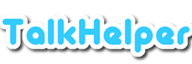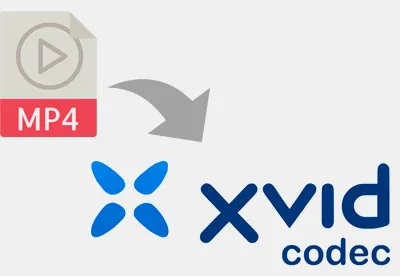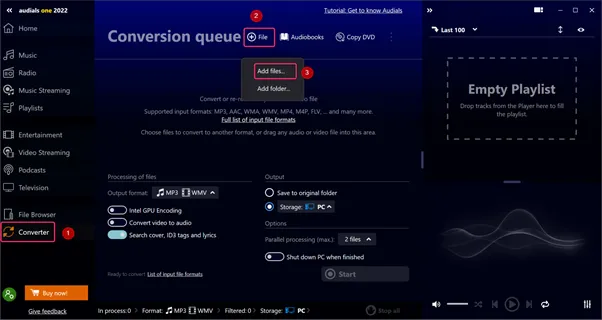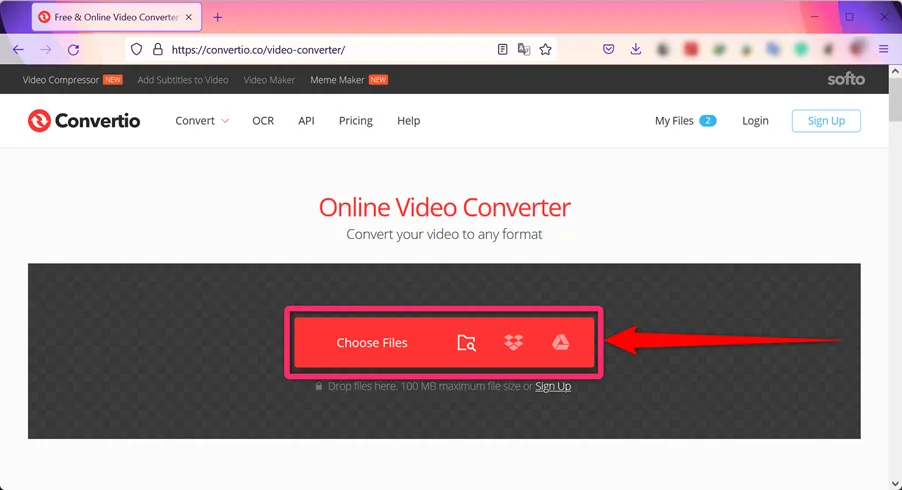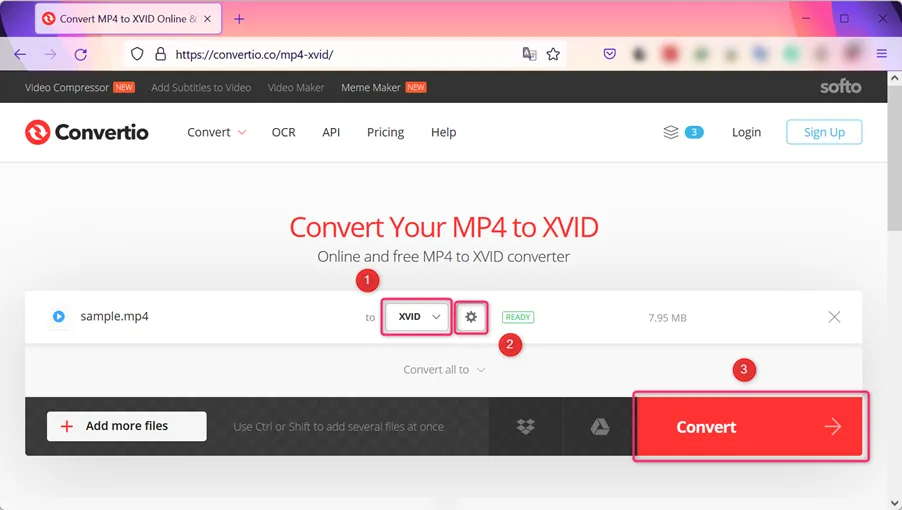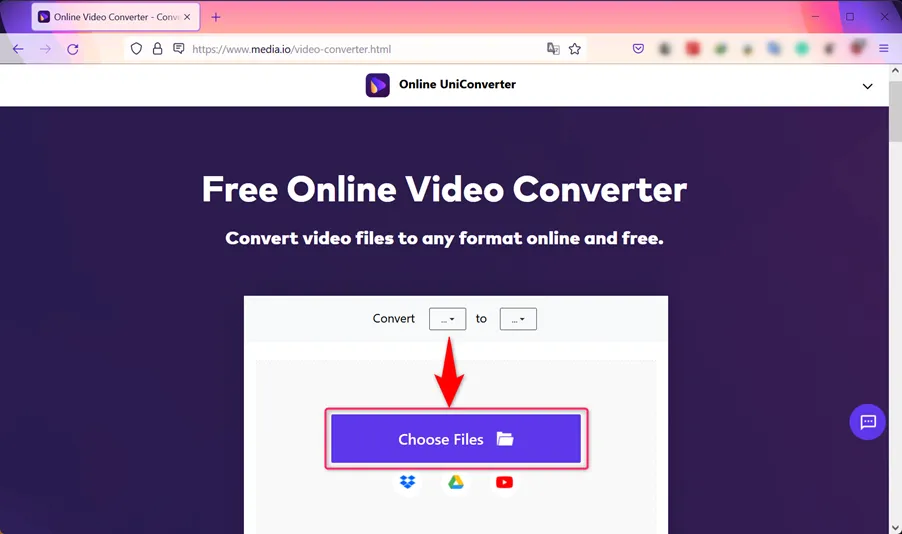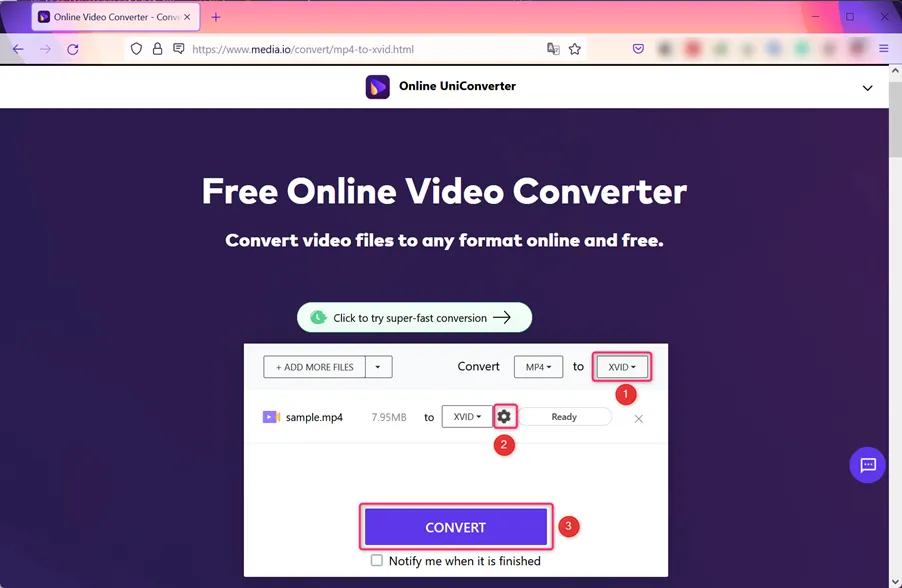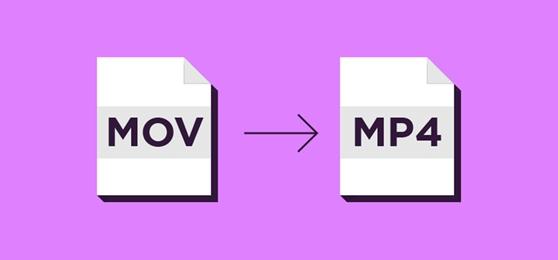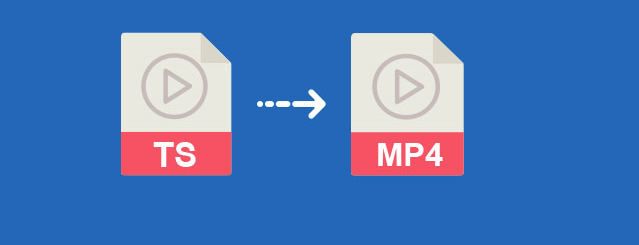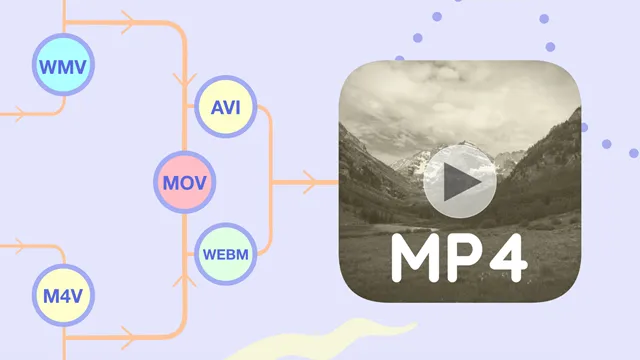Xvid is an open-source video codec library that follows the MPEG-4 video coding standard, especially the MPEG-4 Part 2 Advanced Simple Profile (ASP). It is used to compress and decompress videos to achieve better transfer speeds and save on storage. Due to this sufficient compression, a DVD video can be fitted on a CD and still retain the original quality; Xvid is therefore ideal for modern DVD and Blu-ray players.
MP4 is a video file extension defined by the MPEG-4 video standard coupled with AAC audio standard. As a media container, it carries various data like video, audio, 2D/3D graphics, and subtitles. Where Xvid files outway MP4s, like burning to CD/DVD, a video converter becomes necessary, and this article seeks to provide you with the best ways to convert MP4 to Xvid. Let’s dig in!
How to Convert MP4 to Xvid with Audials on Windows
Audials is our pick for the best tool to convert MP4 to Xvid going by the boatload of features it brings to the table. These features range from high-quality hardware-accelerated MP4 to Xvid conversion, batch processing, after-conversion actions, top-tier performance, besides offering a video preview option.
Also, you need not tinker with lots of options since you are provided with handy built-in presets that even a novice user can handle. Better yet, you get to choose whether to keep the original format and also switch between standard and high-resolution audio output.
Steps to Convert MP4 to Xvid Using Audials:
Step 1: Launch Audials, switch to the “Converter” mode, click on the “File” button, and then click on the “Add files…” options to open the relevant interface to help import the source MP4 file.
Step 2: Expand the “Output format:” drop-down menu, choose the AVI format that has Xvid as the codec, save the changes with the “OK” button, and then start the process to convert MP4 to Xvid by clicking on the “Start” button.
How to Convert MP4 to Xvid Online
# Convertio
Convertio is a very powerful online tool to convert MP4 to Xvid that is fast, easy to use, and delivers excellent quality at all times. It works on all platforms and apart from Xvid and MP4, other supported formats include MP4, WMV, MOV, AVI, MKV, MPEG, DivX, and more. Unlike other online MP4 to Xvid conversion software, Convertio gives you control over the output by allowing you to customize the output quality, codec, aspect ratio, flip, and rotate options.
Pros:
- Supports Google Drive and Dropbox cloud services
- Allows you to tweak various output settings
- Supports all platforms
- Offers batch conversion capabilities
- Easy to use
Cons:
- Registration is required to convert files of 100MB+
Supported OS: Web-based
Steps to Convert MP4 Files to Xvid Using Convertio:
Step 1: Open Convertio homepage: https://convertio.co/video-converter/.
Step 2: Add the MP4 file(s) to convert by clicking on the “Choose Files” button or add them from either Dropbox or Google Drive.
Step 3: Set the output format to Xvid, tinker with the advanced parameters using the settings button, and then hit the “Convert” button.
Convertio will upload the MP4 file, convert it into Xvid, and then provide a download option.
# Media.io
Media.io or Online UniConverter is an online, all-in-one Xvid and MP4 converter with a good share of amazing features. With it, you can quickly encode MP4 files to the Xvid codec with no waiting time when uploading the source MP4 file and downloading the converted Xvid file.
To save you time, you are opened up to batch convert multiple MP4 files, not forgetting the overall 30X faster conversion speed akin to no other conversion software while keeping the quality intact.
Pros:
- Allows you to tweak video and audio parameters
- Integrates Google Drive and Dropbox cloud services
- Supports batch MP4 to Xvid conversion
- Works on all platforms
- Directly convert YouTube videos via URLs
Cons:
- Subscription plans are capped at 30 concurrent conversions
Supported OS: Windows, Mac, Mobile, Web-based
Steps to Convert MP4 into Xvid Using Media.io:
Step 1: Open Media.io homepage: https://www.media.io/video-converter.html.
Step 2: Click on the “Choose Files” button to import an MP4 file from the local storage or alternatively add from Dropbox, Google Drive, or a YouTube URL.
Step 3: Configure the output format to Xvid, adjust extra parameters using the “Settings” button, and finally hit the “CONVERT” button.
Wait for the upload and conversion process to complete, after which you can download the converted Xvid file or save it to Google Drive or Dropbox.
Conclusion
In the quest to conveniently convert MP4 to Xvid, you need reliable ways to do exactly that. This article has gone to great lengths to not only point you in the right direction regarding the tools you can use but also the steps on how to achieve the task at hand.
The good thing is that you have the choice of working online or offline depending on your needs. The ball is now in your court, grab the best way to convert MP4 to Xvid and work the magic.