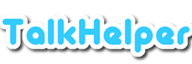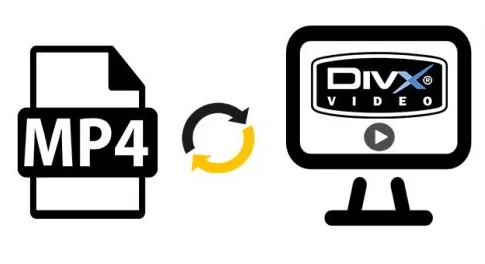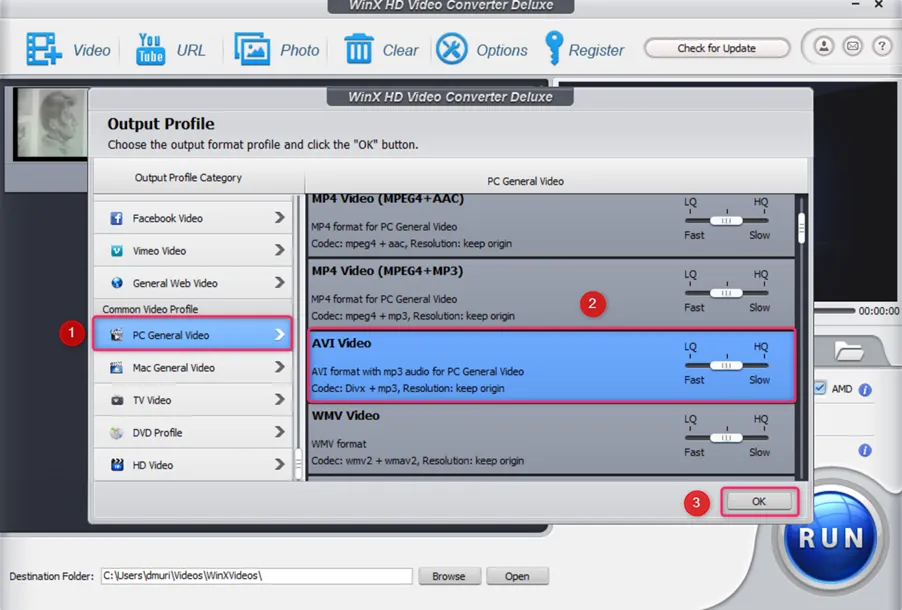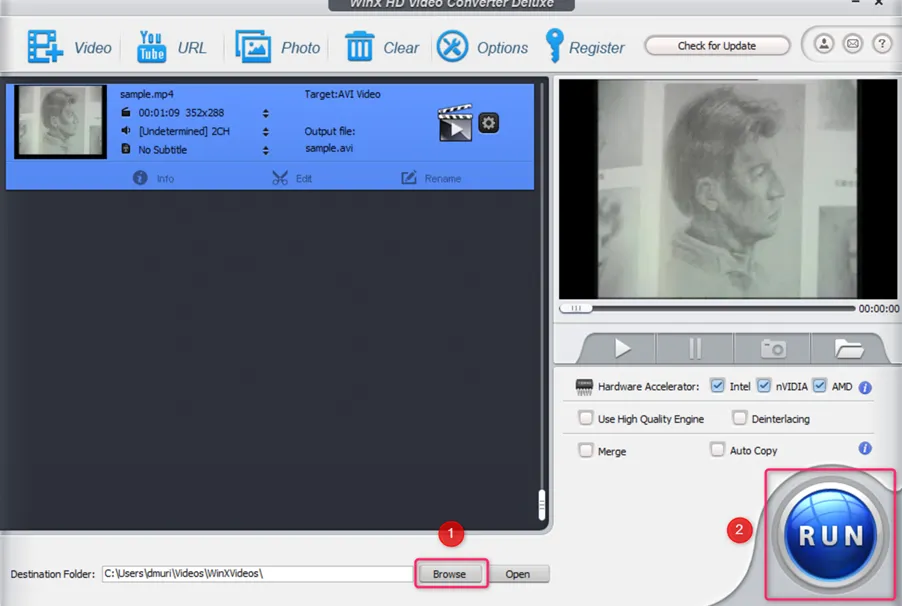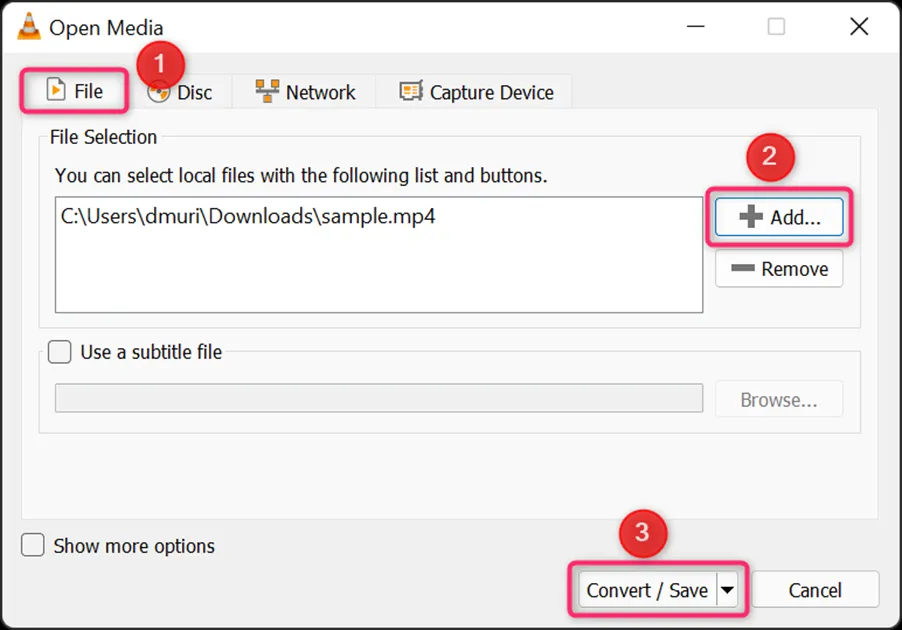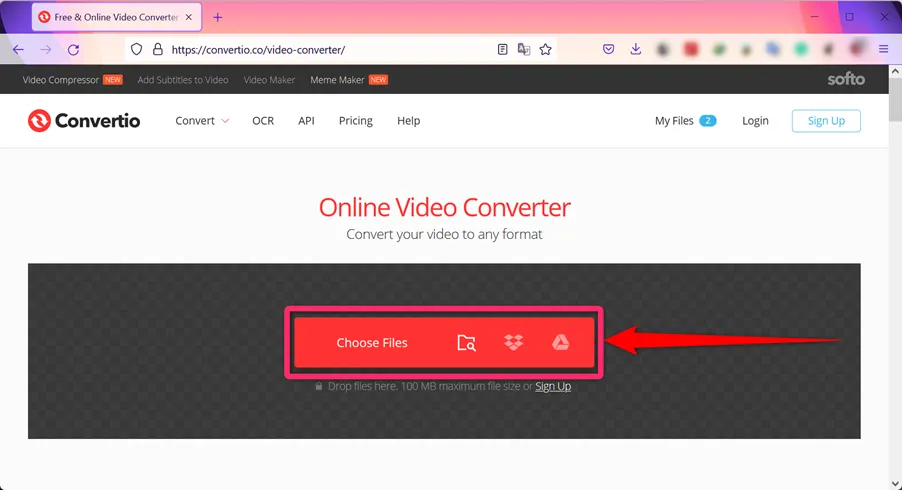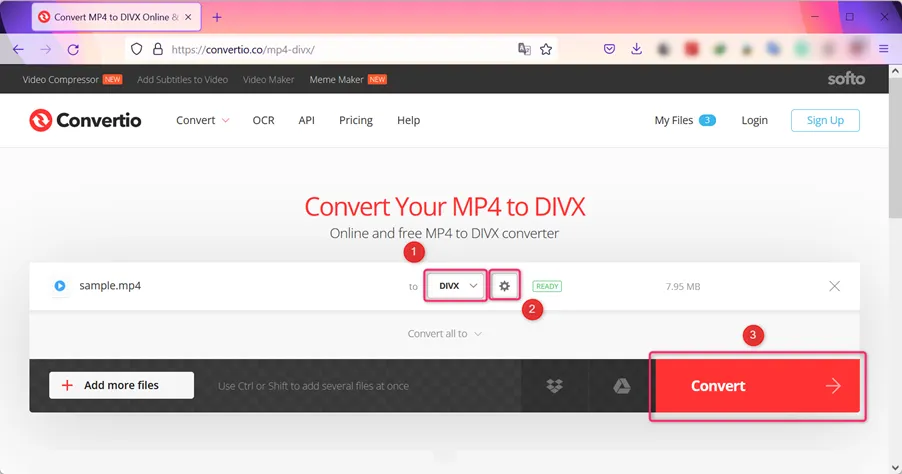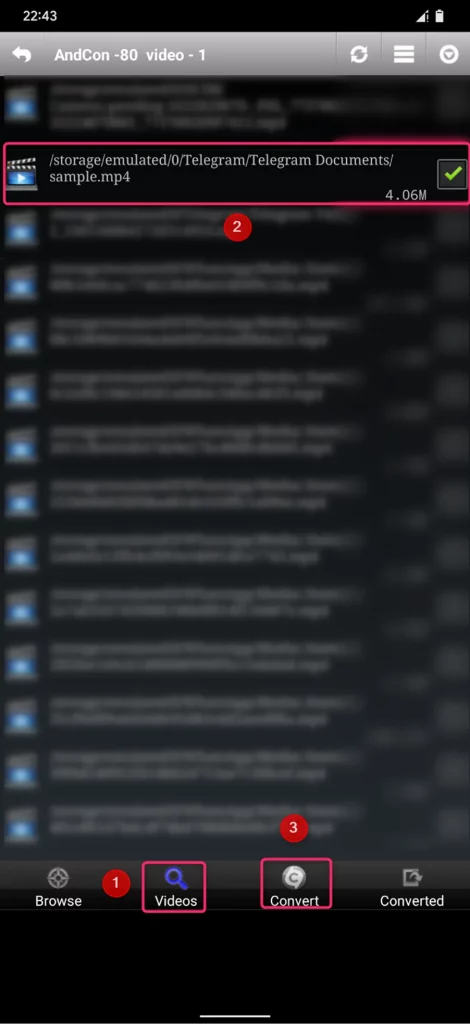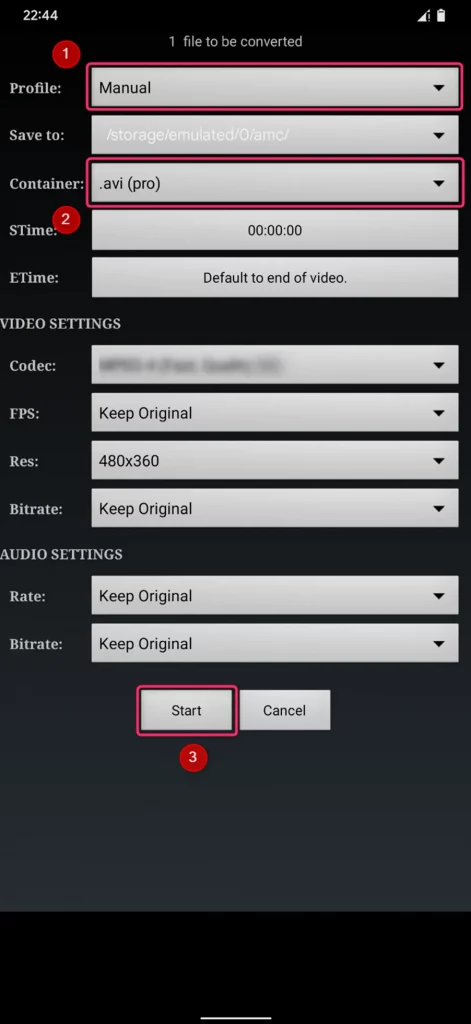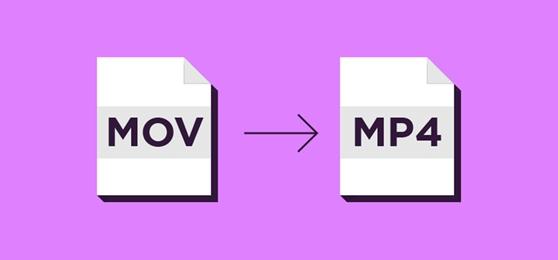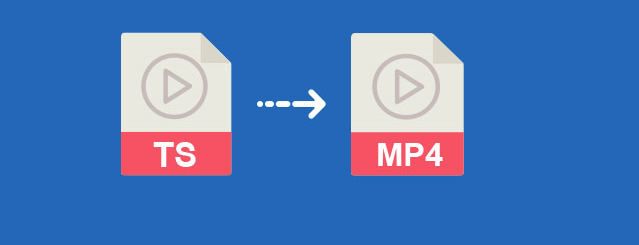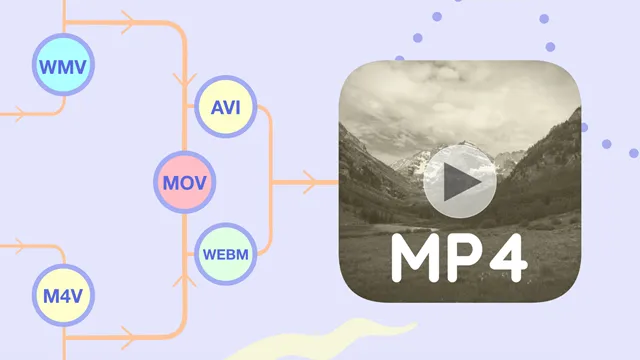The DivX format, usually a specification for the AVI container, is popular on compatible devices like Blu-ray and DVD players, mobile phones, and portable video players. It is based on the MPEG-4 codec and is capable of compressing an entire DVD video to fit on a CD or an HD movie on a DVD.
On the other hand, MP4s form the universal standard in the video industry as they are compatible with just any device out there, thanks to the ability to carry video, audio, images, and subtitles in a single container. The MP4 container is popular but old devices that only support DivX would miss out on the content.
Luckily, with the help of a DivX video converter, you can conveniently turn any MP4 into the DivX codec format. As such, this article aims at providing you with a couple of the bests ways to convert MP4 to DivX as follows;
Convert MP4 to DivX Using WinX HD Video Converter Deluxe
WinX Video Converter is dedicated to helping you convert, resize, cut, and download MP4 files before turning them into DivX. It is a GPU-accelerated (47X real-time fast) 4K MP4 to DivX video converter that boasts very high video compression levels, up to 90%, without affecting the original visual quality.
This way, in conjunction with batch processing, you get to enjoy faster video sharing, save disk space, time, and effort. Amazingly, you can also work with other formats like MOV, MKV, AVI, DVD, MPEG, and more, besides some video editing options(cut, merge, crop, adjust volume, add subtitles, etc).
Steps to Convert MP4 to DivX Using WinX HD Video Converter Deluxe:
Step 1: Import an MP4 file to convert by clicking on the “Video” button, open the source folder, select the source video file, and hit the “Open” button.
Step 2: Choose DivX or AVI as the output; from the “Output Profile” window, choose “PC General Video” from the “Output Profile Category”, pick “AVI Video” from the side list, and then click on the “OK” button.
Step 3: Use the “Browse” button to Pick where to save the converted DivX file, and click on the “RUN” button to commence the process to convert MP4 to DivX.
How to Convert MP4 to DIVX for Free
# VLC Media Player
VLC Media Player is an avid DivX player and converter that is available across all popular platforms. It happens to feature all the necessary codecs that help in the smooth processing of converting MP4 to DivX or AVI. Even further, the process is further made butter-smooth for you thanks to the support for built-in conversion presets.
Pros:
- Offers conversion presets
- Features a built-in DivX player and converter
- Supports multiple platforms
- Free, portable, and open-source
- Allows you to adjust advanced video parameters
Cons:
- No batch processing
Supported OS: Windows, Mac, Linux
Steps to Encode MP4 into DivX Using VLC Media Player:
Step 1: Using the VLC “File” menu, click on the “Convert/Save…” option to open the relevant conversion window, or use the “Ctrl+R” hotkey.
Step 2: Under the “File” tab, use the “Add…” button to import an MP4 video file and then click on the “Convert/Save” button to proceed.
Step 3: In the resulting “Convert” window, choose “Video for DivX compatible player” preset profile, use the “Browse” button to set the output filename to AVI, and hit the “Start” button.
How to Convert MP4 to DivX Online
# Convertio
Convertio is a free online DivX video converter that delivers excellent output in a process that is both fast and super easy. Apart from converting local DivX files, this MP4 to DivX converter software allows you to import video files that you may have saved in Dropbox or Google Drive. Besides keeping your files safe and secure, you will be happy to tweak extra options like the quality, codec, aspect ratio, and more.
Pros:
- Allows you to customize output settings
- Supports multiple platforms
- High-quality video output
- Fast, secure, and overly easy to use
- Free
Cons:
- 100MB max file size limit for unregistered users
Supported OS: Web-based
Steps to Change MP4 to DivX Using Convertio:
Step 1: Open the Convertio DivX video converter tool.
Step 2: Click on the “Choose Files” button to import an MP4 video file from the local storage, Dropbox, or Google Drive.
Step 3: Set the output format to “DIVX”, adjust parameters using the “Settings” icon, and then hit the “Convert” button to start the MP4 to DivX conversion task.
How to Convert MP4 to DivX on Android
# Video Converter Android
Video Converter Android is your best tool any time you need to convert MP4 to AVI or DivX, straight from your Android smartphone, even when on the go. It is characterized by special features like the ability to keep the original quality intact and delivering compressed output that can be shared conveniently. Advanced users have been considered too considering once can tinker with the video bitrate, resolution, codec, and more.
Pros:
- Retains the original quality
- Offers a ton of customizable options
- Helps to convert specific parts of a video
- Supports video compression
- Offers a DivX player
Cons:
- The free version is ad-laden
- May require you to download some codecs separately
Supported OS: Android
Steps to Convert MP4 into DivX on Android:
Step 1: Launch Video Converter Android, navigate to the “Videos” tab, select the source MP4 file, and hit the “Convert” button.
Step 2: Set the “Profile:” to “Manual”, pick the “.avi” option as the “Container:” and then click on the “Start” button to complete the process.
Conclusion
In this article, you have learned the best ways to convert MP4 to DivX using the best conversion software in the market. Whether you want to work online or offline, with a free or paid program, we have got you covered from all sides. The methods here accommodate even first-timers since they have been simplified to the greatest extent. Found a method that augurs the best for you? If so, grab it and transform all those MP4s into DivX compatible videos.