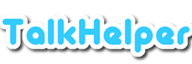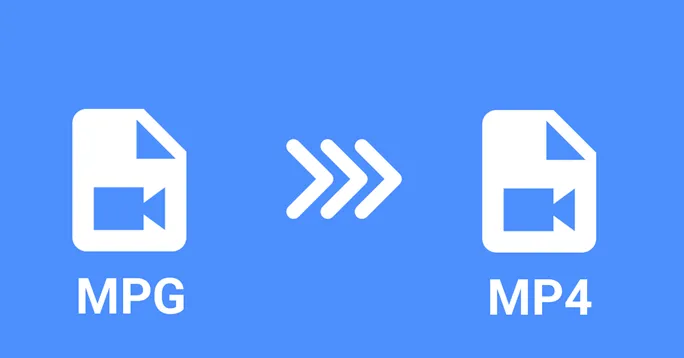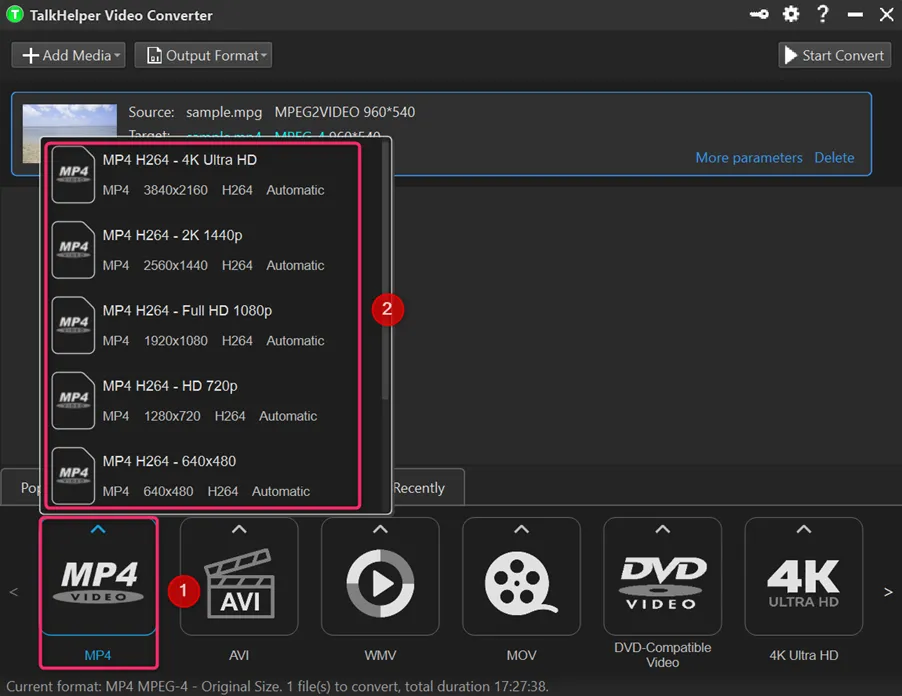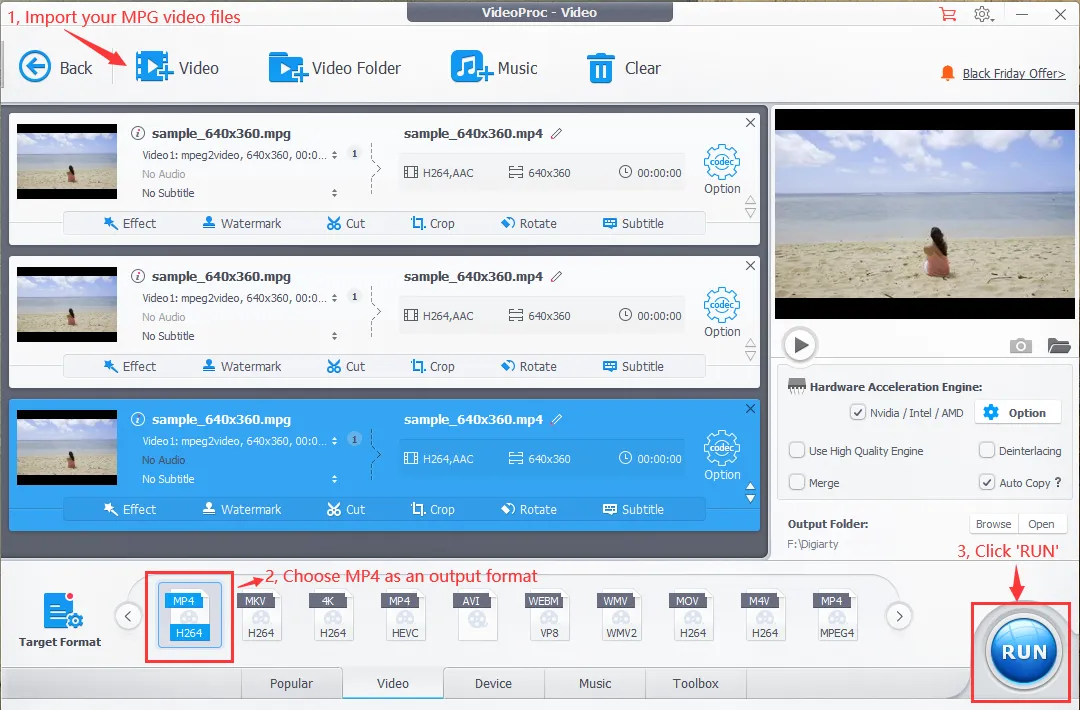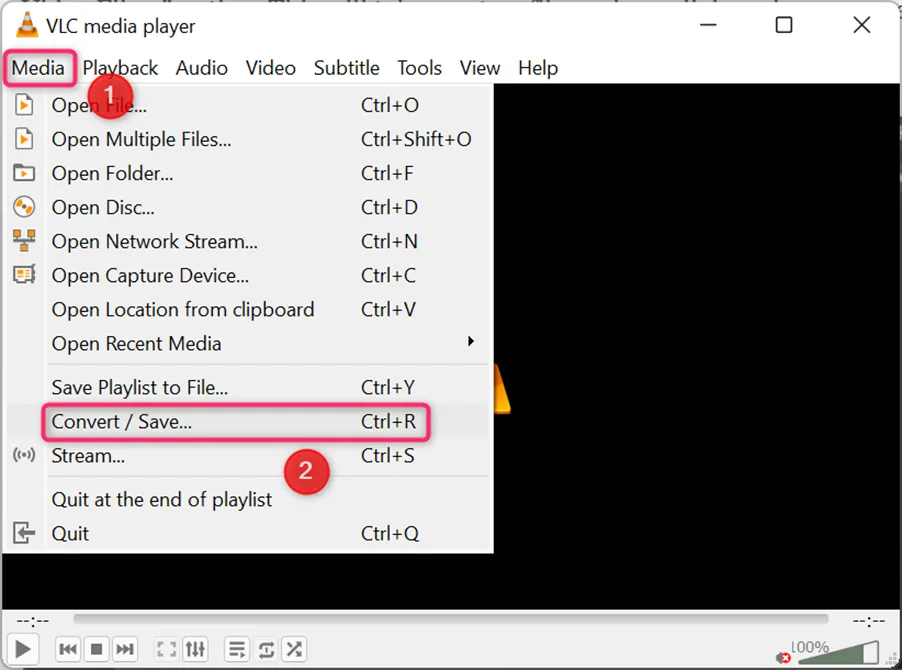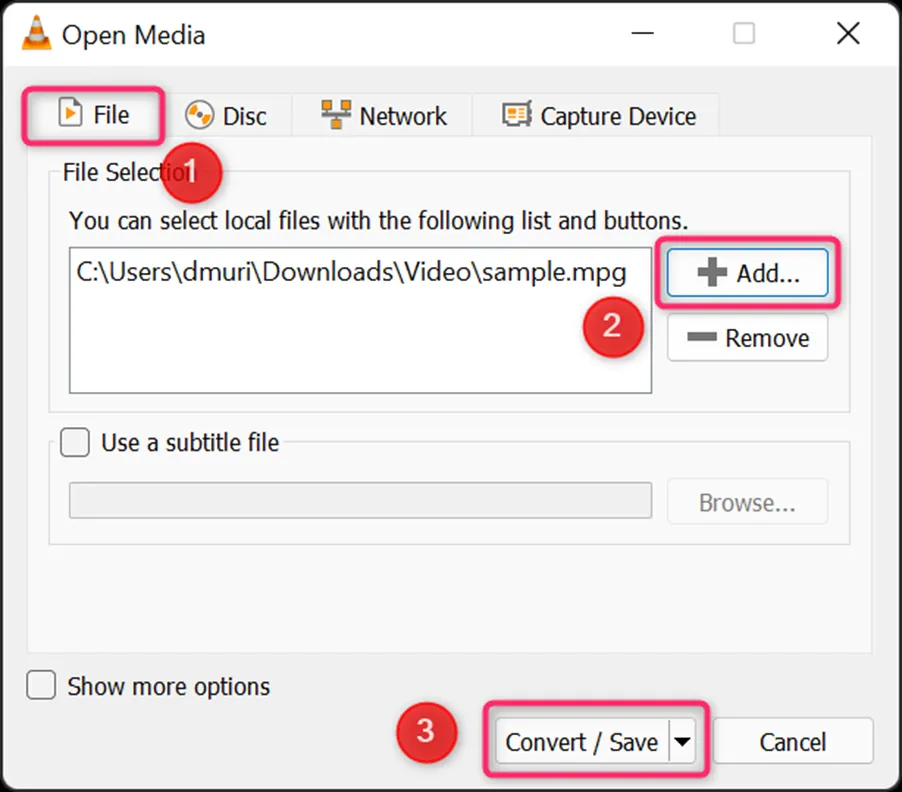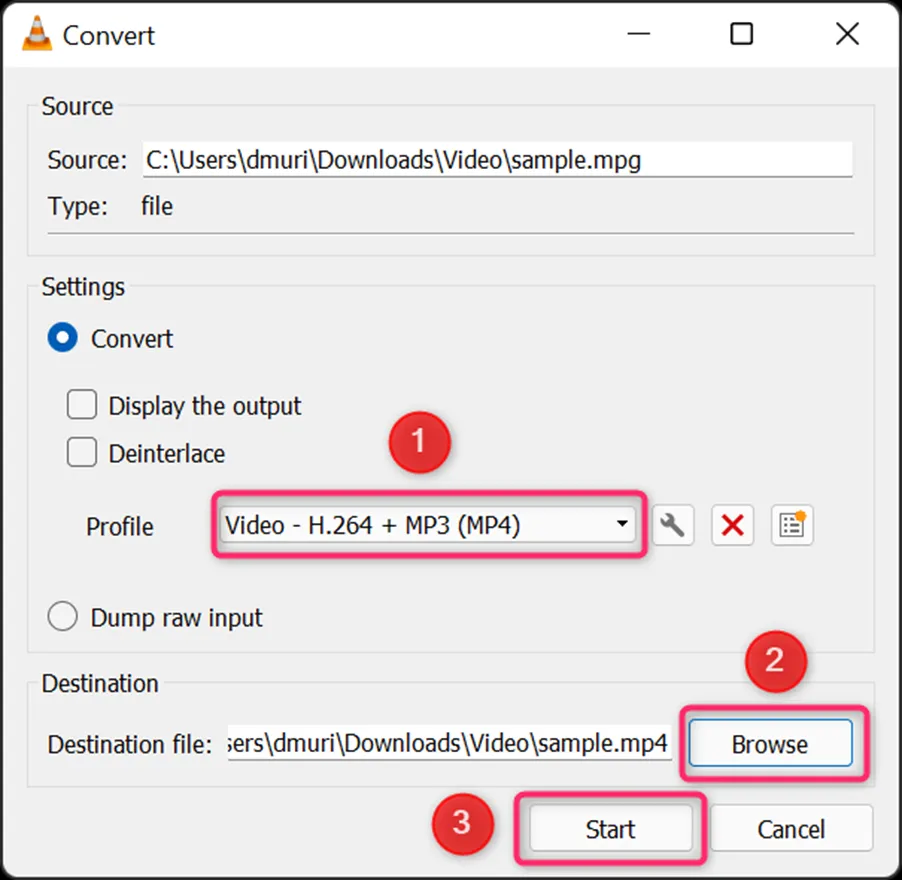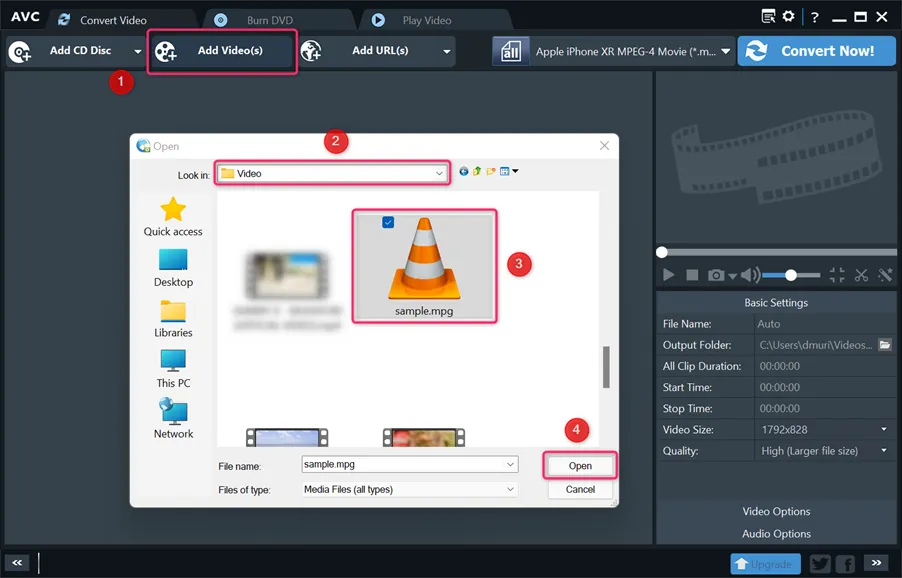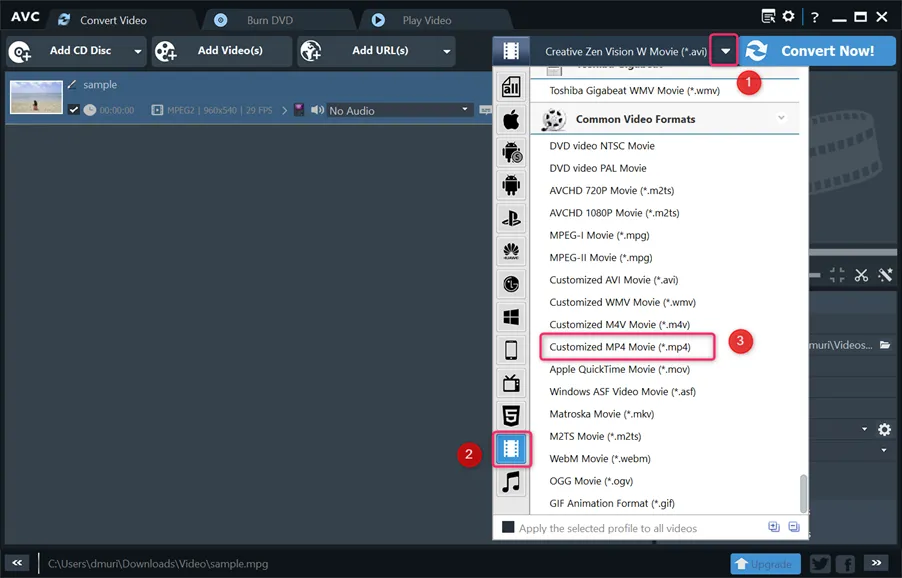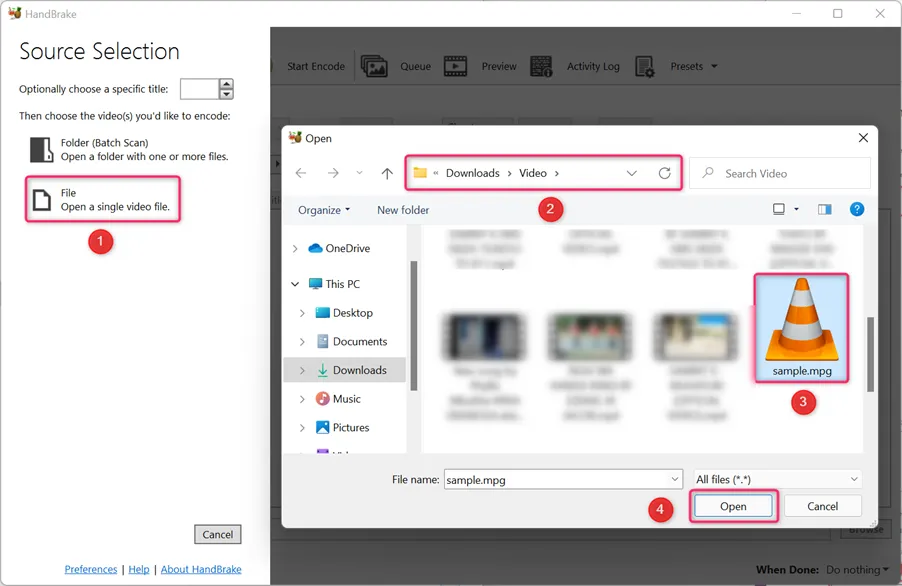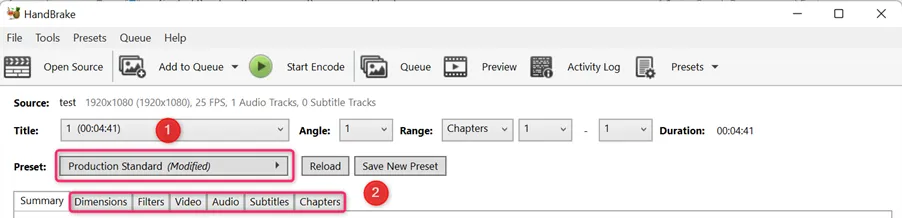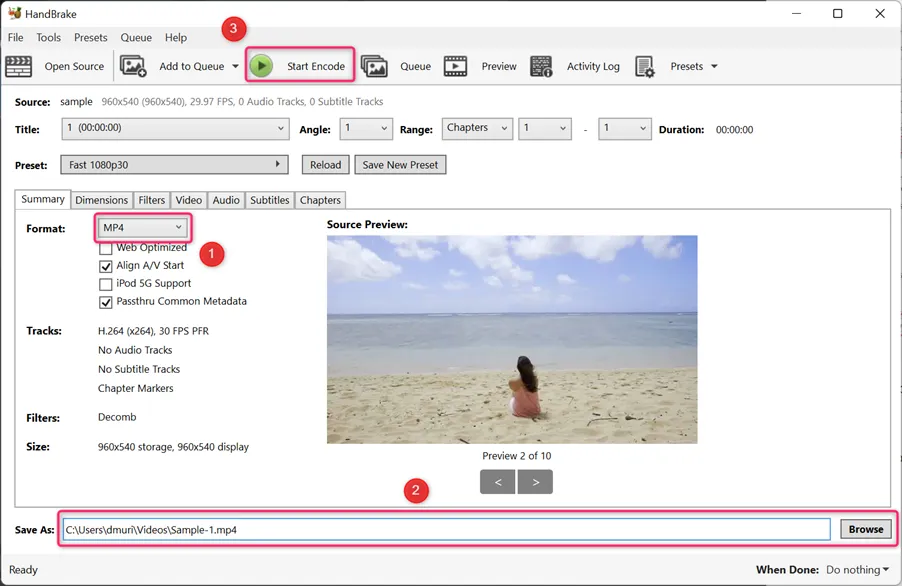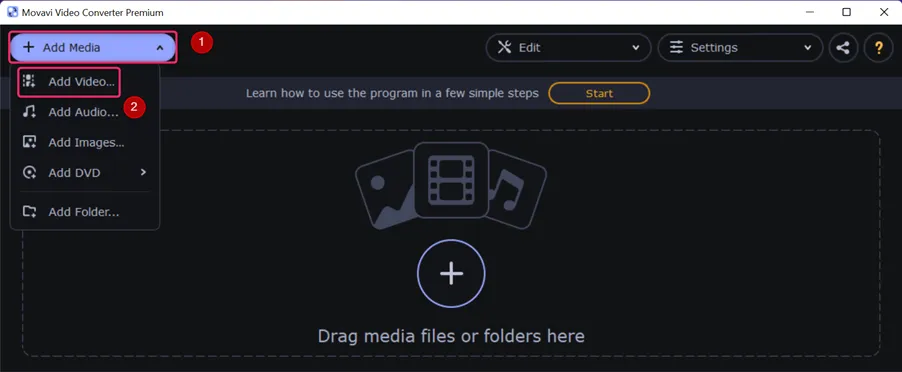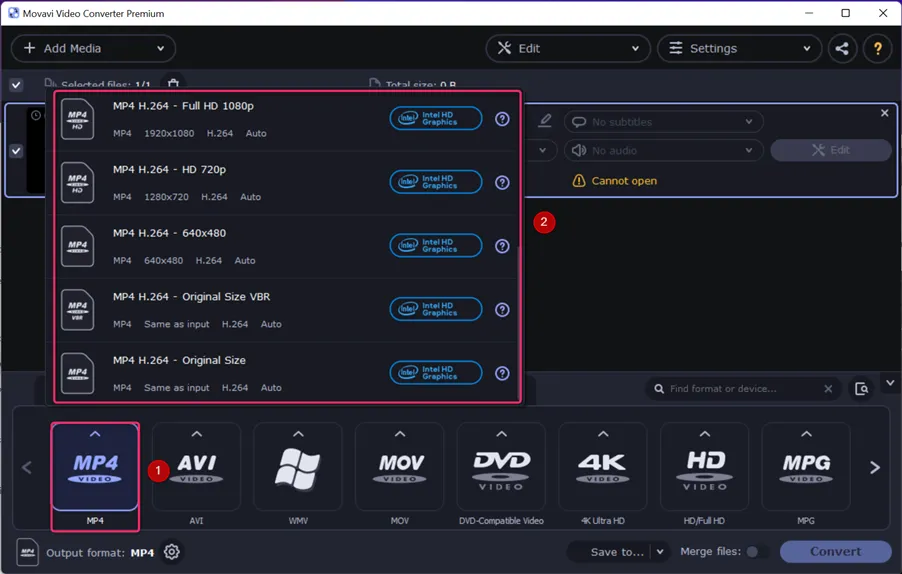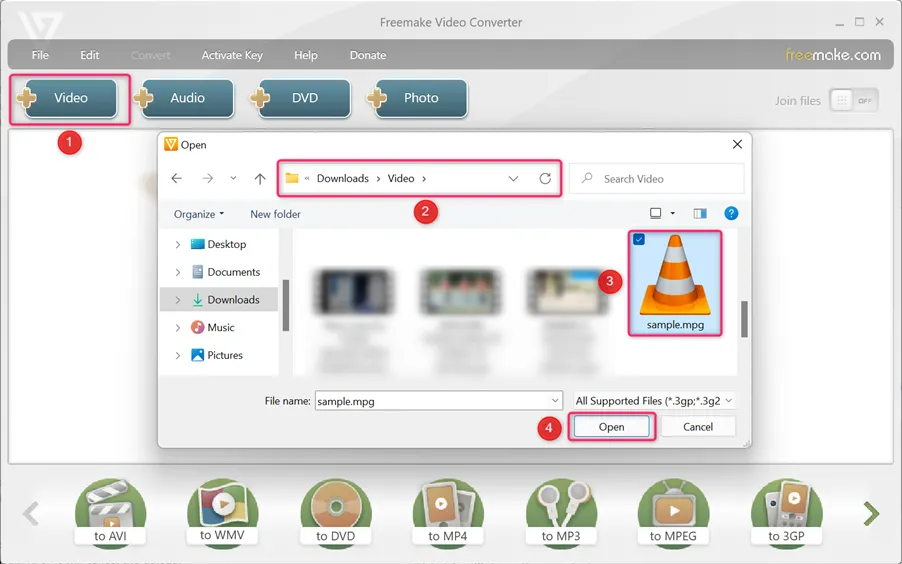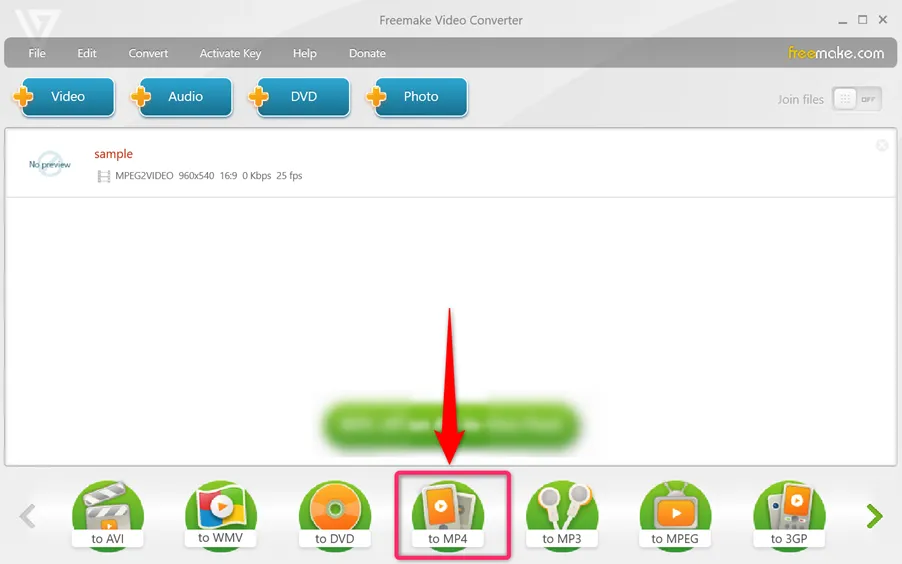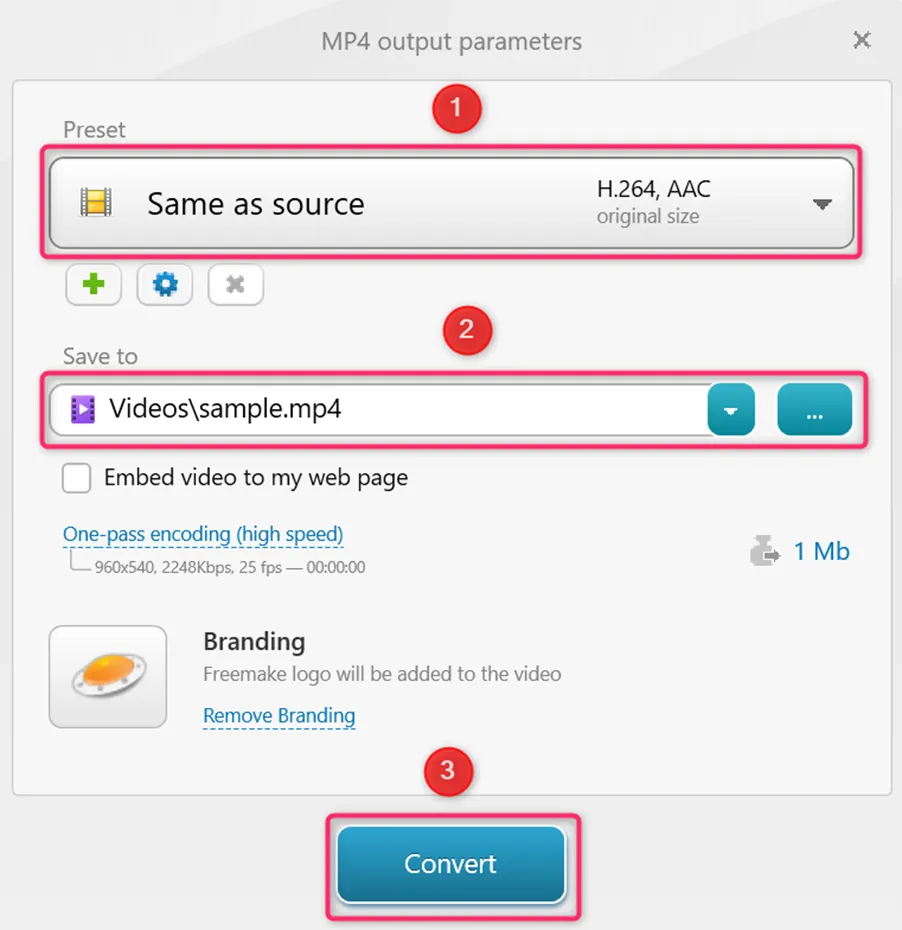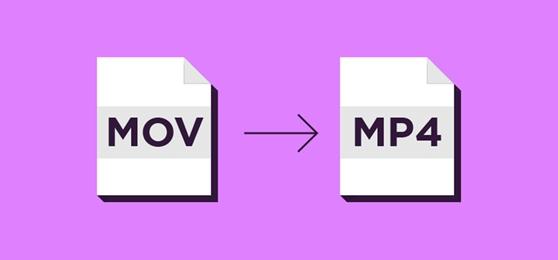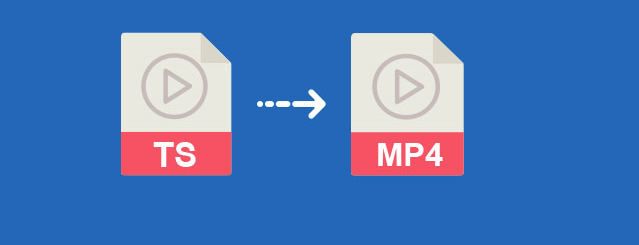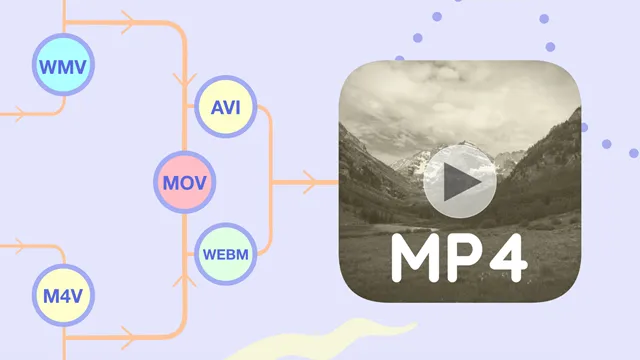MP4 is a compressed video format under the MPEG (Moving Picture Experts Group) standards that uses MPEG-4 compression to store video, audio, subtitles, and images. MPG is also under MPEG standards and utilizes a digital video format to store video, audio, and metadata while utilizing the MPEG-1 or MPEG-2 video and audio compression.
Going by popularity, MP4 files are way more popular and more of a universal video format compared to MPG. The MP4 format also supports high-quality video and audio, stores more data, is playable on almost all platforms, and is the best for both streaming and sharing. Consequently, to enjoy all the pros of the MP4 format, you need to find a way to convert MPG files into MP4.
If you are looking for the best ways to convert MPG to MP4, this article is for you as it covers exactly that in great depth. You will not only get to know the best MPG to MP4 converter tools but also learn how to actually perform the conversion. Let’s get started!
How to Convert MPG to MP4 on Windows & Mac
Our selected best ways to convert MPG to MP4 are guided by the following list of programs that have proven to be very reliable. Once you have familiarized yourself with the selection, jump to the next section to briefly learn of the feature summary and more important how to use each software.
- TalkHelper Video Converter
- VideoProc Converter
- XMedia Recode
- VLC Media Player
- Any Video Converter
- HandBrake
- Movavi Video Converter
- Freemake Video Converter
1. TalkHelper Video Converter (Recommended)
TalkHelper Video Converter is a comprehensive Windows MPG to MP4 converter that carries all the goodies necessary for the success of the task at hand. Starting with support for all the popular MP4, MKV, DVD, AVI, MPEG, MOV, WMV, and MP3 formats, you need not seek any external tools.
And yes, you can convert MPG video files into the native MP4 format equivalent or to specific devices like Apple’s iPhone, Android smartphones, tablets, consoles, smartwatches, and more. The full-range device compatibility offered by this MPG to MP4 converter allows you to support even the old feature phones.
Even better, the provided conversion presets, batch conversion and top-notch algorithms go a long way to ensure efficiency and exemplary output delivery.
Steps to Convert MPG to MP4 with Losses Quality Using TalkHelper Video Converter:
Step 1: Add an MPG file to convert. Simply click on the “Add Media” to open the extended menu and then choose the “Add Video File…” option.
Doing so will open up a File Explorer window where you just need to navigate to the source directory, select the MPG file, and open it.
Step 2: Set MP4 as the target output format. At the lower part of the interface, head over to the “Video” tab, scroll through the formats till you find MP4, and then pick your preferred sub-format based on the quality and resolution.
Step 3: Configure output options and convert. To open the advanced options, hit the “More parameters” link and in the pop-up window, adjust various parameters like the saving directory, quality level, among others. Save the changes using the “OK” button and finally commence converting MPG to MP4 using the “Start Convert” button.
2. VideoProc Converter
VideoProc Converter (former name: VideoProc) is an all-in-one video software to do more than MPG to MP4 conversion. Benefiting from level-3 hardware acceleration, you can enjoy a lightning speed when to convert an UHD (for instance, videos in 4K or 8K quality) video, even converting multiple videos at once, without being bothered by crashes or freezes.
What’s more, VideoProc Converter also supports video editing, record screens, download videos online, digitalize DVD, shrink a video file size, and more.
Steps to Change MPG to MP4 Using VideoProc Converter:
Step 1: Load MPG files to VideoProc Converter.
Step 2: Choose MP4 as a target format.
Step 3: Click RUN button.
3. XMedia Recode
XMedia Recode uses NVIDIA CUDA, Intel Quick Sync, and AMD GPUs to inject hardware acceleration in the process to convert MPG to MP4. This translates into a not only quick conversion process but also maintains high-quality output throughout.
Besides, this also comes in handy when you need to convert multiple MPG files into MP4 all at once using the batch convert feature. Instead of looking for an external video editor, XMedia Recode has one built-in and delivers a ton of options to rotate, flip, denoise, blur, stabilize, color correct videos, among other options.
When the need arises, you get to enjoy the direct stream copy feature that basically changes the MPG container into MP4 without actually changing the video and audio codecs. Not forgetting the ability to convert unprotected Blu-ray and DVD media.
Steps to Change MPG to MP4 Using XMedia Recode:
Step 1: Import an MPG video file. With XMedia Recode running, click on the “Open File” button, and from the resulting window, open the source folder, select the MPG file, and finally hit the “Open” button.
Step 2: Choose MP4 as the output format. Below the file list section, pick “Custom” from the “Profile:” section, pick “MP4” from the “Format:” section, and lastly “mp4” from the “File Extension:” options. This is all you need to output an MP4 file out of an MPG video.
Step 3: Add the task and convert. First, configure where to save the output using the “Browse…” button, add the conversion task by expanding the “Edit” menu and pick the “Add to queue” option. Once all that is doneendeavorsEncode” button to start converting.
4. VLC Media Player
Just like the prowess as a media player, VLC still endeavors to provide a sufficient video converter that can take care of the instances you need to transform MPG to MP4. It is free, open-source, and available on all the available platforms, making it pretty reliable.
The process to convert MPG to MP4 is very simplified for you thanks to the built-in customizable presets and not-so-complex interface. Using the included MPEG-2 and MPEG-4 codecs, converting between the two formats feels just like a walk in the park.
Apart from the native file format, you can also convert from DVDs, CDs, and VCDs. You get the chance to choose whether to show the output during conversion, deinterlace and even change the video container from MPG to MP4 without any form of encoding; preserving the original file size.
Steps to Convert MPG to MP4 with VLC Media Player:
Step 1: Open the MPG to MP4 conversion window. From the “Media” menu, select the “Convert/Save…” option. This will help to open the relevant window where video conversion options are available.
Step 2: Add the MPG file to transform. Ensuring that the “File” tab is selected, use the “Add…” button to import the source MPG video and then hit the “Convert/Save” button.
Step 3: Set output parameters and convert. In the resulting window, pick an MP4 profile from the list of options under the “Profile” section, use the “Browse” button to set the output destination with a proper filename (of course with .mp4 suffix), and then hit the “Start” button.
5. Any Video Converter
Any Video Converter is a home for millions of users thanks to delivering a converter, editor, and DVD burner, all in a single package. Whether you are on Linux or Windows, you are open to taking your MPG to MP4 conversion tasks to the next level.
As one of the best MP4 video converters, this software boasts support for hardware acceleration on NVIDIA NVENC, Intel QSV, and AMD AMF hardware. This feature helps in the speedy delivery of the output and at the same time ensures that the original quality is not compromised.
To help you tailor the output to your specific requirements, you are open to editing the MPG file by clipping, cropping, flipping, merging, adding special effects, watermarks, and subtitles to the final MP4 file.
Steps to Convert MPG into MP4 Files Using Any Video Converter:
Step 1: Import the source MPG video. Click on the “Add Video(s)” button to open the File Explorer window, navigate to where the MPG file is stored, select it, and then hit the “Open” button.
Step 2: Output to the target MP4 format. Expand the profiles drop-down list, head over to the “Video Files” section, and from the sidekick list, pick a profile that has “*.mp4” as the format suffix.
Step 3: Pick a saving directory and convert. Using the folder-like icon, set the output folder, filename, and then hit the “Convert Now!” button to complete the process to convert MPG to MP4.
6. HandBrake
HandBrake is a free and open-source MPG to MP4 converter that is laden with a ton of universal and device-specific conversion profiles. It supports all the common video/audio formats besides unprotected DVD and Blu-ray media. The main supported containers are MP4 and MKV and are therefore suitable for quality MPG to MP4 conversion without the need to tinker with a lot of settings.
Besides, you are given control over the output in terms of the subtitles, audio tracks, bitrate, filters, among others, to help you tailor the kind of MP4 file you have in mind.
Amazingly, you can always have a sneak peek at how the output will be like before conversion thanks to the live video preview. Also, to process multiple MPG files conveniently using the batch and special queueing features.
Steps to Change MPG Format to MP4 Using HandBrake:
Step 1: Add the MPG video you wish to convert. From the side panel, click on the “File” option, navigate to where the MPG file is saved, select it, and finally hit the “Open” button.
Step 2: Pick a conversion preset and adjust parameters. Expand the “Preset:” list and select the conversion profile you prefer. Below that, adjust the various parameters if need be including the video dimensions, filters, framerate, subtitles, among others.
Step 3: Set the target format, directory, and convert. Head over to the “Format:” section, ensure the MP4 format is selected, and at the bottom-most part of the interface, locate the “Save As:” option, hit the “ Browse” button to pick a destination folder. To start converting MPG to MP4, hit the “Start Encode” button.
7. Movavi Video Converter
Movavi Video Converter is a Mac and Windows tool that supports over 180 formats including MPG and MP4. During the MPG to MP4 conversion process, it utilizes either the MPEG-1 or MPEG-2 codecs to achieve high levels of good compression for the output.
To export just some parts of the source MPG file, you can take advantage of the trim feature, not forgetting the merge feature that lets you join multiple MPG clips before converting them into the MP4 format equivalent.
Even with the compression, the original quality remains pretty intact. To tweak the output further, you get to crop, adjust colors, add effects, and subtitles to the output MP4 file to ensure that you communicate in the best way possible. This top MPG to MP4 converter is incredibly excellent when called to action.
Steps to Turn MPG Into MP4 Format Using Movavi Video Converter:
Step 1: Import the source MPG file. To do this, head over to the top-left part of the interface, expand the “Add Media” menu and pick the “Add Video…” option.
Use the pop-up window to browse for the MPG file, select it, and open it to add it into the Movavi Video Converter.
Step 2: Configure MP4 as the output format. At the bottom part of the interface, highlight the “Video” tab, find “MP4” from the list of available formats, click on the up arrow to expand the sub-formats, and pick the format you prefer (either by quality or resolution).
Step 3: Adjust the output options and convert. Using the “Save to…” option, set where you want the output MP4 file to be saved, and finally hit the “Convert” button.
8. Freemake Video Converter
Freemake Video Converter is a top-dog in the industry that concerts both movies and videos between over 500 native and device-specific formats including MP4, MKV, MP3, MOV, AVI, DVD, WMV, Android, iPhone, and more.
It has been fine-tuned for the Windows platforms to help convert and edit videos, burn and rip DVDs, with support for up to 4K video quality, while keeping the original quality intact. By supporting physical media, it is well set to transform DVD and VCD media into MP4 hassle-free, without the need to worry about the quality.
Therefore, you can convert both DVDs or single files and still get access to some video editing options that help you to cut, merge, and rotate the clips to your preference. Built-in presets and the batch convert option further expedite the process for you.
Steps to Convert a MPG file to MP4 Using Freemake Video Converter:
Step 1: Add the MPG file to transform into MP4. To achieve this, click on the “Video” button, and from the resulting interface, open the source folder, select the MPG file to convert, and then hit the “Open” button.
Step 2: Select MP4 as the target output format. At the bottom, find the list of available output options and select “to MP4”.
Step 3: Set the output parameters and convert. From the “MP4 output parameters” window, select your preferred preset, a preferred saving directory, and finally hit the “Convert” button.
Conclusion
This article has extensively given you the various ways you can convert MPG to MP4 both conveniently and with exemplary results, thanks to featuring the top video conversion software fit for the job. You have the chance for an all-around experience too by working from multiple platforms Windows or Mac, depending on the app you pick. The step-by-step guides/tutorials have been simplified to the highest level to accommodate users no matter their level of experience. With that, select the MPG to MP4 video converter tool you like and start the transformation.