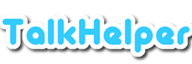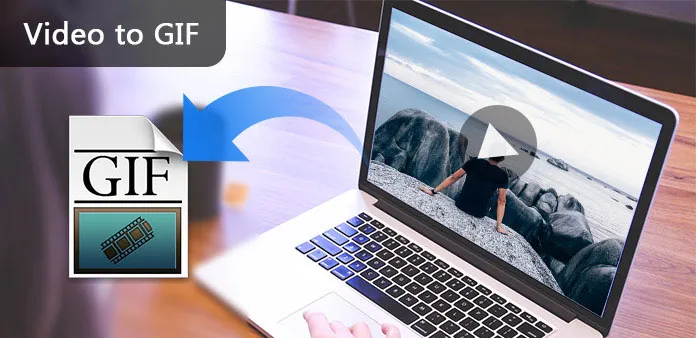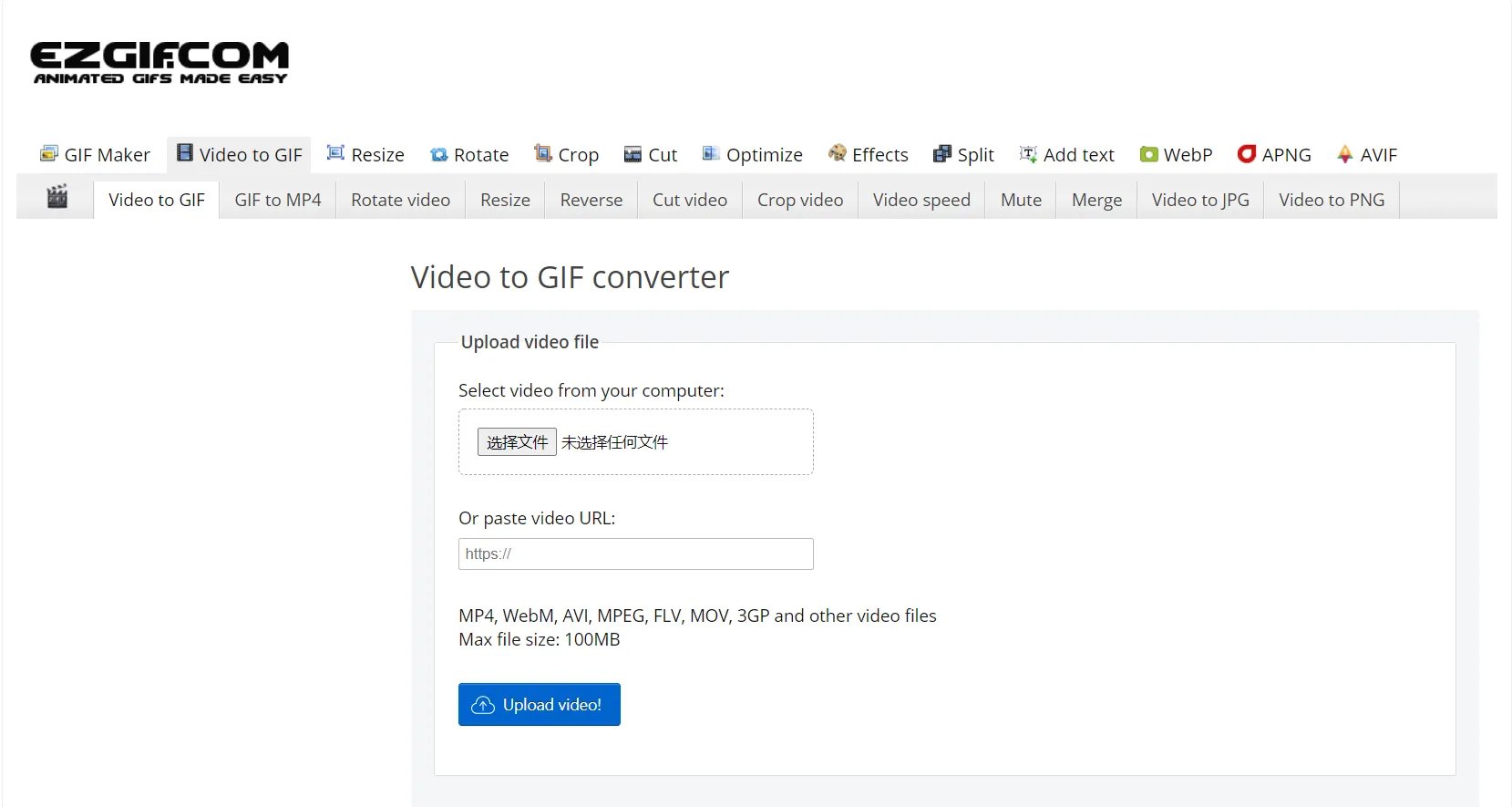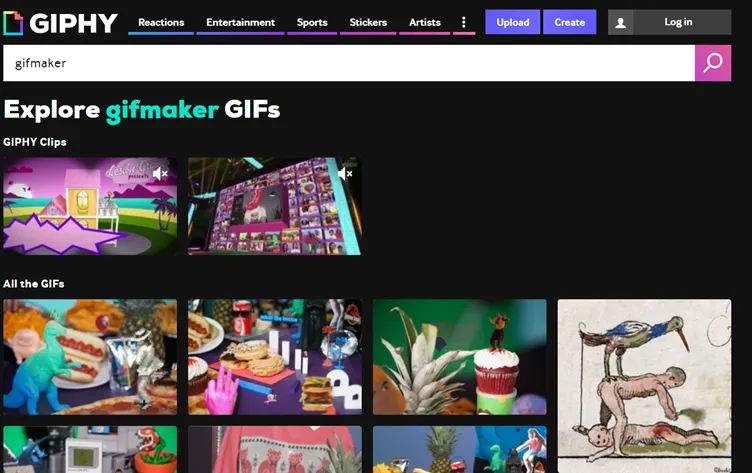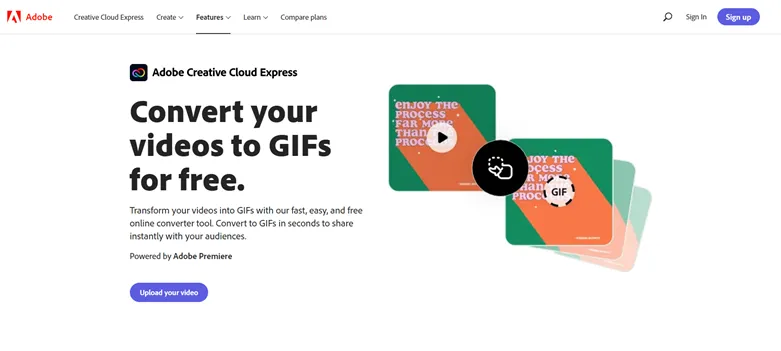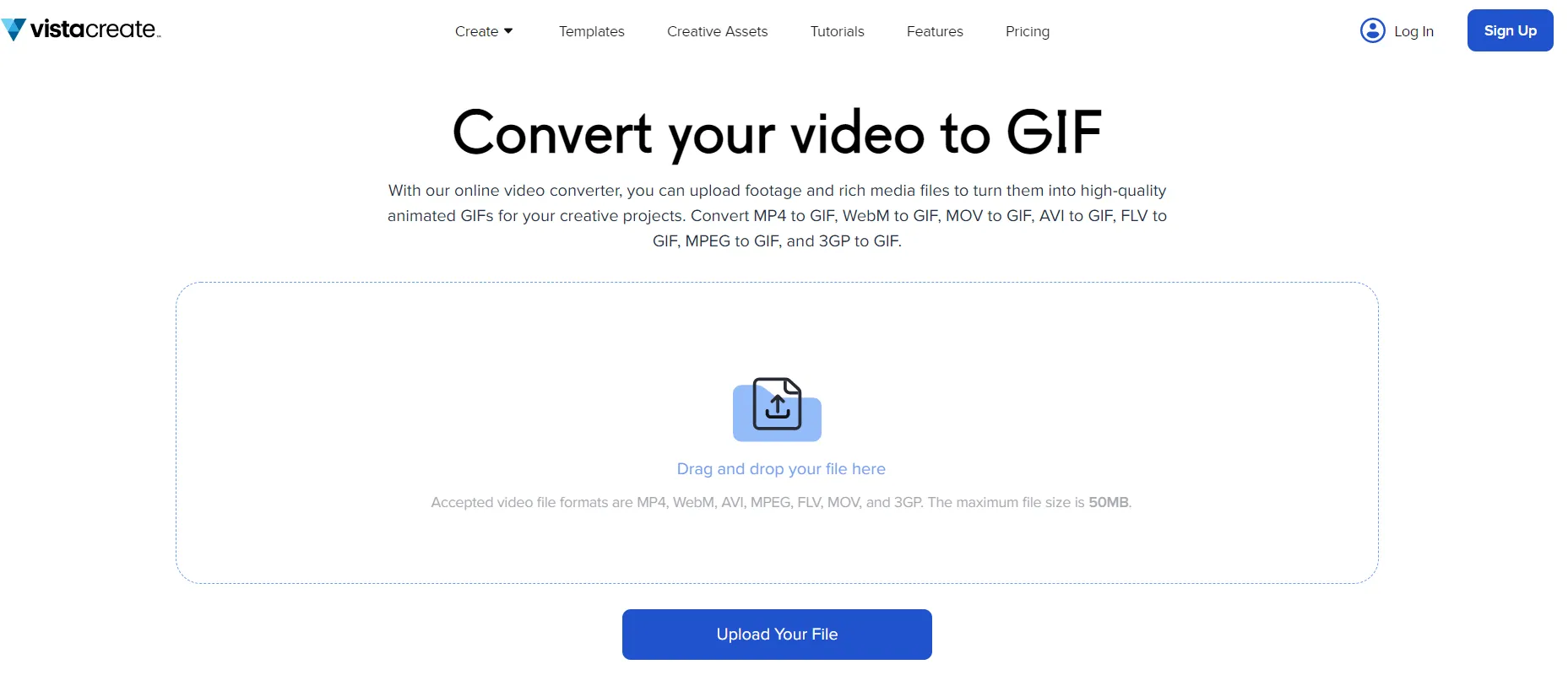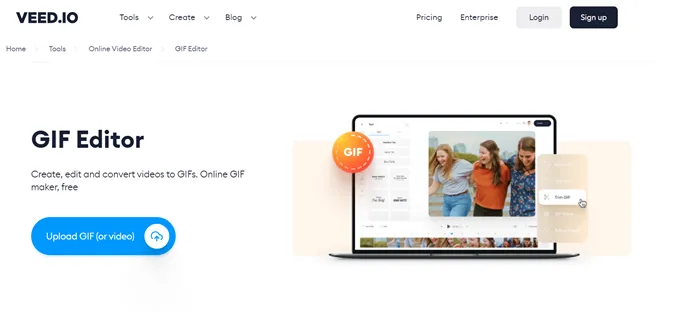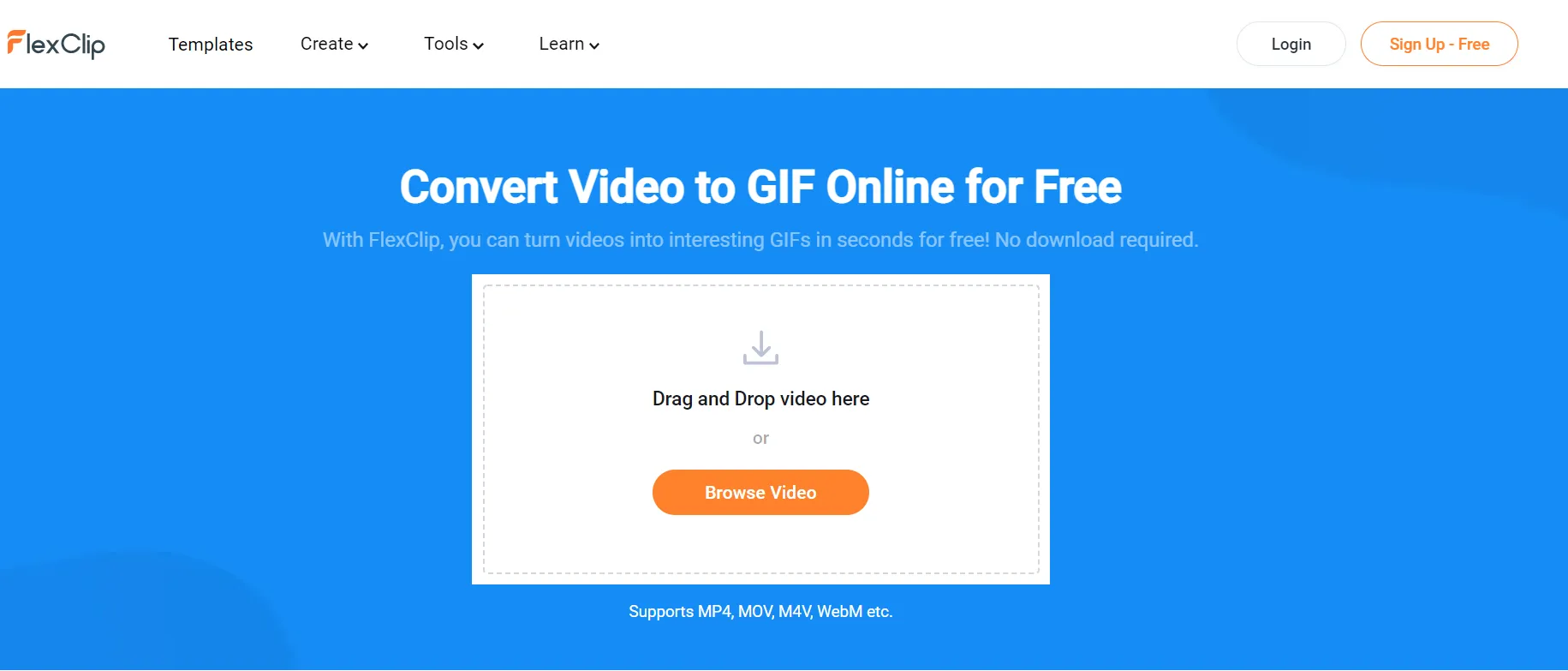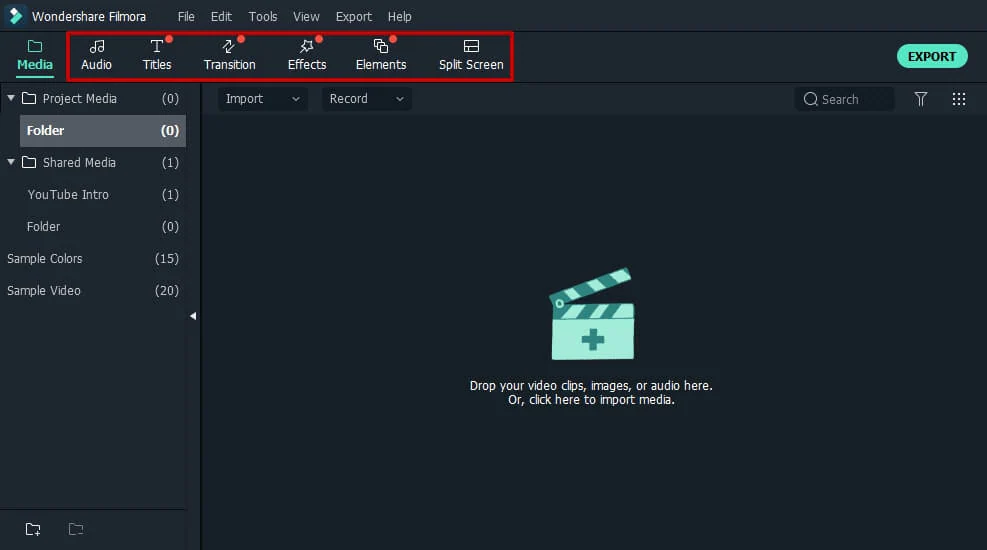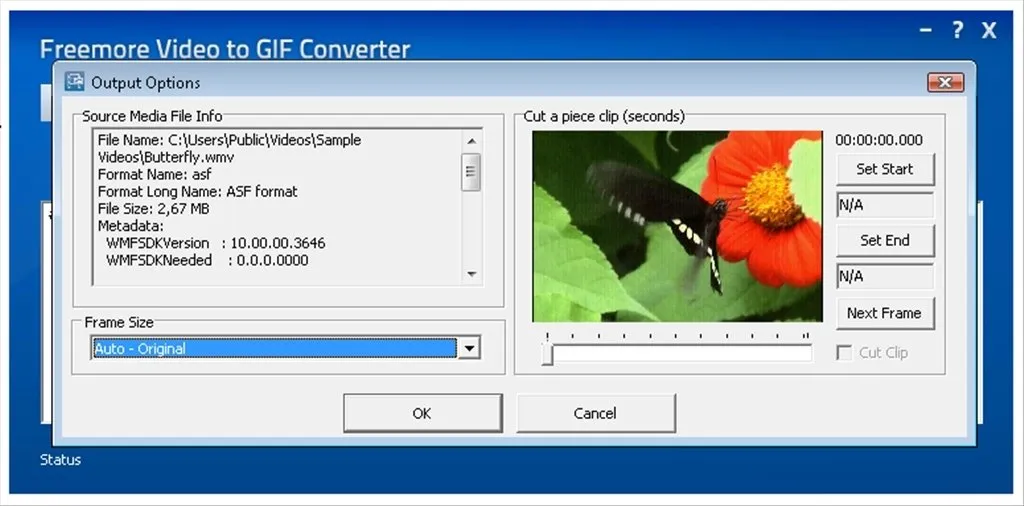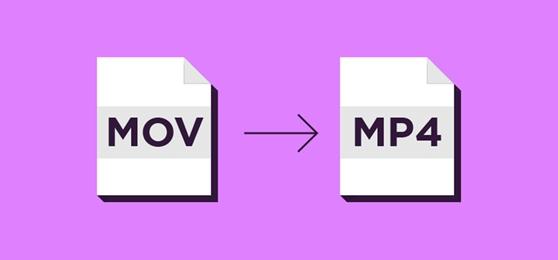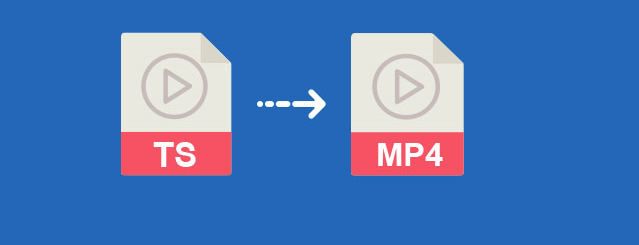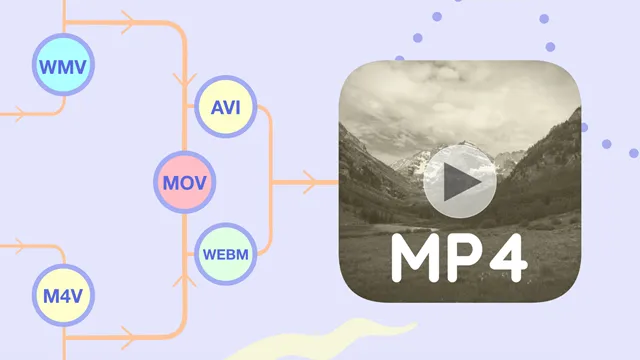A video to GIF converter is a tool that helps you convert any video into a GIF file. GIFs are now more popular than before and are in almost all kinds of content on the internet like social media, and digital marketing. At a point where heavy videos fall short; GIFs have proven to be a good choice to still deliver accurate visual information. The easiest way to make a GIF is to convert video to GIF and when you feel a GIF is too large, you will find options to trim or cut the file very useful.
In this review article, we have rounded up the best video to GIF converters to help you create animated GIFs hassle-free. The good thing is that these tools cut across Windows, Mac, and web-based platforms.
8 Great Video To GIF Converters Online & Offline
| Software Name | Supported OS | Version | Download Link |
|---|---|---|---|
| Web-based | Free Trial | Free Download | |
| Web-based | Free Demo | Free Download | |
| Web-based | Free Demo | Free Download | |
| Web-based | Free Trial | Free Download | |
| Web-based | Free Demo | Free Download | |
| Web-based | Free Trial | Free Download | |
| Windows and Mac | Free Trial | Free Download | |
| Windows | Free Trial | Free Download |
#1. Ezgif
Ezgif presents a simple online GIF maker and an array of tools for basic animated GIF editing. Specifically, it allows you to create, crop, resize, reverse, optimize and apply effects to GIFs hassle-free. Also, you get to make GIFs from various popular formats like MP4, WebM, AVI, WMV, MPEG, FLV, MOV, 3GP, OGV, M4V, ASF, and more. You are free to convert local videos or from direct URLs, keeping in mind that you are limited to 100MB max file size.
Even better, this video to GIF converter allows you to specify the start and end times of a video that you need to turn into a GIF, otherwise, only the first five seconds will be converted.
Key Features:
- It allows you to convert transparent videos into transparent GIFs.
- It is capable of converting SWF (Flash) videos into GIFs.
- You can adjust the GIF frame rate according to your needs. For instance, setting 10FPS will result in a GIF of 30 seconds max.
- It offers free permanent online hosting for converted GIFs to facilitate convenient sharing.
- It allows you to adjust the GIF size up to 600px, 800px, 1200×300 (wide banner), 300×1200 (skyscraper banner), and more.
Supported Platforms: Web-based
Best for: A comprehensive online and user-friendly video to GIF conversion process of creating and editing animated GIF files.
#2. Giphy
Giphy is another online video to GIF converter that helps you turn images (JPG, PNG, GIF) and videos (MP4, MOV) into GIF animations. Unlike other online GIF creators, Giphy allows you to precisely trim your video using separate sliders to set the start time and GIF duration. Furthermore, if you are looking to spice up the animated GIF, you are open to editing tools that help you add captions, stickers, filters, or even drawing on the GIF.
Key Features:
- It allows you to convert video to GIF via URLs from popular sites like YouTube, GIPHY, Vimeo, and more.
- You can set the converted GIF privacy attributes to either private or public.
- It helps you tag the animated GIF for convenient file management.
Supported Platforms: Web-based
Best for: Convert local and online videos into GIFs with a ton of decorating options.
#3. Adobe Creative Cloud Express
Adobe Creative Cloud Express is home to a fast, easy, and free online video to GIF conversion tool. Easy-to-use in the sense that you only need to choose your preferred GIF size (Large, Medium, Small) which is directly proportional to the quality. Specifically, a small size GIF file results in low-resolution quality.
Moreover, this video to GIF converter allows you to pick your preferred GIF orientation like Landscape (16:9), Portrait (9:16), and Square (1:1) depending on the target screen. Even better, trim the video to convert just the necessary video sections into GIFs.
Key Features:
- It allows you to resize GIFs based on the target device screen or apps like Instagram, Facebook, TikTok, and more.
- It allows you to add any video file as long as it is not more than an hour long.
Supported Platforms: Web-based
Best for: A free and swift method to convert video to GIF online with presets for output file size and aspect ratio.
#4. VistaCreate
VistaCreate is your go-to solution anytime you wish to convert video files into high-quality animated GIFs. Although there is a limit of 50MB max file size, you still have multiple accepted formats like MP4, WebM, AVI, MPEG, FLV, MOV, and 3GP. Just like Ezgif, you get to trim the video file, set desired GIF size (Original, 800px), choose a video processing method, and GIF length based on the frame rate you pick.
If you have a transparent video, worry not since this online tool will preserve the transparency in the output animated GIF. Keep in mind that you have to download the converted GIF immediately before it is deleted from the server.
Key Features:
- It allows you to convert videos into GIFs for use on social media, web design, marketing, or blogging.
- It presents a GIF editor tool to help you refine the GIF further.
- It allows you to create both long and short GIFs.
- It boasts flexibility in look, conversion speed, and quality of the output GIF.
Supported Platforms: Web-based
Best for: High-quality video to GIF conversion for free and without watermarks.
#5. Veed.io
Veed.io is a top YouTube to GIF converter that helps you create, edit, and convert videos like MP4, and MOV, into GIFs. Besides the usual options to trim and add text, this GIF maker allows you to draw freely on the video for a more personalized GIF file. At the export point, you get to specify your preferred frame rate (up to 60FPS), resolution (480P, 720P, Instagram), and quality (low, standard, high).
Even better, you are also looking at the best GIF compressor at our disposal. Specifically, you can choose between Higher Quality compression or Faster Render compression depending on your preferences.
Key Features:
- It allows you to convert videos from services like Dropbox and YouTube.
- It helps you convert videos to GIFs along with subtitles.
- It allows you to merge multiple videos on the timeline and spice them up with fancy transitions before exporting to GIF.
- It allows you to set a custom color or image background for the GIF.
- It supports an array of video formats like MP4, MOV, FLV, AVI, MKV, and more.
Supported Platforms: Web-based
Best for: A super simple online GIF creator that allows you to create, edit and personalize your GIFs in seconds.
#6. FlexClip GIF Maker
FlexClip is an online GIF generator tool with support for file formats like JPG, PNG, MP4, M4V, MOV, and more. Depending on the aim of the GIF, you can utilize the built-in templates to reduce the number of steps needed to make a GIF. Besides video to GIF conversion, FlexClip presents a rich editing tool to help you add backgrounds, branding, text, images, music, elements, and overlays, before exporting the final GIF.
Also, this GIF editor offers a timeline where you can merge multiple video clips and adjust the video playback speed to suit your needs. One downside though is that you cannot export the GIF without signing in.
Key Features:
- It helps you convert videos to GIFs for different screen aspect ratios like 16:9, 1:1, 9:16, 4:5, and 21:9.
- It allows you to add filters and adjust various parameters like contrast, brightness, saturation, tint, and more.
- It allows you to preview the output GIF before conversion, besides the option to flip and rotate the GIF to fix any orientation issues.
- It helps you trim and split videos so that you make GIFs out of only the necessary sections.
Supported Platforms: Web-based
Best for: Create and edit GIFs from videos in a matter of seconds.
#7. Wondershare Filmora
Wondershare Filmora is a fully-fledged video editor that allows you to create animated GIFs from videos and images. This free download software supports over 150 formats ranging from PNG, JPG, AVI, MPEG, WAV, MKV, MP4, WMV, and more. You will love the unlimited video editing options at your disposal to help you slow down, speed up, merge, rotate, split, rotate, split, and crop videos before exporting an eye-catching GIF.
Then, you can add text effects to carry any extra information that may not be obvious or what the GIF is about. In addition, this GIF creator boasts easy customization options to help you add elements and overlays to the GIFs.
Key Features:
- You can set your preferred frame rate depending on your preferences.
- It allows you to specify the output GIF resolution like 630×360 and 1280×720.
- It gives you an estimate of the GIF file size before conversion.
- It allows you to export GIF files for specific devices and sites like YouTube.
Supported Platforms: Windows and Mac
Best for: A comprehensive video GIF creator and editor for videos, GIFs, and images.
#8. Freemore Video to GIF Converter
Freemore Video to GIF Converter is free to download software designed to help you convert videos into GIF animation. It supports over 300 video formats like MPEG, 3GP, AVI, FLV, MP4, MOV, VOB, TS, MKV, SWF, ASF, and more. When it is unnecessary to convert the entire video into GIF, you get to cut just the section you need out of the video and turn it into a high-quality animated GIF.
In addition, this GIF maker offers a preview feature that helps you see how the converted GIF file will look even before conversion. Amazingly, this tool has no limitations attached to it, both in video size of the number of files to convert.
Key Features:
- It allows you to select your preferred GIF frame size (to determine quality) based on your specifics; 128×96, 1920×1080, etc.
- It allows you to create GIFs from any section of a video.
- It offers a zoom feature to ensure that you have dialed-in the exact frame you need to be included in the final GIF file.
Supported Platforms: Windows
Best for: Convert almost any video into GIF animation in just 3 clicks for websites, signatures, mobile phone screensaver, and more.
Video to GIF Converter: FAQ
Of course, it is everyone’s wish to export the highest quality GIF at any given time. Luckily, VistaCreate comes in to save the day with a simple how-to guide as below;
Step 1: Navigate to https://create.vista.com/tools/gif-converter.
Step 2: Use the “Upload Your File” button to import a video and hit “Upload video”.
Step 3: Trim, set “Original” GIF size, choose video processing method, and frame rate.
Step 4: Click the “Convert a video file to GIF” button
Besides being a top source for the best and newest GIF files, Giphy provides a very user-friendly method to turn any video into an animated GIF. Here is a step-by-step guide;
Step 1: Open https://giphy.com/create/gifmaker.
Step 2: Click “Choose File” to add a video file in the GIF section.
Step 3: Set the duration and start time to trim the video.
Step 4: Hit “Continue to Decorate” to enhance the GIF and click “Continue to Upload”.
Step 5: Add tag info, set privacy, and click “Upload to GIPHY”.
If you are looking for a reliable YouTube to GIF converter fused with a built-in editor, Veed.io is your best bet. All you need to do is follow this simplified guide;
Step 1: Copy the YouTube video URL.
Step 2: Open https://www.veed.io/new.
Step 3: Click on the YouTube icon, paste the link, and hit “Add Video”.
Step 4: Edit the video accordingly and then hit the “Export” button.
Step 5: Adjust the ”Export Options” and click “Export Video”.