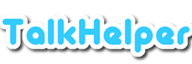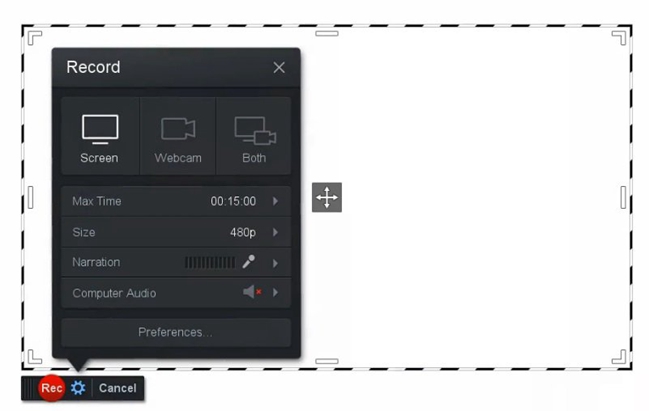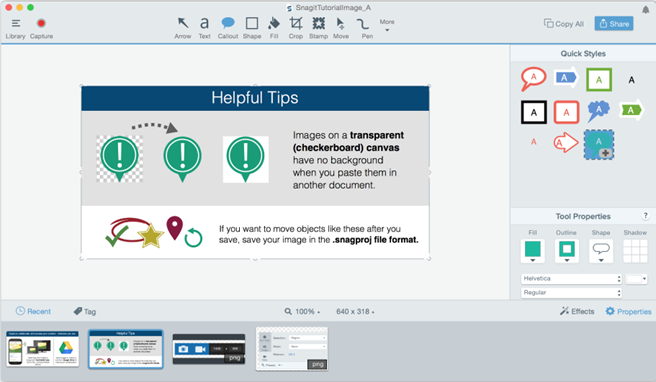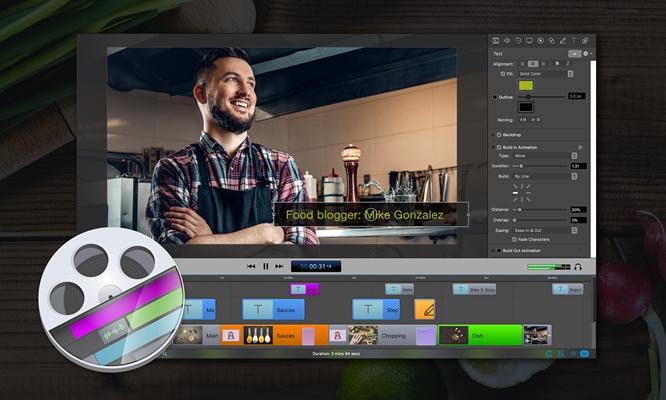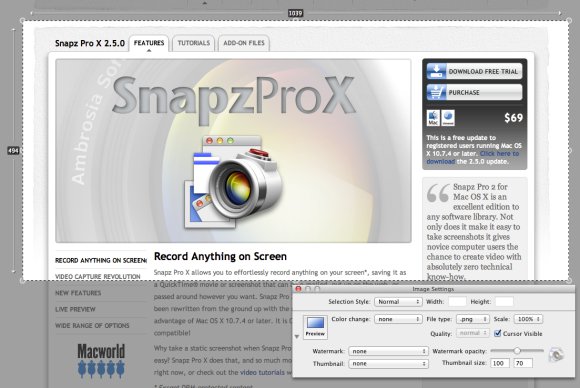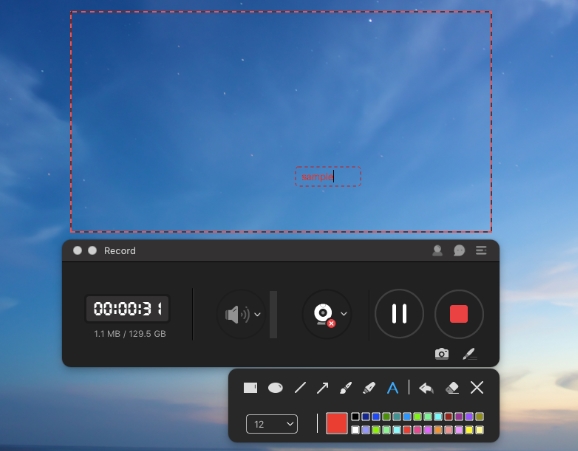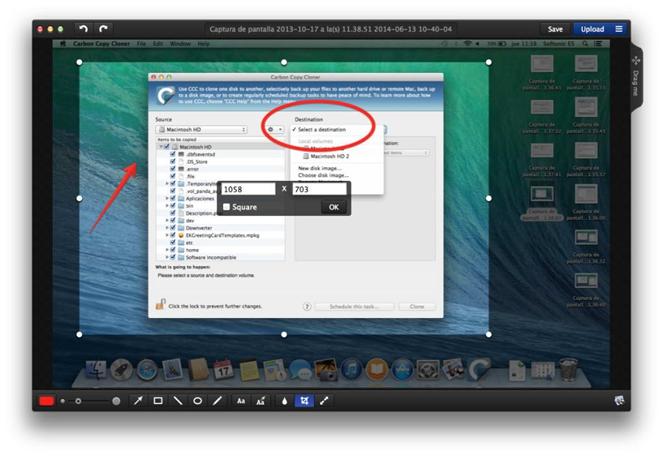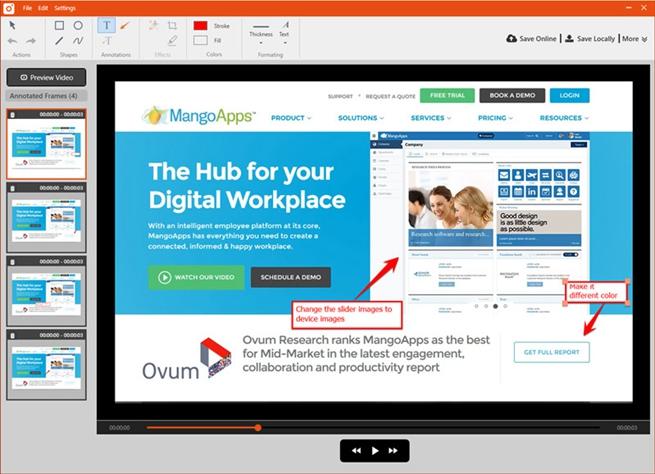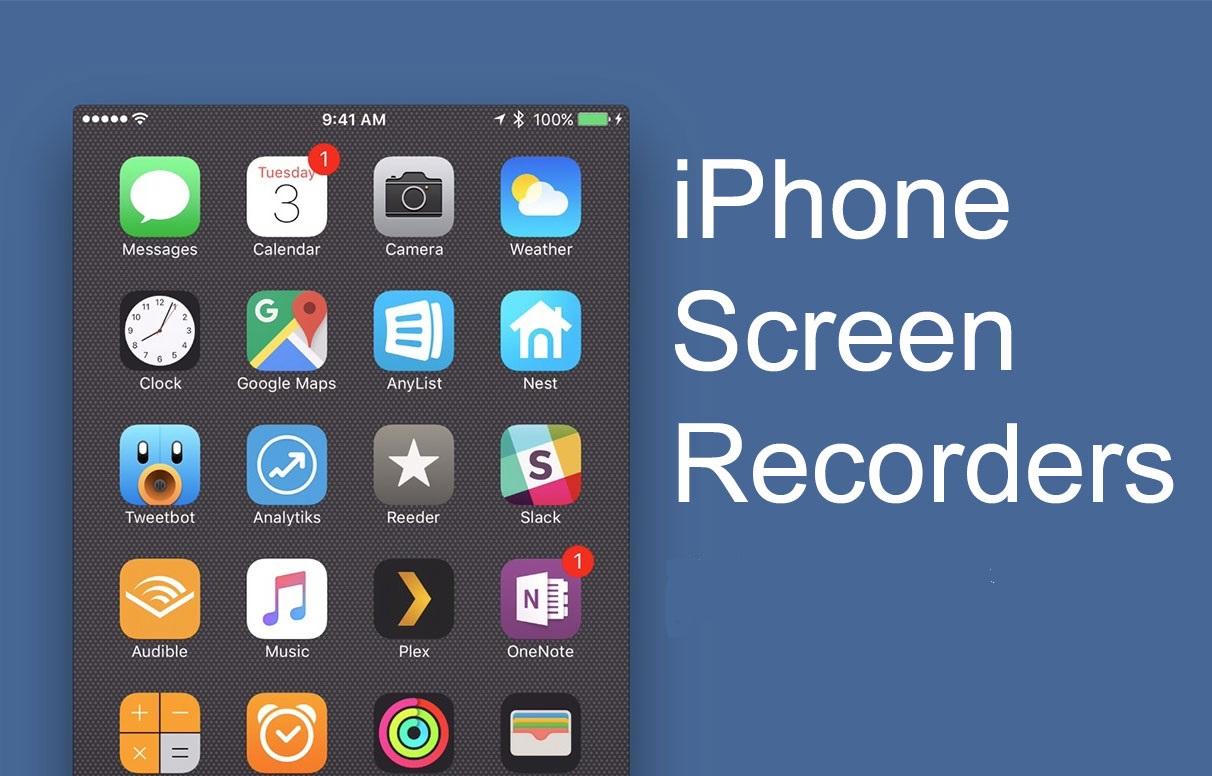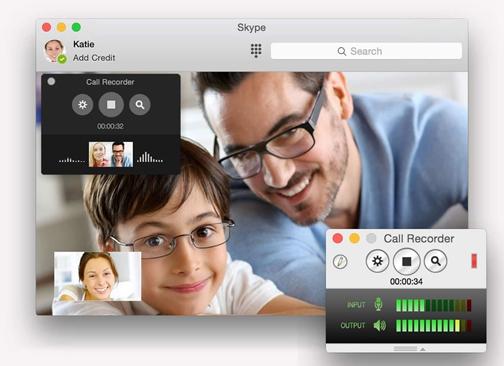A screen recorder is a tool that captures content on your Mac screen and saves it in video or screenshot format. Of course, various scenarios call for such software like when you need to make computer tutorials, report bugs, capture streaming video, record gameplay/webinars/meetings, record yourself via the webcam, take screenshots, just to mention a few.
The best screen recorder for Mac delivers a flawless process to record the screen, in various ways, besides extra features like webcam capture, annotations, video editing, and more.
And most of all, a good Mac screen capture tool delivers high-quality results to ensure that the viewer has a heaven of a time. Before we dive into the list of apps, let’s look at what sets you on a path to pick just the best program.
The Top Screen Recorder for Mac: What to Consider?
We are at a time when there are so many apps that can perform screen recording activities. The good thing is that you are open to many options but at the same time, you may have a hard time picking the best one unless you have a well-though criterion.
This section of the article seeks to let you in on the factors to consider when questing for that top and reliable screen capture tool on your Apple computer. The best screen recording software for Mac;
Lets you capture the full screen, an application window, or a region
Offers the option to record the webcam either separately or in picture-in-picture mode
Lets you record audio from both the microphone and/or system sounds
Offers built-in video saving and sharing options
Is highly user-friendly
Offers editing and annotation options
Saves the output in common video/audio formats
9 Great Screen Recording Software on Mac
| Software Name | Supported OS | Offline Version | Download Link |
|---|---|---|---|
| Mac/Windows | Free Trial | Free Download | |
| Mac/Windows | Free Demo | Free Download | |
| Mac | Free Demo | Free Download | |
| Mac | Free Trial | Free Download | |
| Mac | Free Demo | Free Download | |
| Mac/Windows/Linux | Full Version | Free Download | |
| Mac/Windows/Linux | Free Trial | Free Download | |
| Mac | Free Demo | Free Download | |
| Mac/Windows | Free Trial | Free Download |
1. Camtasia
Camtasia is the ultimate screen recording tool for macOS as it helps create professional-looking screencasts with ease. In terms of the screen capture options, you can record the entire screen, a region, specific dimensions, an application, or a window.
That is besides providing webcam capture to help you add a personal touch to the main video. Regarding the audio, you can grab that from the Macbook Pro system or microphone and access extra editing options to refine the audio further.
If you are a first-time, there are templates, presets, and detailed guides to get you started. Also, you can make the screen video even more informative by incorporating annotations, cursor FX, closed captions, animations, interactive quizzes, and more. Rest assured that there are even more features to explore.
Price: Camtasia provides a free trial version to let you explore the features but for a comprehensive and uninterrupted experience, here are the various one-time licenses you can purchase;
Plan | Price ($) |
Single License Pricing | 249.99 |
Business Pricing | 249.99 |
Education Pricing | 169.99 |
Government Pricing | 223.99 |
Upgrade | 139.99 |
Pros:
- PiP mode is available
- High-quality output delivery
- No limits in video length
- Offers advanced and extensive editing options
- Reliable customer support
- Features direct upload options
Cons:
- A bit expensive
- Can be slow to export videos
2. Screencast-O-Matic
Screencast-O-Matic lets you record the screen and/or the webcam in a very effortless way. You can choose to capture the entire screen or just an application window depending on what you need. Apart from video capture, you get to grab screenshots too from a specific area, a window, or the full screen on your Mac.
As a way to help the viewer focus, you have access to the zoom-in feature while recording besides the option to draw and include captions where necessary. Audio from the microphone (narration) or and/or system sound can also be captured simultaneously with the video.
Amazingly, Screencast-O-Matic offers a scripting tool with automated speech-to-text captioning. Also, you are opened up to hide/show the mouse cursor, highlight the cursor, and once the screencast is done, you have a ton of video and image editing options to tweak the output.
Price: Screencast-O-Matic delivers a limited free version and to bridge this gap, you have to obtain either of the paid versions below that are billed annually.
Plan | Price ($) / Month |
Solo Deluxe | 1.65 |
Solo Premier | 4.00 |
Team Deluxe | Starting at 9.50 for 10 PCs |
Team Premier | Starting at 17.50 for 10 PCs |
Pros:
- Features basic image/video editing options
- Green screen is available
- Brings picture-in-picture mode
- Offers automated captioning and speech-to-text
- Lets you tinker with the quality and length of a screencast
Cons:
- The free version is pretty limited
3. Snagit
Snagit is one of the best screen capture and video recorder software for Apple’s macOS. It lets you record the entire screen, an application window, a specific area, or even a scrolling screen. Besides, you can take infinite panoramic scrolling screenshots (vertically or horizontally) in an effortless process.
Snagit also lets you capture footage from the webcam either separately or in PiP mode for personalization. Audio-wise, that can be grabbed from the microphone or system sound either separately or together with the main video.
Even if you have not done screen capture before, you are provided with templates to make the process less painstaking. To enhance the output, you can add annotations, trim, and cut as deemed necessary before saving in MP4 format or animated GIFs. All these features are just the tip of the iceberg considering how many more features await you.
Price: Snagit is available as a free trial program and once you are satisfied with what it has to offer, you can grab the comprehensive full version at a one-time fee of $49.99 and an optional annual fee of $12.50 if you need maintenance privileges.
Pros:
- Offers a built-in editor and annotator
- Records both the screen and webcam
- Can save the screencasts in GIF format
- Offers a quick screen capture
- Captures audio from mic and system
Cons:
- Requires user registration
- Limited video editing options
4. ScreenFlow
ScreenFlow, a Telestream craft, is a video editing program that also provides the necessary tools for a comprehensive screen recording experience (capture both the video and audio from the mic or system). It provides very high-quality screen recording from multiple screens simultaneously and even supports retina displays.
As a nifty feature, you are also able to record your iPhone/iPad screen, especially for fluid app demos. ScreenFlow is very popular among educators, vloggers, marketers, online trainers, and others due to how professional it brings out the screencasts. If you are working on a guide, “Touch Callouts” to mimic finger gestures go a long way to help the viewer follow.
Besides, you have mouse callouts and highlights at your disposal, not forgetting the ability to show the keys pressed. To facilitate personalization, you can record the webcam too via picture-in-picture mode together with the much-coveted Chroma key support.
Price: in addition to a free trial version, ScreenFlow is available in the following premium plans or licenses;
Package | Price ($) |
ScreenFlow (Volume discount prices) | 129 |
ScreenFlow (Super Pak) | 175 |
ScreenFlow (Super Pak + Premium Support) | 209 |
Pros:
- Offers multiple recording modes
- Provides extensive editing options after screen capture
- High levels of quality output and stability
- Supports Chroma key
- Offers PiP mode using the webcam
Cons:
- Pricey
- No templates or asset library
5. Snapz Pro X
Snapz Pro X lets you capture anything on your macOS and save it in Apple’s QuickTime video format or as a screenshot. It provides a quantum leap as a screen recorder by offering fast screen recording coupled with digital audio from the microphone or system sound.
As a result, you can make demos, tutorials, capture streaming videos, or any other kind of content on your Mac’s screen. You are opened up to not only Retinal Display support but also window recording with transparency (alpha masks).
Also, taking screenshots has been taken a notch higher by providing you with a live preview feature that shows you how the snapshot will look even before the actual export. Snapz Pro X offers a wide range of output options besides some video editing features like scaling, cropping, dithering, changing color depth, watermarking, and more.
Price: Snapz Pro X offers a 15-day free trial version after which you have to purchase the paid version for $69.
Pros:
- Captures both videos and screenshots
- Records audio from both the mic and system sounds
- Supports retina displays
- Wide range of output options
- Offers some video editing options
Cons:
- A bit expensive
6. OBS Studio for Mac
OBS Studio for Mac is a free and open-source program best-suited for screen recording and live streaming. It is well known to offer multiple scene sources that can include images, text, window captures, webcams, capture cards, among others. You are geared for a real-time high performance to guarantee the best video/audio capture and mixing.
Better yet, you are open to seamless transitions that help switch between the scenes during the screen capture process. You have to commend OBS Studio for how well it handles audio recording since it provides the necessary tools like the per-source noise-gate, gain, and noise suppression.
All these go a long way to ensure that you have crisp audio accompanying the screencast. For convenience, you have hotkeys at your disposal and a Studio Mode preview option to ensure you are streaming just what and how you need it.
Price: OBS Studio for Mac is free to use without any limitations whatsoever. If you wish, you can donate to support the work.
Pros:
- Supports HD recording and streaming
- No limits in video length
- Popular in the gaming industry
- Free and open-source
- Real-time high performance
- Offers customizable hotkeys
Cons:
- No screenshot mode
- Lacks video editing features
7. Apowersoft Screen Recorder for Mac
Apowersoft Screen Recorder delivers stunning features to help you record the screen on Mac with audio from the microphone, system sounds, or both. It presents itself as the best screen recorder that captures streaming video, demos, live chats, and more, all from a web-based interface, and saves in popular formats like MP4, WMV, AVI, FLV, MPEG, VOB, ASF, and GIF.
You are free to record screen videos as long as you want without any limitations thanks to great flexibility. Apart from the screen, footage can also be obtained using the webcam and therefore facilitate personalization.
Also, you are provided with real-time video editing options in the form of annotations (lines, text, callouts, highlights, etc) to help you communicate effectively. Once the screencast is done, you can choose to save locally or online via the provided RecCloud to facilitate convenient sharing.
Price: Apowersoft Screen Recorder for Mac is available for download as a free trial version besides the full and comprehensive paid license plans below;
License | Plan | Price ($) |
Personal | Lifetime | 59.95 |
Annual | 39.95 | |
Monthly | 29.95 | |
Business | Lifetime | 159.9 |
Annual | 79.95 | |
Lifetime (Team) | 159.9 |
Pros:
- Offers free cloud storage
- One-click screen capture
- Offers a built-in converter and editor
- Can schedule recordings
- Supports PiP mode
Cons:
- Poor in gaming scenarios
8. Monosnap for Mac
Monosnap lets you capture screen video on your Apple Macbook Pro in various ways like the fullscreen, a specific area, or just an application window. Also, you can make pixel-perfect screenshots at the click of a button thanks to the support for hotkeys.
When the need arises, you can record the screen in GIF format when it is not necessary to capture a video. After capturing the screenshot or video with audio, you get access to video editing and annotation tools which let you highlight areas of focus, blur sensitive content, besides exporting to your preferred external editor app on Mac.
Once you have refined the screen video or screenshot, you are opened up to direct upload and sharing via Dropbox, Google Drive, AWS Amazon S3, Box, among other integrations.
Price: Monosnap offers a free non-commercial plan for a single user (requires registration to get started) besides the following paid plans;
Plan | Billing | Price ($) / Month |
Non-commercial | Monthly | 3.00 |
Yearly | 2.50 | |
Commercial | Monthly | 10.00 |
Yearly | 5.00 |
Pros:
- Lets you adjust the output quality
- Supports saving in popular cloud platforms
- No steep learning curve
- Supports hotkeys
- VIdeos can be exported in GF format
Cons:
- Lacks video editing options
9. TinyTake for Mac
TinyTake for Mac is a free screen capture and video recorder app from reputable MangoApps. It quickly lets you capture videos or screenshots from the entire screen, an application window, a user-specified region, and also the ability to capture images or footage using the webcam.
For that instant and focused communication, TinyTake opened you up to a tool-set of annotations like the highlighter that draws attention or the blur option that hides sensitive content. As an avid screen recording software, you can capture screen video ranging from 5 minutes to 2 hours in length.
Better yet, you are provided with free online long-term storage to help you save and quickly share captured videos and screenshots, not forgetting the built-in YouTube uploader. To avoid the need for external apps, this screen recorder provides a built-in file viewer.
Price: TinyTake provides a fully functional basic version for personal use only, in addition to the following commercial license plans;
Tinytake Package | Price ($) / Year |
Standard | 29.95 |
Plus | 59.95 |
Jumbo | 99.95 |
Pros:
- Offers a quick screen capture process
- Features online saving and sharing
- Screenshots can be saved directly to the clipboard
- Offers a built-in viewer
- Features annotation tools
Cons:
- Limited free trial version
- Can be slow on large videos
Conclusion
The best screen recorder software for Mac is an app that will capture the screen in multiple ways and still go on to provide even further features like video editing for that unified experience. This article has a plethora of programs that fit in this category but you must review your needs before choosing one. Say goodbye to the hassle that can arise due to the lack of a reliable screen capture app for your Mac.